This post is going to show you how to recover WhatsApp messages and media files with or without backups on Google Pixel XL. You can easily perform WhatsApp recovery with a Google Drive or local backup. However, since your phone only contains backups for the last seven days, you may want to know how to get back WhatsApp chats without backups. Hope you will find this post helpful.
Backing up WhatsApp data on a Google Pixel using Google Drive or local backups has significant limitations. These methods can often lead to incomplete backups or data loss, especially when restoring chats to a new device or after a factory reset. Additionally, Google Drive backups may not save all media files and attachments, and local backups can be difficult to access and transfer.
To avoid these issues, we recommend using FonePaw WhatsApp Transfer. Simply connect your Pixel phone to your computer, and with one click, you can back up all your messages and attachments directly to your computer, making it a more reliable and convenient solution.
1. Recover WhatsApp Data on Google Pixel with Google Drive
If you have enabled Google Drive backup, WhatsApp makes a copy of your chat history to your chosen Google account on daily/weekly/monthly basis. Please note that every time a new Google Drive backup is created, the previous backup will be overwritten.
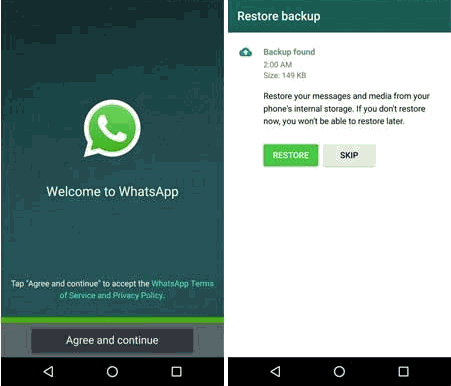
- Uninstall WhatsApp on your Google Pixel XL.
- Re-install the app on the Pixel XL and sign in with the same phone number that you used to make the backups.
- When verifying your phone number, WhatsApp will ask you to restore backup. Tap Restore.
- Your chat history and media will be back after restoring the backup.
2. Recover WhatsApp Data on Google Pixel with Local Backups
For Android phones like Google Pixel, a local backup of your WhatsApp chat history and media will be created automatically at 2 AM every day. You can keep the backups for the last seven days in your phone memory. You can find the backup files on /sdcard/WhatsApp/, /internal storage/WhatsApp/ or /main storage/WhatsApp/ in your Google Pixel phones.
If you need to get back chats or media files that were sent/received several days ago, you can:
![]()
-
Open file manager app on Pixel XL, navigate to sdcard/WhatsApp/Databases. If you don't find it in SD card folder, try internal storage or main storage folder.
-
The backup files are named as msgstore-YYYY-MM-DD.1.db.crypt12. According to the date, find the files you need and rename it as msgstore.db.crypt12.
Tip: If the backup file is on an earlier protocol with file extension like crypt9 or crypt10, do not change the number of the crypt extension.
-
Re-install WhatsApp and restore the local backup.
3. Recover WhatsApp Data from Google Pixel Without Backups
If your WhatsApp messages or attachments were mistakenly deleted before you are able to make a backup, you can try to get back the data with data recovery tool like FonePaw Android Data Recovery.
After installing the program on your Windows PC or Mac, you can connect your Pixel XL to the computer and recover deleted WhatsApp messages, photos and even videos. Here are specific steps.
Tip: Please stop using your Pixel as soon as you aware that any data is missing. Otherwise, the missing data will be overwritten by new data and become unrecoverable by any tool.
-
Launch FonePaw Android Data Recovery and use USB cable to connect your Pixel XL to the computer.
-
The program will quickly detect the connected device. If USB debugging is disabled on your phone, the program will guide you to turn on USB Debugging.

- Choose file types that you want to recover. To save your time, choose "WhatsApp" and "WhatsApp Attachment". And click "Next" to continue.
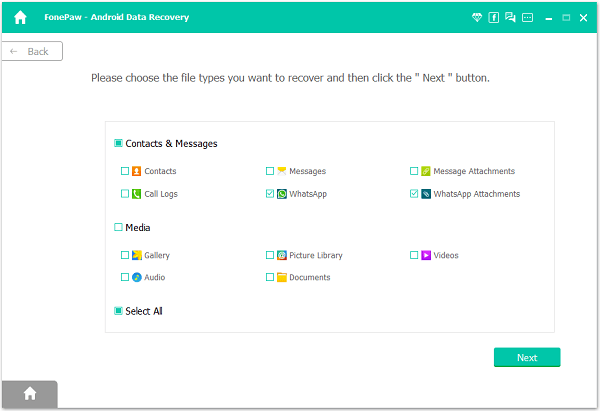
-
The program needs permission to scan WhatsApp chats or media from your Pixel XL. Tap Allow/Grant/Authorize when there is a prompt asking for permission on your phone.
-
After getting permission, the program will begin to find out all recoverable WhatsApp messages, photos, videos from your phone. The scanning will be finished when the search bar reaches 100%.
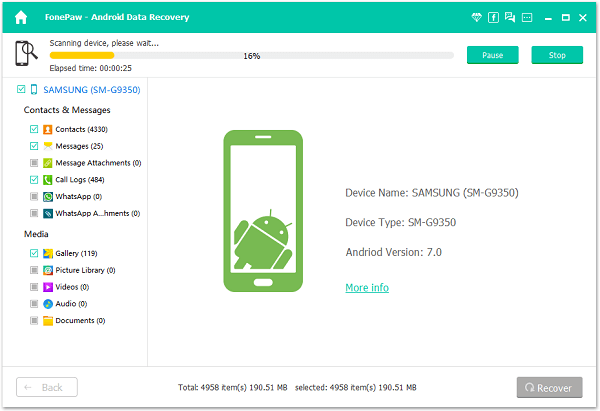
- Choose "WhatsApp"/ "WhatsApp Attachment" folders to find the data you need. Once you find the missing data, tick the items and click "Recover" to get them back to your computer.
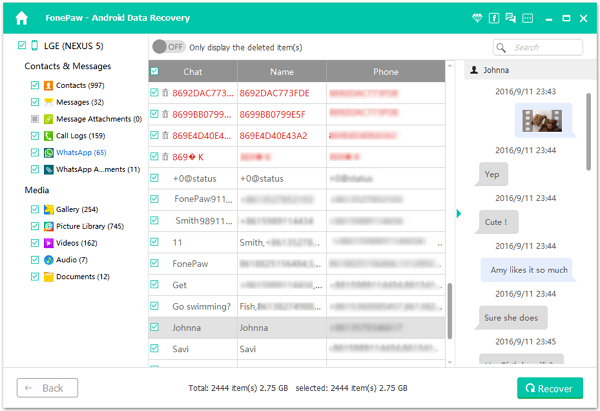
FonePaw Android Data Recovery can also be used to recover messages, photos, contacts, notes, music from your Android devices.
The Bottom Line
In conclusion, while Google Drive and local backups offer basic solutions for recovering WhatsApp data on your Google Pixel, they come with notable limitations that can result in incomplete data recovery.
For those who haven't backed up their WhatsApp data or are seeking a more reliable and comprehensive solution, FonePaw Android Data Recovery stands out as an effective alternative. By allowing you to recover all your messages and attachments with ease, even without prior backups, it ensures that your valuable data remains secure and accessible, no matter the situation.

Android Data Recovery
Retrieve your lost data from your Android phone within seconds!