Seagate is one of the most popular hard disk drive brands. We use Seagate external hard drive to store and transfer documents (word, excel, ppt, etc.), photo, video, audio. It is convenient but when data get lost on the hard drive, for instance, files are permanently deleted, the hard drive is corrupt, not responding, not recognized and needs to be formatted, it is not that easy to restore files from Seagate external hard drive.
To recover files from Seagate external hard drive, you need a Seagate data recovery software that can recover permanently deleted files, formatted files, and corrupt files from external hard drive. FonePaw Hard Drive Recovery is such a Seagate hard drive recovery program for personal users to recover files from an external hard drive on their own.

Why Can I Recover Data from Seagate External Hard Drive?
Data recovery on Seagate external hard drive is possible because of the way how the hard drive deals with deleted data. Seagate hard drive doesn't wipe the deleted files from its memory space immediately after the "Delete" command is performed. Instead, the deleted files are kept on the hard drive until their space is used by new files. The short stay of the deleted files makes it possible for FonePaw Data Recovery to retrieve data from Seagate external hard drive.
Since the deleted files will disappear completely if new files are written in their space, it is important to stop using the Seagate hard drive when you realize there is data loss on the hard drive. Then use FonePaw Data Recovery to get files back from the hard drive right away. In this way, you can maximize your chance of recovering all files from Seagate external and internal hard drive (opens new window).
Seagate Data Recovery Software - FonePaw Data Recovery
FonePaw Hard Drive Recovery can recover files from HHD, SSD hard drive of not only Seagate but all other brands, such as Toshiba, Western Digital (opens new window), Adata.

Free Download FonePaw Data Recovery
Free Download Buy with 20% off Free Download Buy with 20% off
What Kind of Data Can Be Recovered from Seagate?
FonePaw Data Recovery can recover images, videos, audio, documents, and even emails from Seagate hard drive or flash drive. It supports data recovery for files in many different formats, for example, JPG, TIFF/TIF, PNG, BMP, GIF, PSD, AVI, MOV, MP4, M4V, DOC, XLSX, PPT, PDF, ZIP, RAR, M4A, MP3, WAV, WMA and more. Specification of FonePaw Data Recovery.
What File Systems Are Supported by Seagate Data Recovery Software?
FonePaw can recover files from Seagate external hard drive, flash drive on various file systems: NTFS, FAT16, FAT32, exFAT, HFS.
How Long Does It Take to Perform Seagate File Recovery?
The duration of file recovery on Seagate hard drive mainly depends on the size of the drive. Normally, it takes longer to scan a drive of larger storage capacity. For example, recovering files from a 500GB drive could take a few hours while 1 Tb hard drive may need a day or two to complete a data recovery process. And it needs additional time to recover files from a corrupt or unresponsive Seagate hard drive.
How to Restore Files from Seagate External Hard Drive?
Step 1 Launch FonePaw Data Recovery on your computer.
Step 2 Connect the portable Seagate hard drive to the computer via a data cable. The hard drive will appear under Removable Drive. FonePaw Data Recovery can detect hard drives that cannot be recognized or accessed by a computer.

Step 3 Select the Seagate external hard drive and tick the types of file you want to recover from the drive. Then click "Scan".
Step 4 The FonePaw Data Recovery will then quickly scan the Seagate hard drive for recently deleted files. When "Quick Scan" stops, select the files and click "Recover" to get them back.

Tip: Do not save the recovered files on the external hard drive if you have more files to recover. Or the recovered files may overwrite the other files you want to recover.
Step 5 If you need to recover more files, click Deep Scan, which will completely scan the drive and extract all files out of it. Deep Scan will take a long time, but you can pause Deep Scan anytime if it has found the files you need.
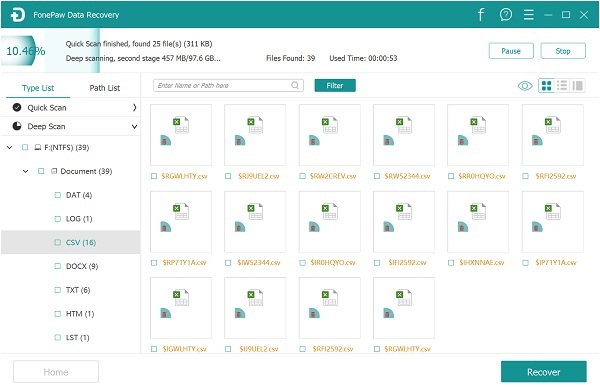
That's how to retrieve data from Seagate external hard drive. For some important files on Seagate hard drive, you are recommended to save an extra copy of them on other devices, such as your computer, to avoid data loss.



















