Western Digital, also known as WD, is a famous American technology company, specializing in data storage solutions. Western Digital offers a range of high-quality products designed to meet various data storage needs and has built itself as a trusted brand in the industry. Some of their well-known products include WD Elements, WD My Passport, and WD My Cloud, from portable storage to network-attached storage solutions.
Although Western Digital has the reliability and quality assurance, data loss can still happen sometimes unexpectedly. Whether it's accidental deletion, formatting errors, or drive malfunctions, it's frustrating to lose your precious files and memories. In such situations, it's crucial to know how to recover data from Western Digital Hard Drives. In this article, we will explore 3 useful methods to help you out of trouble!
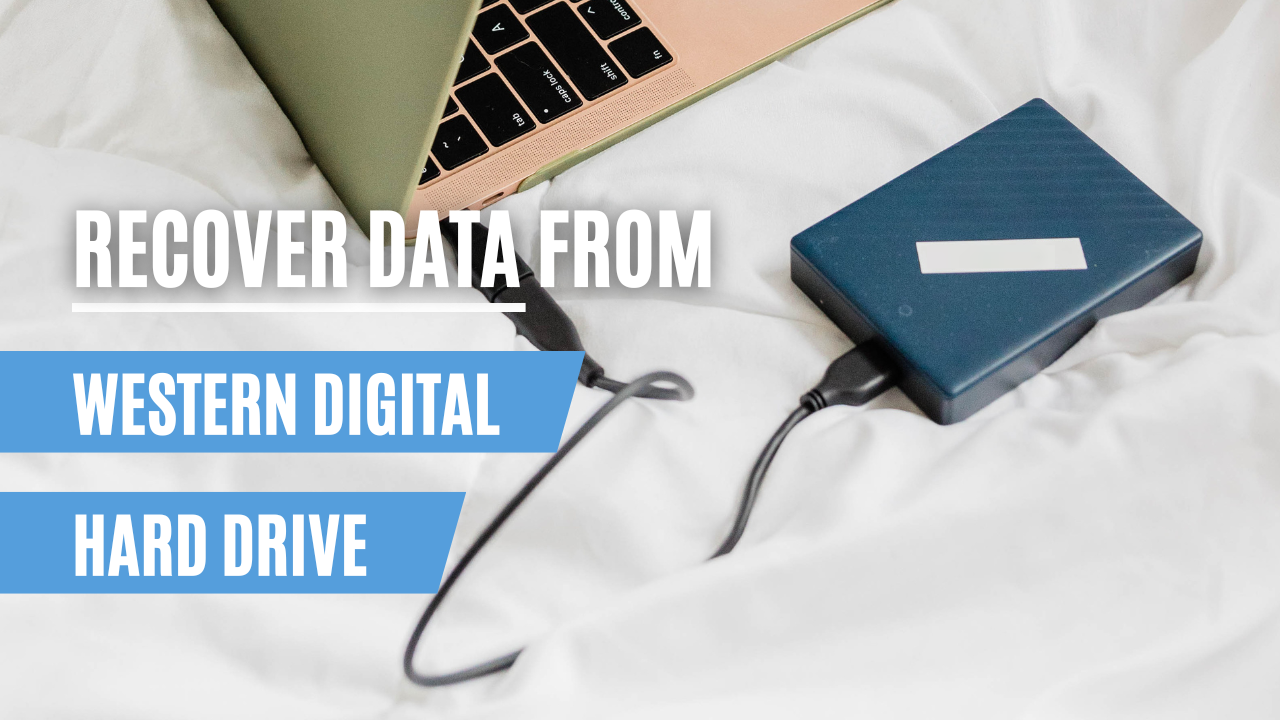
Method 1. Use WD Data Recovery Software
If you lost your precious data on your Western Digital hard drive, the first method to recover your lost files is to use WD Data Recovery Software like FonePaw Hard Drive Recovery. Whether the data loss is due to accidental deletion, formatting, virus attacks, or system crashes, FonePaw offers a reliable solution to recover your valuable information on Western Digital hard drives. This WD Data Recovery Software is specifically designed to recover lost or deleted data from external drives and computer disks.
With advanced algorithms and techniques, FonePaw can retrieve a variety of file types, including photos, videos, audio, Office documents, and more. What's more, it provides scanning and previewing features for free! You can check all your lost files before purchasing the software.
Free Download Buy with 20% off Free Download Buy with 20% off
- Recover data from Western Digital Hard Drives, including the most popular WD Red Pro NAS Hard Drive, WD Gold Enterprise-Class SATA HDD, WD Elements Desktop Hard Drive, and other models
- Restore Western Digital Hard Drives of different file systems, such as FAT, NTFS, ExFAT, etc.
- Retrieve 1000+ file formats and 30+ file types, like pictures, videos, audio, music, Office documents, and more
- Compatible with Windows 11/10/8.1/8/7/Vista/XP and MacOS X 10.7 or higher versions
- Scan and preview the deleted files with the file names and their created dates for FREE
- 100% Privacy protected, your information security is guaranteed by FonePaw
How to Recover Data from a Western Digital Hard Drive Using FonePaw:
Step 1. Download, install, and launch FonePaw Hard Drive Recovery from your desktop.
Free Download Buy with 20% off Free Download Buy with 20% off
Step 2. Connect your Western Digital Hard Drive to your computer and ensure it is recognized by the computer. Select the file types you want to recover and Western Digital Hard Drive in "Removable Drives". Click the "Scan" button.

Step 3. Preview the scanning result. You can check your files either on the "Type list" or "Path list" from the left bar. Select the files you want to restore, and then click the "Recover" button. The recovery process will start immediately and the speed depends on how many files you choose.

 Tip:
Tip:
Western Digital Hard Drive data recovery is possible with FonePaw professional Hard Drive Data Recovery software. That is because when you delete data on Hard Drive Disk, it will not erase the data immediately. Instead, it is marked by the Hard Drive Disk as writeable, which means the new data will be written into this space.
When the new data is written into the Hard Drive Disk, the old data will be erased permanently. Therefore, to avoid this situation, it's recommended to stop using your Western Digital Hard Drive and recover the data you want as soon as possible.
Method 2. Use Windows Command Prompt
Command Prompt, short for CMD, is a command-line interpreter application on Windows. It provides users with a text-based interface to interact with the operating system. Command Prompt allows users to perform a wide range of tasks, such as file management operations, system configurations, and troubleshooting tasks.
With this powerful tool on Windows, you can recover data from a Western Digital Hard Drive easily. However, it requires professional knowledge of command syntax and may not be user-friendly for beginners. The following is a guide on how to recover data from WD Hard Drive using Command Prompt:
Step 1. Press "Windows + X" on your keyboard and select "Command Prompt (Admin)" from the menu. Or you can directly search for "Command Prompt" or "cmd" in the Windows search bar, right-click on "Command Prompt," and choose "Run as administrator."
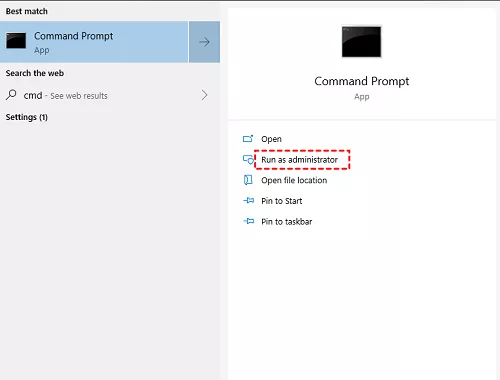
Step 2. Type "diskpart" in the Command Prompt window and press Enter to open the DiskPart feature. Type "list volume" and press Enter to display all the partitions on your computer. Identify your Western Digital Hard Drive and remember its drive letter (e.g., Volume 3, Drive D:). Type "exit" and press Enter to exit DiskPart.
Step 3. Back in the Command Prompt window, type "chkdsk /f D:" (replace "D" with the drive letter of your WD hard drive) and press Enter to fix any errors on the drive and recover readable data.
Step 4. In the Command Prompt window, type "attrib -h -r -s /s /d D:\*.*" (replace "D" with the drive letter of your WD hard drive) and press Enter to recover hidden files from the Western Digital Hard Drive.
Step 5. After recovering, check the WD drive and its directories in File Explorer to see if any data has been recovered. Save the recovered files to a safe location on another hard drive.
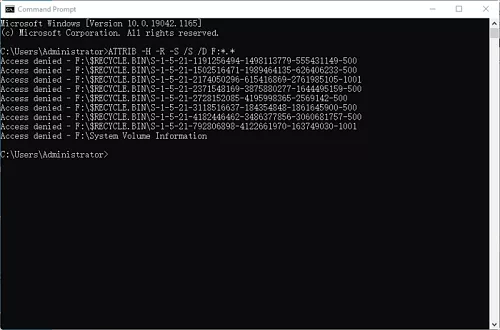
 Note:
Note:
Western Digital Hard Drive Data recovery with Command Prompt and built-in Windows utilities may not guarantee the complete recovery of all your lost files, especially in cases of severe data corruption or physical hard drive damage. Always ensure you have backups of your important data to avoid permanent data loss.
Method 3. Use Western Digital Recovery Service
If the above methods cannot satisfy your needs or if your data is severely damaged, consider contacting official data recovery services. Western Digital offers a data recovery service called "Western Digital Data Recovery" that specializes in recovering data from Western Digital hard drives. It can cover almost all situations, including accidental deletion, formatting errors, file corruption, or physical damage.
The service is designed to help users retrieve their valuable data by Western Digital, and the price ranges from $39.99 to $179.99 at the lowest price. For more info, you can visit the Western Digital Official Website. The following is a simple guide on how to recover data from your hard drive with the Western Digital Recovery Service:
- Select a qualifying product and plan duration you need based on your situation.
- Submit a Data Recovery Request with Ontrack to get started. You may need to provide details about your Western Digital hard drive model, the type of data loss experienced, and any relevant information.
- Ship your Western Digital Hard Drive to Ontrack with a pre-paid label. You should include all necessary documentation, such as the data recovery request form and any additional information.
- Receive a replacement device with recovered files. Western Digital will provide you with a report detailing the recovered data and the success rate of the recovery.
FAQs about Western Digital Data Recovery
How Much Does Western Digital Data Recovery Cost?
Western Digital Data Recovery usually ranges from $50 to $2,500, depending on the data recovery method you choose. For general data recovery, you can use third-party data recovery software like FonePaw Hard Drive Recovery. It will only cost $30 - $60.
However, if your Western Digital Hard Drive has suffered physical damage, it is recommended to go to the WD offline data recovery service store for recovery processing. The price will be more expensive, and single WD drive recoveries under Ontrack’s Standard Service Level can range from $1,000 to $2,000 without a Data Recovery plan, according to Western Digital's Official Website.
You can choose the appropriate solution based on your data loss situation and financial resources.
How to Prevent Data Loss on WD Hard Drives?
Based on the information above, the price of data recovery is pretty high. Therefore, to avoid data loss, it's recommended to develop some good habits when using your Western Digital Hard Drives. Here are some useful suggestions for you:
- Always make backups or Cloud Storage, and set up automatic backups from time to time.
- Take physical protection and do not place your Western Digital Hard Drives in overly cold or hot environments.
- Properly eject the hard drive when using your Western Digital Hard Drives. Before physically disconnecting the WD external hard drive, select "Safely Remove Hardware" on your computer.
- Avoid overloading your Western Digital Hard Drives. Filling the hard drive will affect its performance and service life. Remember to keep at least 20-25% of storage space available.
Conclusion
In conclusion, recovering data from Western Digital Hard Drive is not as difficult as you imagine. Data loss on Western Digital Hard Drives may happen sometimes due to various reasons, but WD data recovery is still possible. You can turn to a professional data recovery program like FonePaw Hard Drive Recovery, which has attracted numerous users with its high performance. It also provides users with strong scanning and previewing features for free!
With the help of Western Digital data recovery software or Western Digital Recovery Service, you can easily retrieve your important files from Western Digital Hard Drive. No more hesitation and have a try!




















