For iMac/MacBook users, the Mac Trash serves as a temporary repository for deleted files, offering a safety net before they are permanently removed. However, the common scenario of unintentionally emptying the Trash and losing critical files can be both prevalent and distressing. Is it possible to achieve Mac Trash recovery? Fear not! This guide is here to ease your concerns and walk you through the 4 best methods to help you effortlessly put back permanently deleted files from Mac trash.
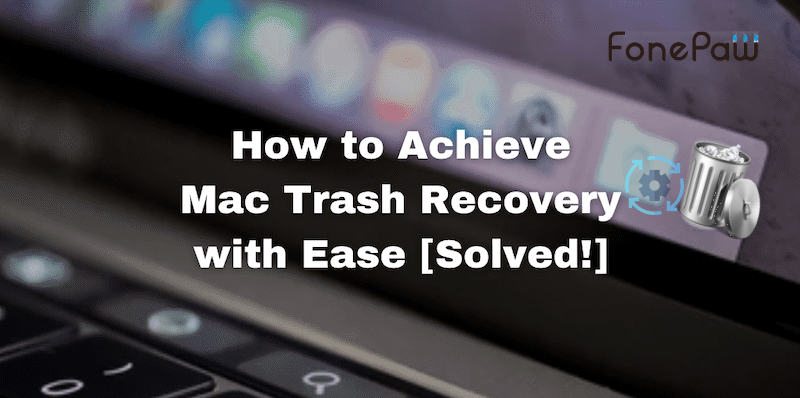
Is It Possible to Get Mac Trash Recovery?
YES. The Mac Trash usually retains deleted data unless you manually clear it or enable automatic clearing in Finder preferences, in which case you can recover files directly from it. On the other hand, recovering directly from the Trash becomes challenging if you've cleared the Trash manually or set up automatic clearing.
Fortunately, the data will not be deleted immediately but will be marked as eligible to be overwritten by new data. In this case, there are several other recovery methods available. Read on, as this guide will provide you with methods such as data recovery software, Time Machine, iCloud backup, and Apple's official services to help you get back your lost files effectively.
 Note:
Note:
Before starting the recovery process, it is recommended to avoid using the computer for other tasks until the file recovery is complete. It helps to prevent data overwriting and ensures smoother and more successful file recovery.
Method 1. Use Data Recovery Software for Mac Trash Recovery
FonePaw Mac Data Recovery is a versatile and user-friendly software designed to facilitate data recovery for free on various platforms, including macOS. It supports a wide array of file types, including images, videos, audio, documents, emails, and more. It's straightforward enough for users even without technical knowledge to recover deleted files on Mac. With FonePaw, you can achieve Mac Trash recovery whether it's due to accidental deletion, system crashes, or hardware problems.
Free Download Buy with 20% off Free Download Buy with 20% off
- Versatile Recovery - This software can recover data from laptops, PCs, and diverse drives, ensuring comprehensive data retrieval.
- Extensive File Support - Recover over 1000 file types while maintaining original quality for a wide array of data recovery needs.
- Efficient Recovery - Handle accidental deletions and system crashes seamlessly, providing a reliable solution for various data loss scenarios.
- Dual Scan Modes - This tool offers quick and deep scan modes, providing flexibility to swiftly or thoroughly restore your files based on your specific needs.
- No Backup Required - Ideal for urgent file recovery, it eliminates the need for prior backups, offering an efficient solution with a high success rate and high security.
Here are the specific steps to using the freeware FonePaw Data Recovery for Mac Trash recovery.
Step 1. Launch FonePaw and Start to Scan
Download and Install FonePaw Data Recovery on your MacBook. Launch it, choose the file types you want to recover and the drive where your Trash is located, and then click the "Scan" button to get started.
Free Download Buy with 20% off Free Download Buy with 20% off
Step 2. Choose Deleted Files
FonePaw will now perform a scan to find deleted files in the Trash. This process may take some time depending on the size of the drive. Once the scan is complete, the software will display a list of recoverable files. Preview the files to make sure they are intact, then select the files you want to recover and click the "Recover" button.
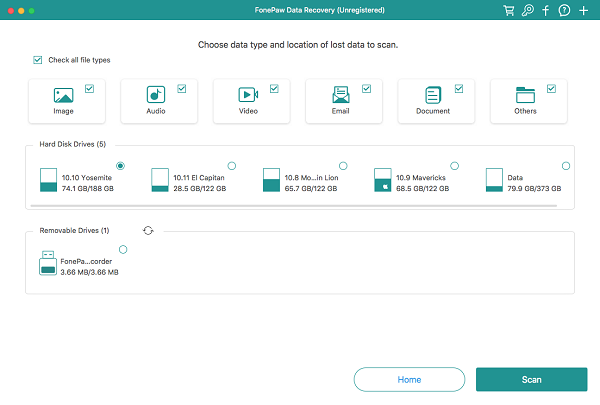
Step 3. Finish Mac Trash recovery
FonePaw will notify you when the recovery is complete. Verify the recovered files by going to the destination folder you selected in the previous step.
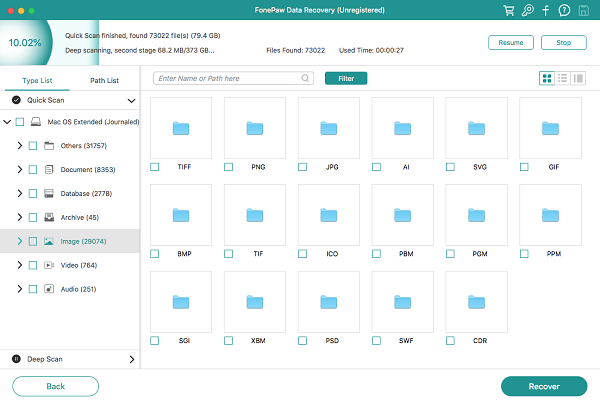
Method 2. Use Time Machine for Mac Emptied Trash Bin Recovery
Time Machine, the built-in backup feature of macOS, is a powerful tool for Mac Trash recovery without software. When you set up Time Machine, it automatically creates hourly backups of your system, including all your files, applications, and system files. This continuous backup process means that even if you've emptied the Trash, there's a good chance you can recover your files.
Here's how to use Time Machine to recover files from an emptied Mac Trash:
- Click on the Time Machine icon which looks like a clock located in the top menu bar of your iMac.
- Within Time Machine, go to the point in time before the files were deleted from the Trash. You can use the timeline on the right side of the screen to go back to the specific date and time.
- Once you've found the files you want to recover in the Trash folder, select them and click the ”Restore" button. This action will recover the files to their original location on your hard drive.
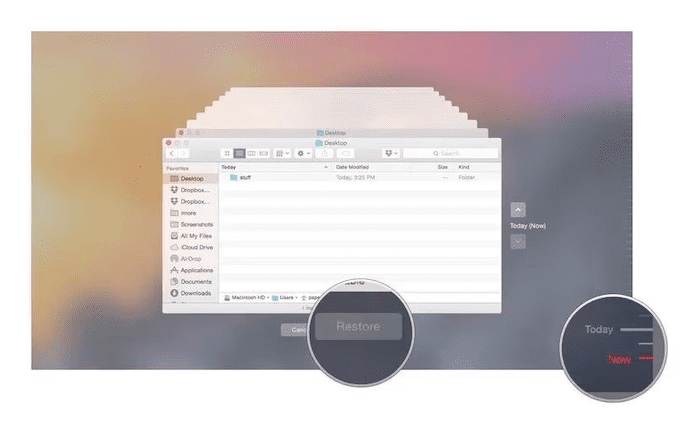
Method 3. Use iCloud Backup to Recover Deleted Files from Mac Trash
If you have enabled iCloud backup for your MacBook, it's possible to recover deleted files from Mac Trash by downloading the backups from iCloud. This method is particularly useful if you've been regularly backing up your files to iCloud, as it allows you to retrieve files even after they've been removed from the Mac Trash.
Follow the detailed steps below for Mac Trash recovery from iCloud Backup:
- Visit iCloud.com and sign in with your Apple ID.
- Click on the Account icon and go to iCloud Settings.
- Select the "Restore Files" option in the Data Recovery section.
- Browse the list of files available for recovery, checking the boxes next to the files you wish to restore. You can select all files at once using the "Select All' option.
- Click on "Restore Files" to recover the selected data.
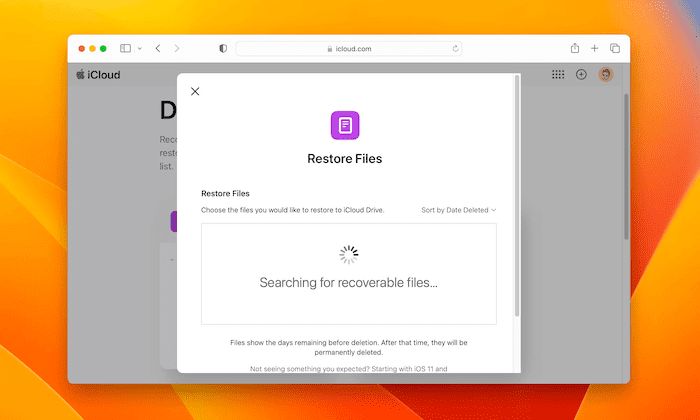
Method 4. Contact Apple Official Service for Mac Trash Recovery
Contacting Apple Official Services for Mac Trash Recovery is a viable option when other recovery methods fail, especially in complex situations such as hardware failure. If you have an active Apple Care subscription or your Mac device is still under warranty, you can seek professional support from Apple, whose technicians are equipped to handle a wide range of issues and offer services such as data recovery, software restoration, and more. Here are a few options:
- Visit the Apple Support website to view troubleshooting guides or initiate a service request.
- Schedule a walk-in service appointment at an Apple Retail Store.
- Find an authorized service provider for professional help.
- If you have Apple Care, you have access to more support options and the cost may be lower.
Keep in mind that the availability and cost of these services may vary depending on your specific situation and the terms of your warranty or Apple Care program.
Conclusion
All in all, this guide outlines the best 4 Mac Trash Recovery methods for you, each with different applicable scenarios. Among them, FonePaw Mac Data Recovery stands out as an exceptional choice with its easy-to-use powerful features, high success rate, and high security. Compared to other methods, it stands out for its ability to recover without prior backups, providing a quick and hassle-free solution for Mac Trash recovery. For an effortless and potent recovery experience, opt for the user-friendly FonePaw Data Recovery!




















