Smartphone camera technology has become so good that many people don't need or want a camera or DSLR. But the fact is that, actually, if you get used to higher level of quality from your camera, you'll naturally consider your smartphone is not good enough for a photo, even with the new iPhone X or Samsung S9. So a camera is always in demand.
People store many photos and videos on digital camera memory card. But some people reported that they sometimes accidentally delete photos from DSLR. So in this post, we'll talk about how to recover deleted photos and videos from DSLR/DSC/Flip digital camera memory card.
People also read:
[1min-Tutorial] Transfer Photos from iPhone to External Hard Drive (opens new window)
How to Transfer Photos from PC to iPhone (opens new window)
# What You Should Know Before Recover Data from Digital Camera
Once you discover that you accidentally deleted or lose data, you shouldn't take any photo or record video with your camera. If it's possible, it's a best choice to stop using it. You should note that when you using your digital camera, new adding data will be written into your memory card. Then the deleted data can be overwritten by the new data you create. If your important lost data is covered by the other data, there's nothing you can do to restore the deleted data from your digital camera or memory card like CF card, SD card, memory stick, XD card, smart media etc.
During the digital camera recovery process, you need to plug your camera into computer. So you need a card reader for the memory card of your digital camera. Or you can use a USB cable for camera to connect device to PC.
# How to Recover Deleted Data from Digital Camera
To recover deleted files from Nikon camera, Canon camera and so on, a digital camera file recovery software will be your best choice. If you send your camera to a local store for recovery, it may help but will cost both your time and money. But with a photo recovery tool, which should be installed on your computer, you can do it yourself and I'm sure it'll save lots of your time and money. Here, you can follow the steps to recover lost/deleted/formatted photos, videos, audio files from digital camera:
Step 1. Download and install FonePaw Data Recovery
FonePaw Data Recovery (opens new window) is one of the powerful and effective digital camera recovery software which will help users recover deleted photos from digital camera in several simply clicks. Now, you can download and install the app on your PC.
Free Download Buy with 20% off Free Download Buy with 20% off
Step 2. Connect Digital Camera to PC
Connect the digital camera memory card to PC, or you can also connect the device via the USB cable for camera. Then launch FonePaw data recovery software.

Step 3. Scan Camera for Lost Data
Select the data types such as images and videos and then your camera memory card (In most of the cases, it'll detect as a removable drive). Click "Scan" to continue.
A quick scan will start by default. After it completed, you can also perform a deep scan in order to find more files.
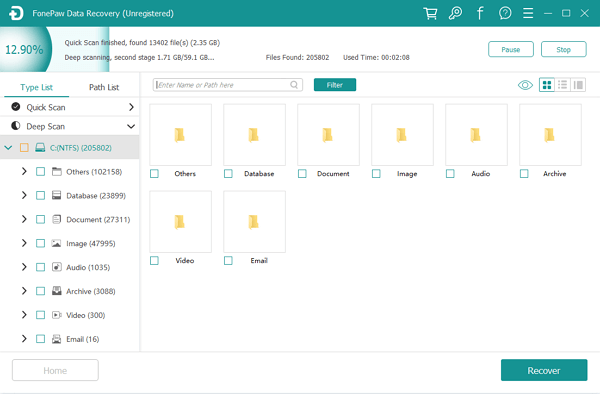
Step 4. Restore Photos from Digital Camera
After the scanning process, preview all the recoverable photos and choose those you want to restore. Click "Recover" button to retrieve them back from digital camera memory card.
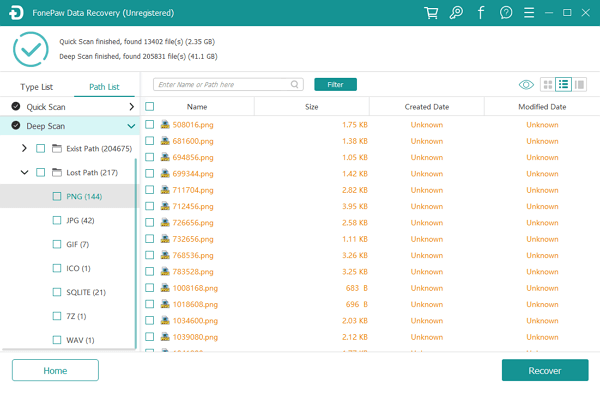
Above is the whole guide to recover deleted images from your Canon DSLR or Nikon DSLR and even Samsung. If you have any problem when performing the digital camera recovery, please drop us a comment!



















