Data loss on an SD card can happen anytime. Whether it's due to accidental deletion, corruption, or formatting, the sudden disappearance of files can be a distressing experience. However, the situation isn't always unrecoverable. There are effective methods to recover your deleted files from SD card.
This comprehensive guide will introduce 4 practical methods to recover deleted files from SD card. From using specialized recovery software to professional services, we'll cover a range of solutions for different scenarios, whether you're hoping to retrieve precious memories or critical work documents. Let's dive in!
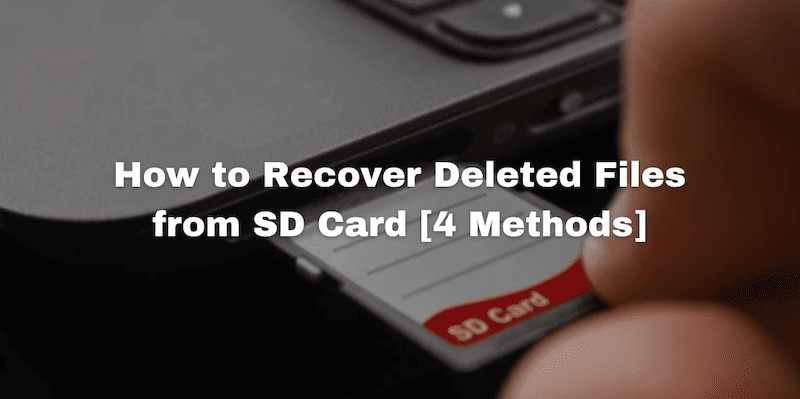
Method 1. Use Data Recovery Tool to Recover Deleted Files from SD Card
When it comes to retrieving lost files from an SD card, utilizing a data recovery tool is often the first and most effective solution. Among various options available, FonePaw SD Card Recovery stands out for its user-friendly interface, powerful recovery capabilities, and high success rate in recovering files under various data loss scenarios. This tool supports recovering a wide array of file types including photos, videos, music, and documents.
Besides, FonePaw's broad compatibility extends across numerous SD card brands such as SanDisk, Samsung, Kingston, Toshiba, etc., catering to a diverse range of user preferences and storage technologies. Additionally, with cross-platform compatibility, FonePaw SD Card Recover not only supports recovery on PC but also enables you to recover deleted files from SD cards on Mac.
Free Download Buy with 20% off Free Download Buy with 20% off
Recovering lost data from an SD card on Windows and Mac using FonePaw SD Card Recovery is straightforward. Here's how:
Step 1. Connect the SD card to the computer, if the computer has an SD card slot you can use it directly, if not you need an adapter. Open the FonePaw SD Card Recovery software on your computer, choose the data type, and then select your SD card from the list of drives. Click "Scan" to get started.
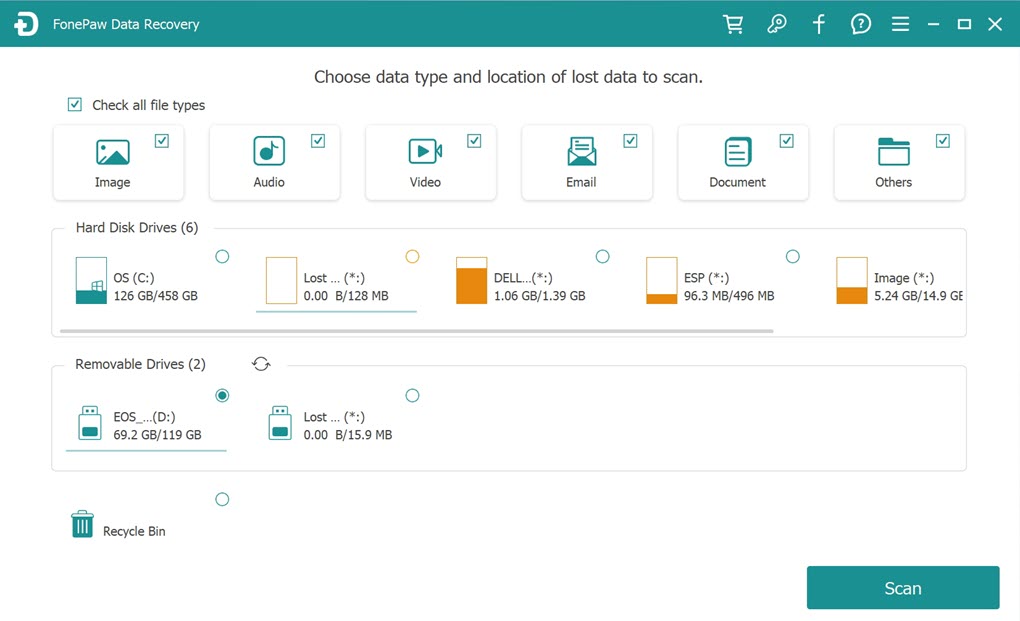
Step 2. Once the scan is complete, FonePaw displays a list of recoverable files. You can preview these files before recovery, which is especially useful for ensuring the correct files are being restored. Select the files you want to recover from the list and click the "Recover" button.
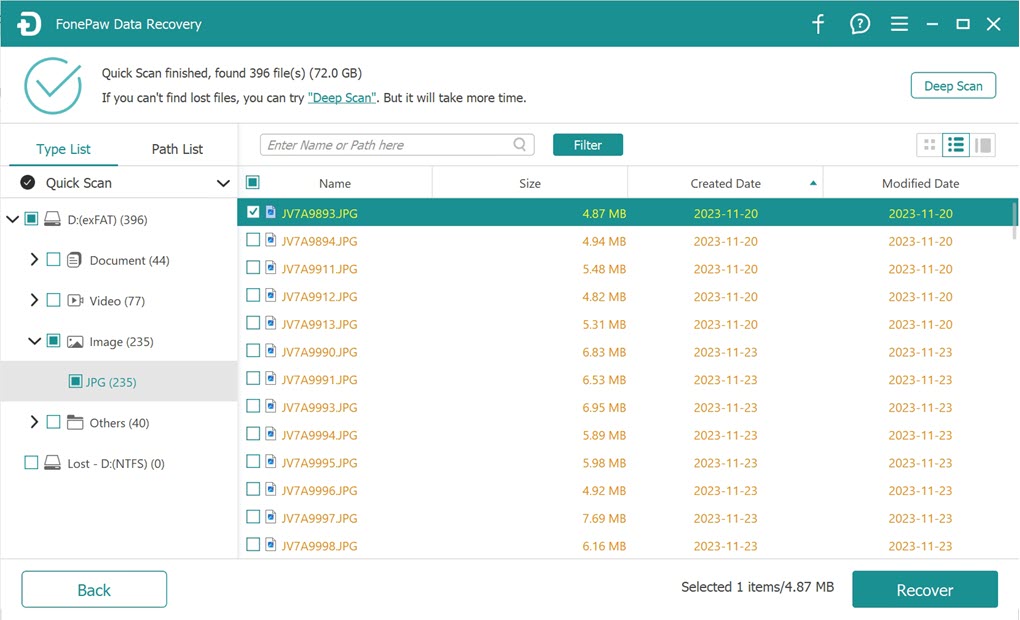
Step3. Once done, you can click the "Open Folder" button to find the recovered files.
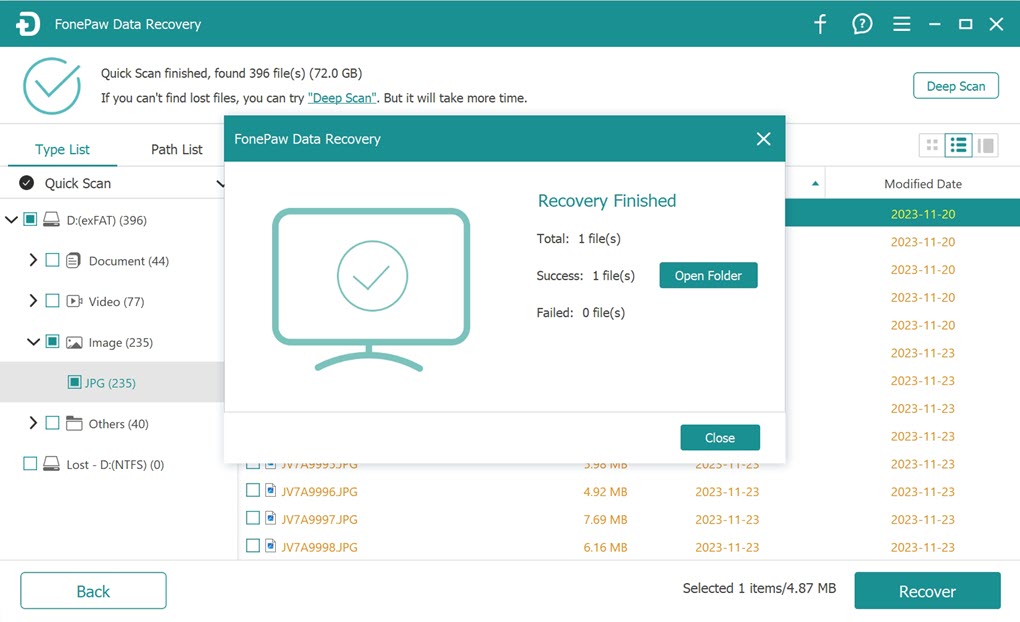
 Note:
Note:
If you find yourself without a card reader or your computer lacks an SD card slot, FonePaw has you covered with FonePaw Android Data Recovery. This tool enables direct connection of your smartphone to your computer for data recovery. It can not only recover deleted files from SD card in Android phone but also from your device's internal memory.
Method 2. Use Command Prompt to Retrieve Deleted Files from SD Card
Command Prompt in Windows is a powerful feature that performs various tasks including file recovery from storage devices such as SD cards. It involves using specific commands to restore access to deleted files by repairing the file system or discovering hidden files. This method provides a straightforward way to solve small problems and retrieve files without the need to download additional software. This is especially useful for technicians who prefer a hands-on approach.
The following is a step-by-step guide on how to use the Command Prompt for this purpose:
Step 1. Insert your SD card into your computer using a card reader. Make sure your computer recognizes the SD card.
Step 2. Press the Windows key, type "cmd" in the search bar, right-click on "Command Prompt", and select "Run as administrator".
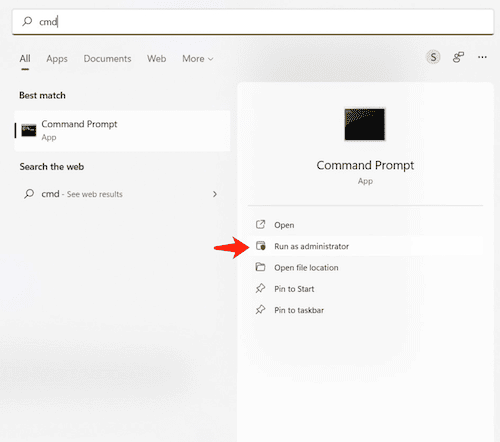
Step 3. Type "attrib-h -r -s /s /d X:\." in Command Prompt, replacing X with the letter assigned to your SD card (eg. attrib-h -r -s /s /d C:\*.*), and press Enter. This command changes the attributes of files on your SD card, effectively making hidden files visible.
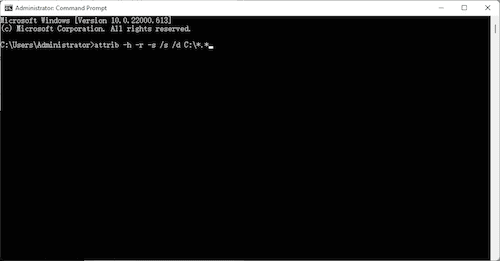
Method 3. Check If Your Files Are Hidden on SD Card
Sometimes, files on the SD card may not be deleted, but just hidden so that they are not visible in your File Explorer. This can happen for a variety of reasons, such as system settings, user actions or even malware. Before assuming that your files are permanently lost, it is worth checking whether they are just hidden. It is also a good way to recover deleted files from MicroSD card or regular SD card without software.
Here's how you can reveal them:
Step 1. Insert your SD card into your computer using a card reader or an available slot.
Step 2. Go to the SD card directory in the File Explorer, and then click on the "View" tab in the menu.
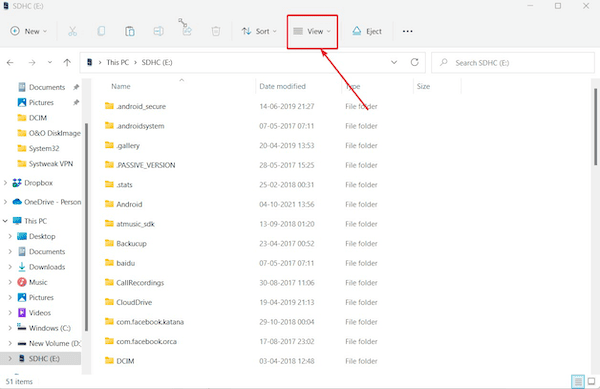
Step 3. Click "Show" and then select "Hidden items", and then any hidden content on your SD card will become visible.
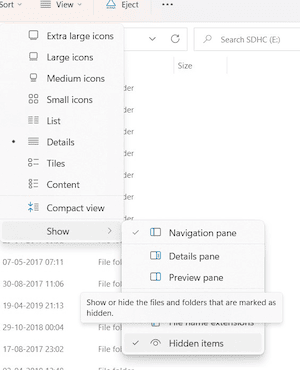
Step 4. If you find the files you were looking for, right-click on them, choose "Properties" and then uncheck the "Hidden" attribute in the General tab to make them permanently visible.
Method 4. Turn to Professional Data Recovery Services
If all else fails, or the data on your SD card is so valuable that you don't want to risk further damage by trying DIY recovery methods, then turning to a professional data recovery service is a wise decision. These services have the expertise, tools and facilities to recover data from virtually any type of data loss scenario, including physically damaged SD cards, complex data corruption or situations where files have been deleted and overwritten.
FAQs about Recovering Deleted Files on SD Card
Do deleted files stay on SD Card?
Yes, when files are deleted, they are not immediately removed from the SD card. The deletion process typically removes the file entries from the file system directory and marks the space previously occupied by the deleted files as available for new data. However, the actual data bytes of the deleted files remain on the SD card until they are overwritten by new data.
Can you retrieve deleted files on SD Card?
Yes, you can retrieve deleted files from an SD card as long as they haven't been overwritten by new data. Quickly employing data recovery software, using command prompt tricks, checking for hidden files, or turning to professional data recovery services are all effective ways to recover these files. The success of these recovery efforts largely depends on whether you act in time before the deleted files are replaced by new information.
Final Words
In short, losing data from an SD card can be frustrating, but it is usually not irreversible. This article introduces various effective ways to recover deleted files from SD cards. Starting from using data recovery software such as FonePaw SD Card Recovery, to utilizing a command prompt, checking for hidden files, or even seeking professional recovery services, there are a variety of options available.
Among these solutions, FonePaw SD Card Recovery stands out for its comprehensive recovery capabilities, ease of use, and high success rate in restoring various file types, making it a highly recommended tool for anyone facing data loss on their SD cards. Get started with FonePaw SD Card Recovery to recover deleted files from SD card now!
Free Download Buy with 20% off Free Download Buy with 20% off



















