There are plenty of professional data recovery tools in the market. MiniTool Power Data Recovery is one of the software, designed to recover deleted or lost files from laptops, HDDs, SSDs, USB drives, memory cards, and more. It supports quick data recovery from the Desktop, Recycle Bin, and specific folders. What's more, MiniTool promises to recover various lost data due to deletions, formatting errors, OS crashes, virus attacks, etc.
However, is the software truly good? Is MiniTool Power Data Recovery safe? Is MiniTool Power Data Recovery free to use? How do you use it? Let’s find the answer in this MiniTool Power Data Recovery review.
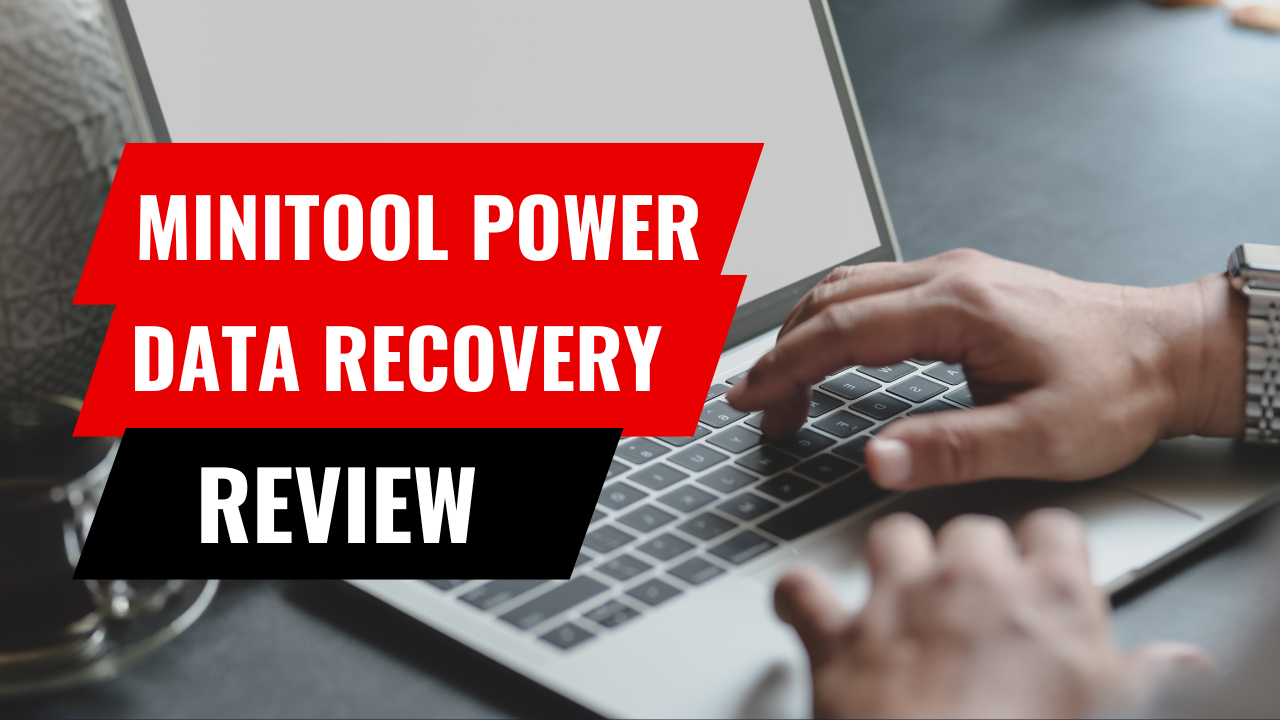
What is MiniTool Power Data Recovery
MiniTool Power Data Recovery is a complete data recovery software which is developed by MiniTool Solution Ltd. It is a powerful tool to help users perform recovery of their lost or deleted files from different storage devices such as hard drives, SSDs, USB drives, memory cards, and many more. The software works with various file systems such as NTFS, FAT32, FAT16, exFAT, and HFS+, allowing it to be useful in different kinds of storage media.
The software offers a user-friendly interface with step-by-step guides so that even users with no background in technical information can use it efficiently. Besides that, users can view recoverable files before the recovery process starts and choose only those necessary for data recovery.
Key Features of MiniTool Power Data Recovery
MiniTool Power Data Recovery is a full-featured data recovery tool with many useful features. Here are some key features of MiniTool.
Free for Different Types of Data Loss Cases
MiniTool Power Data Recovery provides a free version and it is beneficial because users can recover up to 1GB of data without paying a penny. It is designed to be versatile software that keeps any type of data loss in mind ranging from accidental deletion and formatting to partition deletion, operating system crash, and so on.
Cover All Storage Devices for Data Recovery
The software is compatible with all kinds of storage devices, including hard drives, solid-state drives (SSDs), USB drives, memory cards, and even Compact Discs/Digital Video Discs (CD/DVDs). This flexibility means that a user can retrieve data from a multitude of storage media, no matter the type.
Superior File Preview Before Recovery
MiniTool Power Data Recovery shows its outstanding capability by previewing recoverable files before the detailed recovery process. Users are able to preview the files such as photos, documents, videos, and more, which they can use to ensure the files they want to recover are authentic and relevant.
Quick Scan to Successful File Recovery
The program has a quick scan option that allows users to run the scans fast and efficiently. This simple scan searches for the most newly deleted or missing files, giving a quick data recovery rate for your urgent needs.
How to Use MiniTool Power Data Recovery
Step 1. Visit the MiniTool Power Data Recovery website and get their software downloaded. Install it on your computer by following the on-screen instructions.
Step 2. Launch the software, and it will display those storage devices you need based on the loss data scenario; for example, "This PC," "Removable Disk Drive," "CD/DVD Drive," "Digital Media Recovery," etc. Select the drive or storage device from which you want to retrieve data now.哈
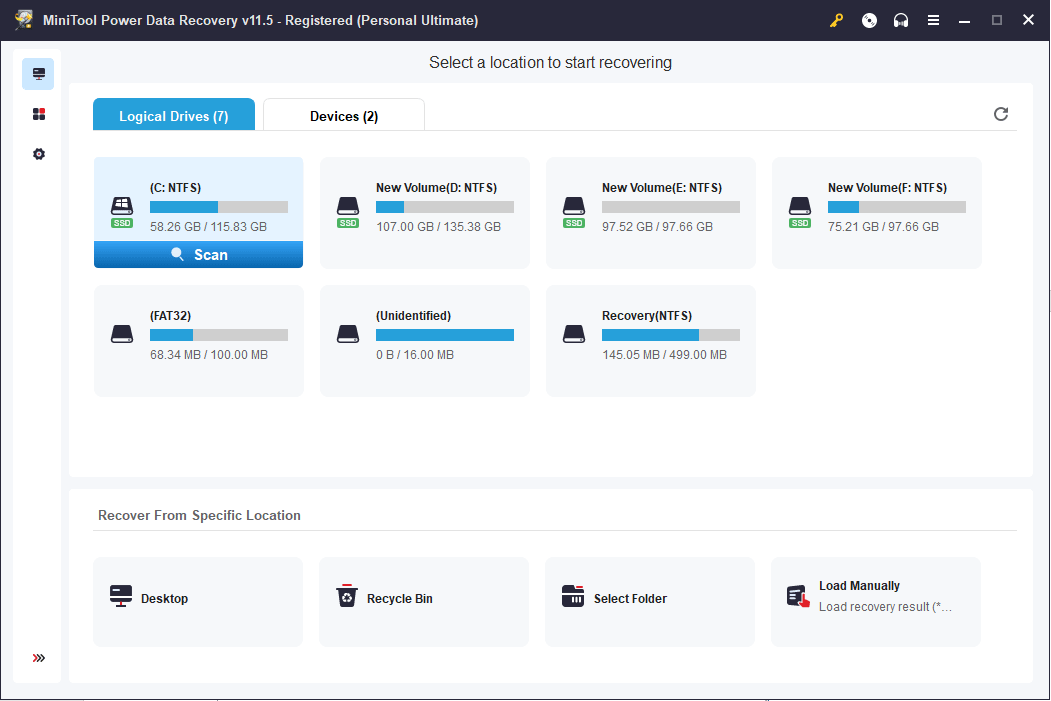
Step 3. Click the "Scan" button to begin the scanning operation. The scanning process may take some time depending on the size of the drive and the amount of data that will be restored. When the scan is completed, the software will output a list of the recoverable files as well as the folders.
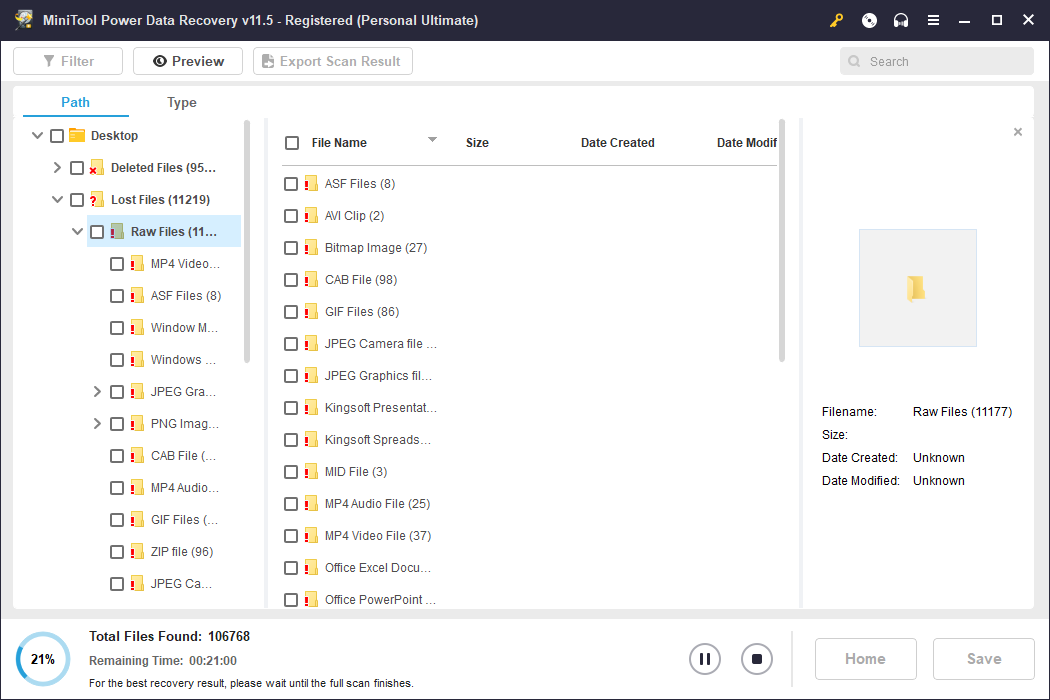
Step 4. You can open the files to find the ones you want to recover. You can use the Type, Filter, and Search features to quickly search for your needed data.
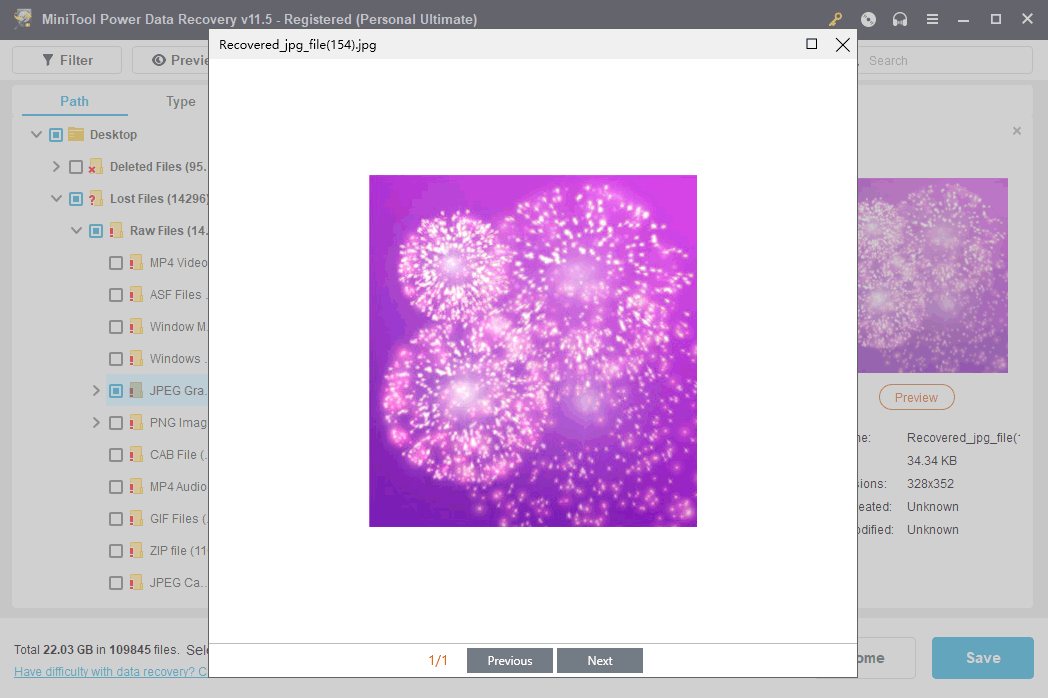
Step 5. After selecting the files you want, select the saving path and click on the "Save" button. Do not save recovered files to the same drive that contains from which you are recovering the data to prevent overwriting. Then, keep waiting until it's done.
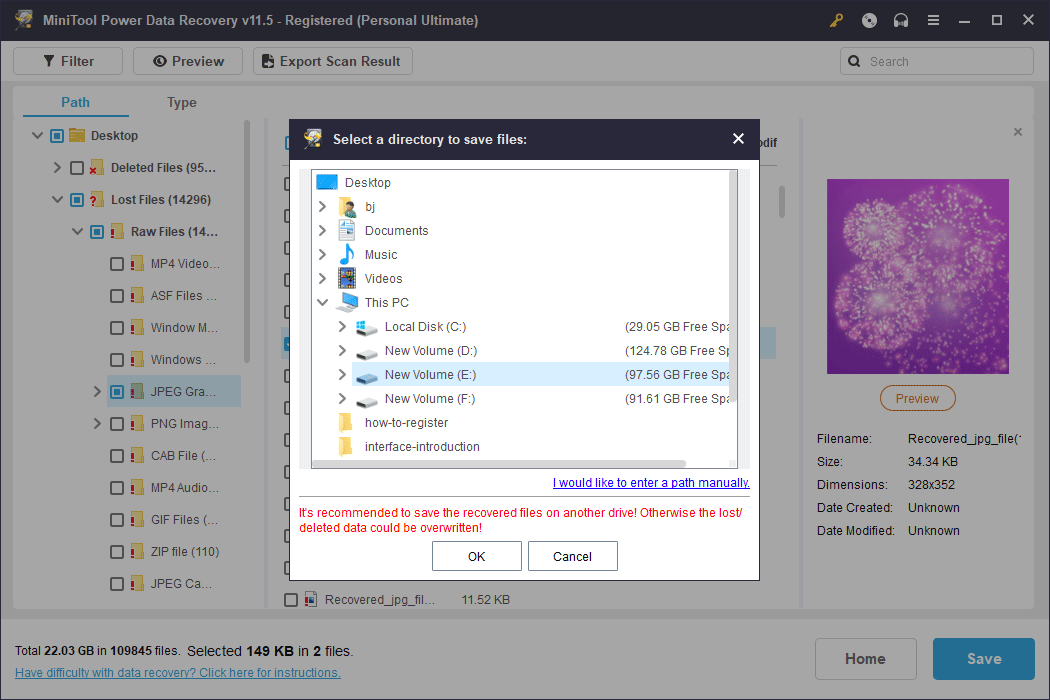
Is MiniTool Power Data Recovery Safe
Yes, MiniTool Power Data Recovery is generally safe to use. During the test, there was no bundled software to be installed either. No account registration is required, which protects your privacy to some extent. from the official website or sources with a good reputation. Do not download software from untrusted or undisclosed sources to reduce the potential of your device being infected with malware.
Is MiniTool Power Data Recovery Free
MiniTool Power Data Recovery gives a free option and paid versions that possess more features and capabilities. The free version of MiniTool Power Data Recovery gives users the possibility to restore 1GB of data for free without any costs. It has basic recovery features for those users who don’t need too much data recovery. Below we compare the free version and piad plans of MiniTool Power Data Recovery.
|
Free Version |
Personal Monthly Subscription |
Personal Annual Subscription |
Personal Ultimate Perpetual License |
|
Price |
Free |
$69 |
$89 |
$99 |
Data Recovery limit |
1GB |
Unlimited |
Unlimited |
Unlimited |
PC number limit |
Unlimited |
1PC |
1PC |
3PCs |
File Previewer included |
√ |
√ |
√ |
√ |
Recover data from basic/dynamic disk |
√ |
√ |
√ |
√ |
Load previous scan result |
× |
√ |
√ |
√ |
Load .rss results manually |
× |
√ |
√ |
√ |
WinPE bootable media |
× |
√ |
√ |
√ |
User Reviews of MiniTool Power Data Recovery
Users applauded and criticized the MiniTool Power Data Recovery software. While many people give positive feedback about the ease of its use, at the same time, they feel that its features are somewhat inferior to other recovery tools, especially the users from Reddit.

- "Great tool for cloning HDD and SSD's. Had a problem with activating after our system crashed and support fixed it in minutes!"
- -Trustpilot User
- "I got a Pro version of MiniTool and it kinda worked. After scanning the drive, I can see all the pictures in the preview, I just can't export them."
- -Reddit User
Generally, if you use its basic features, you will not have complaints. The free version is a good start for recovering some essential files. However, MiniTool Power Data Recovery is argued that it can not guarantee a high recovery rate, since it can not export files successfully.
Pros & Cons of MiniTool Power Data Recovery
Apart from the user reviews online, during the test, we also found out the benefits and disbenefits of MiniTool Power Data Recovery as below.
- The MiniTool Power Data Recovery software can restore all types of data, including accidentally deleted files, formatting of the hard disk, loss of partitions, etc.
- It is compatible with almost all types of storage devices and includes hard disks, SSDs, USB drives, SD/MMC cards, and CD/DVDs.
- The program is lightweight and runs with high stability. It is easy to use and has a very intuitive interface.
- The software provides a quick scan option which enables fast recovery of lost or erased files.
- While the free version is useful for the recovery of basic data, it has a major disadvantage of the 1GB recovery limit.
- Although deep scan mode is more comprehensive, the software will take longer scanning time compared to quick scan mode, for large storage devices or severe data loss cases.
- The tool majorly targets the needs of Windows operating systems.
- The software's full functionality and advanced features are in the paid versions, which may require a one-off or subscription payment.
- The data recovery is not stable, and there may be situations where the scan is complete but the files cannot be recovered.
Best Alternative to MiniTool Power Data Recovery🔥
MiniTool Power Data Recovery is a fair software for standard data recovery for Windows computers, but it is not the best due to its instability and sudden crashes. Alternatively, if you opt for a data recovery program that has more stable performance and more advanced features, FonePaw Data Recovery is the one that is worth your time.
FonePaw Data Recovery is regarded as one of the top data recovery software which is rich in features, compared to MiniTool Power Data Recovery. FonePaw is enriched with data recovery tools to retrieve your missing or destroyed data in different scenarios. It is easy to use and can recover up to 1000 types of files; for example, offıce documents, videos, music, photos, emails, etc. from different kinds of storage devices. What's more, it's compatible with both Windows PC and MacOS.
Free Download Buy with 20% off Free Download Buy with 20% off
- Recover 1000+ file formats from both MacOS and Windows.
- Restore different types of files, including documents, photos, videos, audio, emails, etc.
- Retrieve data from many storage devices such as hard drives, SSDs, USB flash drives, memory cards, etc.
- Restore the lost data caused by accidental deletion, formatting, partition loss, system crashes, virus attacks, and any other scenarios of data loss.
- Provide a preview feature before recovery.
- 100% safe and the user's privacy is protected strictly.
Equip with a user-friendly interface, FonePaw Data Recovery allows you to restore data in 4 steps. Let's see how it works.
Step 1. Download and install FonePaw Data Recovery according to your operating system.
Free Download Buy with 20% off Free Download Buy with 20% off
Step 2. Launch FonePaw Data Recovery software from your desktop. Choose the data type and location of your lost data to start the scanning process.
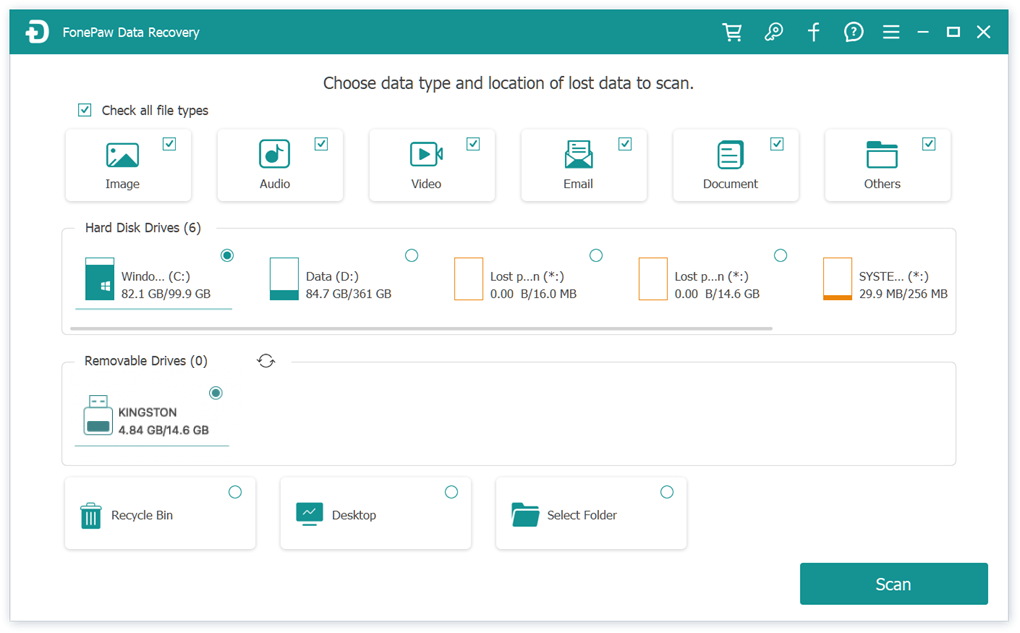
Step 3. Once the scanning process is complete, it will display a list of folders containing your lost or deleted files. You can then browse to find your lost files, or use "Filter" feature to smartly locate your specific file.
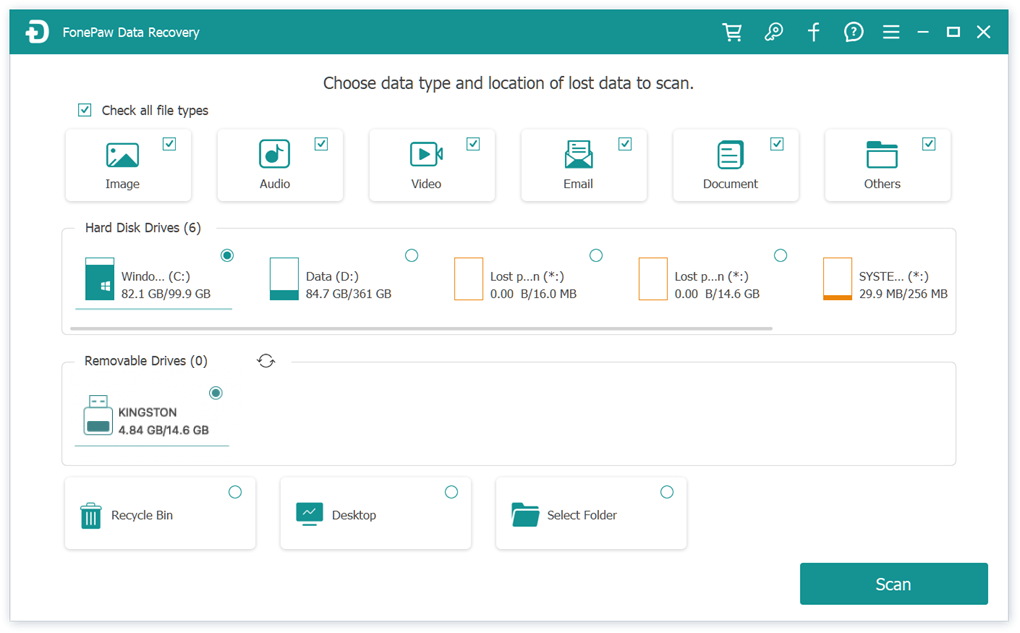
Step 4. Preview the files to find the files that you want to restore, in terms of image, size, and modified date. Then select your needed files, and click on the "Recover" button. Choose a location on your computer or another storage device where you want to save the recovered files.
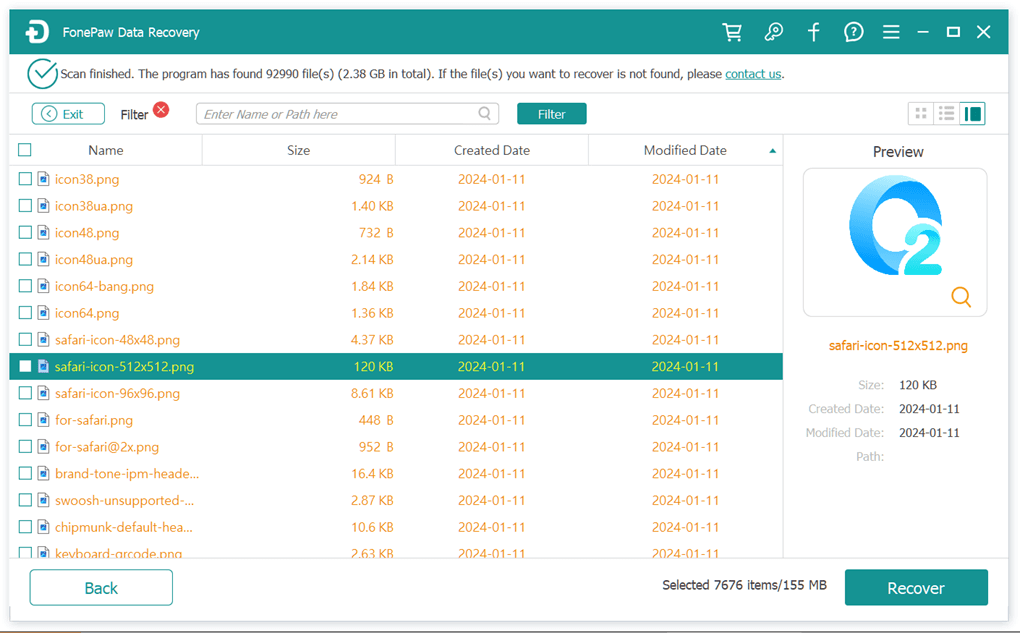
The recovery process will take a few minutes, and you can easily recover your deleted files on Windows or MacOS PC.
Conclusion
MiniTool works wonderfully for the most basic purpose of recovering your lost data. Although it's good, it's not the best. Not like its name MiniTool Power Data Recovery, it doesn’t provide powerful tools like its competitors. If you use it for restoring photos from different hard disks or drives, it is possible that it will not live up to your expectations.
Therefore, it's recommended to turn to professional data recovery software like FonePaw Data Recovery. It is a strong tool designed to recover lost or deleted files from different types of storage devices. What's more, it is compatible with both Windows and MacOS. If you want a professional data recovery tool, download FonePaw and have a try for free now!




















