When we are reading files, browsing sites online, or watching videos, we all have the need to mark or share specific pictures that are from the computer screen every now and then.
Recently, we received requests about how to take a screenshot on Dell computer from those who are new to Dell laptop or desktop. Thus, in this post, we will show you 2 simple ways to take a screenshot on a Dell laptop or desktop.
1. Capture Any Screen on Dell
If you are looking for a way that allows you to select screenshot region and take screenshots on Dell without limit, a screenshot tool for Windows PC, such as FonePaw Screen Recorder (opens new window) is a decent choice.
It is such a multi-functional software that it can not only capture screenshot of your Dell computer but also record screen video with webcam and audio.
It meets all your needs to edit the screenshots by adding lines, circles, arrows, or other annotations. More importantly, you can capture the specific area of your screen as you like instead of capturing the whole screen.
The screenshots taken on Dell can be saved as PNG, JPG, GIF, etc. by FonePaw Screen Recorder.
You can customize the screenshot hotkeys and capture screenshots with keyboard shortcuts. Just download the tool and have a free try
Free Download Buy with 20% off Free Download Buy with 20% off
Step 1 Launch FonePaw Screen Recorder and choose Screen Capture.
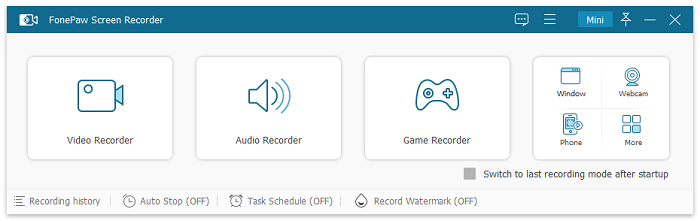
Step 2 You will see a cross cursor that can pitch on what you want to capture.
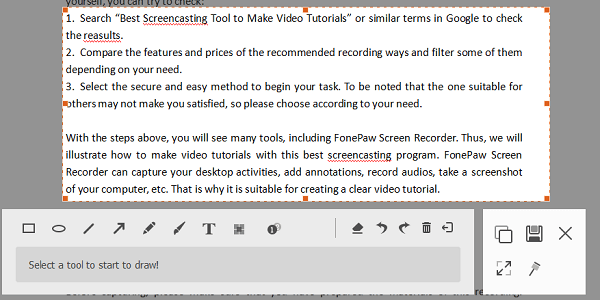
Step 3 When the area you want to capture is selected, release the mouse.
You will see a toolbar that can add lines**,** arrows, annotations and so on. To capture the whole screen, click the full-screen button.
Step 4 When you are finished, click the Save button and choose the saving path.
Tip: Go to Preference > Hotkeys > Snapshot to customize the hotkeys to take screenshots.
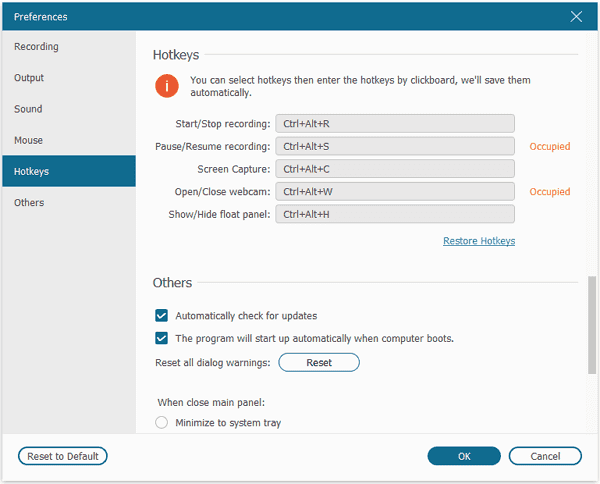
Apart from taking screenshots, it can also be used to record screen videos (opens new window), online meeting (opens new window), and online class. Besides, it is compatible with Windows 10/8/7/XP/Vista.
2. Using Hotkeys to take a Screenshot on Dell
Most Dell laptops and desktop provide keyboard shortcuts to take screenshots. Check for the upper right corner of the keyboard and you will notice the "PrntScrn" "PrntScr" "PrintScreen" or "PrtScr" key. It varies on different Dell laptops and desktops.
If you cannot find a separate Print Screen key on your Dell keyboard, you can press Fn + Insert keys together to take a screenshot. The Fn key is in the bottom left of the corner.
Take Screenshots on Dell (Windows 10)
If your Dell computer is running Windows 8 or 10, here are the hotkeys to take a screenshot.
- Press Windows logo key + Prt Scr to capture the entire screen.

Press Prt Scr to capture all active windows.
Press Alt + Prt Scr to capture a single active window.
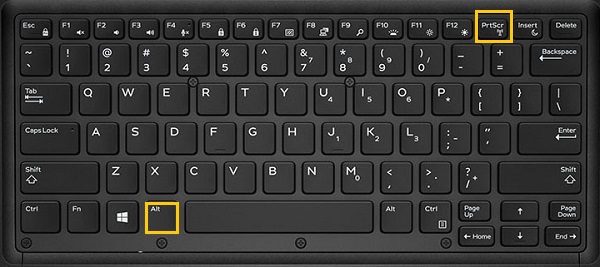
Tip: Where Are Screenshots Saved on Dell?
To view your screen captures, you can go to the Pictures folder > Screenshots. The pictures will be saved there automatically.
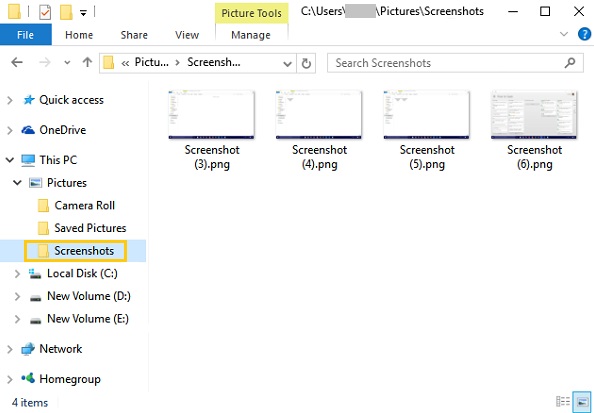
Take Screenshots on Dell (Windows 7/XP/Vista)
If your Dell laptop or desktop is running Windows 7, XP or Vista, the shortcuts are pretty much the same:
Press Prt Scr to capture the entire screen.
Press Alt + Prt Scr to capture a single active window.
If the PrtSc key in your Dell keyboard is printed in a different color, you will need to press Fn + Prt Scr to take a screenshot.

To find your screenshots, search Paint in the search box in the bottom-left corner of the screen. When you open the Paint app, press Ctrl + V to paste your screenshots.
Click File > Save to name your screen capture and choose a location.
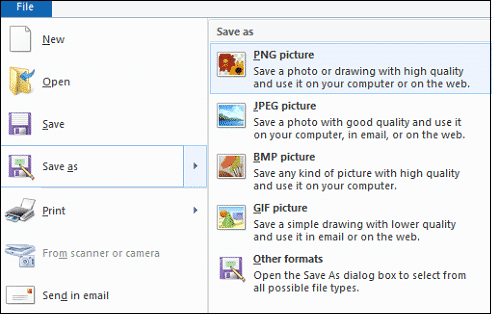
When you are using the hotkeys to take a screenshot on the Dell computer, you usually cut the whole screen instead of the specific area you want. If you want to take a screenshot of a specific area, FonePaw Screen Recorder (opens new window) is a good tool to try.




















