Updated on March 13, 2019.
Instagram works fine for most of the time. But sometimes we get the "Couldn't Refresh Feed" error message out of no reason. We might open the app on iPhone as usual, but when trying to refresh the feed of latest photos, the error message shows up: "Couldn't Refresh Feed." It is annoying. So here we have some tricks to fix this annoying Instagram error.
Extra Tips:
Download Instagram Video Right Now (opens new window)
How to Post YouTube Videos on Instagram (opens new window)
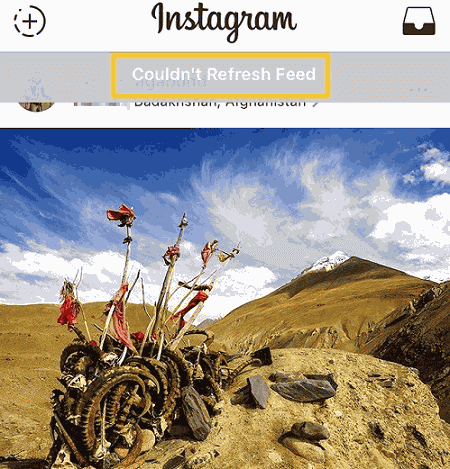
1. Network Connectivity
The most possible reason for this error is caused by network disconnection. Therefore, on seeing the error, the first thing you should do is to check your network connection.
Check whether your Wi-Fi/mobile network is connected. Even if there is network connected, the Instagram error still could happen if the network signal is weak. So open a page in the browser, if the page loads slowly, it indicates a weak network signal. Therefore you might use Instagram later when the network signal is strong or switch between cellular data and Wi-Fi data to see if the other one works better.
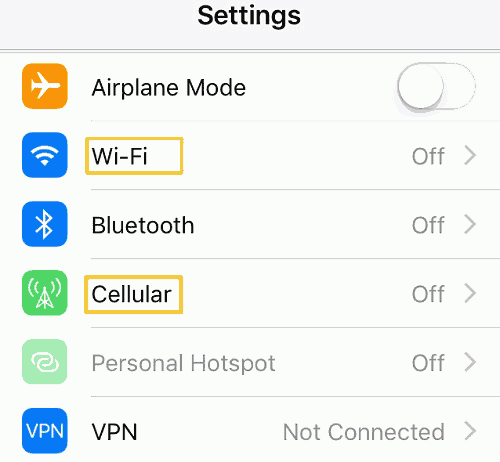 Instagram official help center also gives two possible explanations for this loading difficulty error.
Instagram official help center also gives two possible explanations for this loading difficulty error.
- Mobile data amount limitation: if you tend to encounter with the problem at the end of each month, the feed error is probably caused by your mobile carrier limiting your mobile data after a certain amount of data usage in a month. Contact your mobile carrier for the problem.
- Overloaded mobile network connection: you may come across the error when many people try to use a mobile network simultaneously, such as in a concert or baseball game.
2. Restart Your Phone
If "Couldn't Refresh Feed" error keeps coming up after the above tricks, you may restart your phone and see if it could fix the problem. It may not work for everyone, but it worth a try.
3. Instagram App Update or Re-installation
Outdated version of Instagram app may have bugs that cause the refreshing feed difficulty. It is recommendable to keep your Instagram app up to datesince the newest version usually have fixed the known errors.
If you already have the newest Instagram on your iPhone or Android phone, you might fix the error by re-installing the app. To iPhone users, press the hold down the Instagram icon until all icons jiggle with the little x appearing on the upper left. Tap on the little x of Instagram icon and click "Delete" if a message asks whether to delete the app.
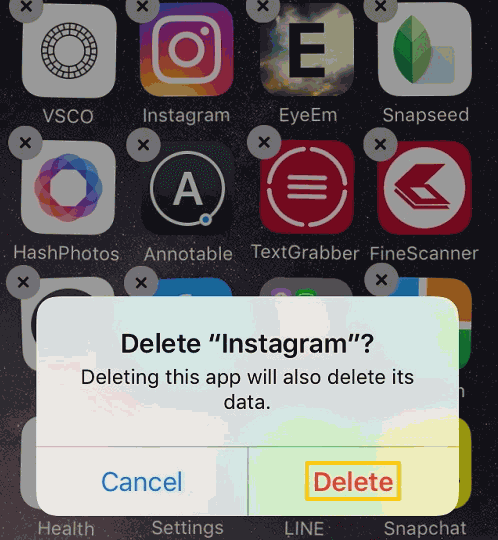
4. Delete Inappopriate Post or Comment
Many users get the error because they have inappopriate post, photo, or comments on their account. Therefore, you need to log in Instagram via browser on computer and find if anything wrong on your account.
Post: If Instagram thinks one of your post as inappopriate, you'll get the message when signing in via browser. Delete the post as it asks.
Photos: Some users got this error on profile. Upload a new picture to replace the old one, the error will be gone.
Comments: Look for any troublesome comments under your post when signing in Instagram with browser. Some said you should get rid of the double hashtag ## comment. Others found that some of the comments wouldn't load with √ symbol. And when he deleted the comment on computer, the app worked normally again.
That’s all about the troubleshooting of this "Couldn’t Refresh Feed" error. If the problem persists, you could help the problem fixed by reporting the error to Instagram: on Instagram, tap setting icon > "Report a Problem" > "Something Isn't Working" and describe your problem.




















