It is more convenient to listen to music on the computer or on your mobile devices. For example, if you have a favorite DVD and want to listen to it anywhere and any time without carrying the DVD, then you can rip the audio inside it to the computer, or transfer the music to the phone.
This post is going to tell you how to rip audio from DVD to computer in 3 ways, including Video Converter Ultimate (opens new window), VLC and Windows Media Player.
Rip Audio from DVD to Computer with FonePaw Video Converter Ultimate
FonePaw Video Converter Ultimate (opens new window), a multifunctional software that helps you convert DVD to MP3 and edit and play the audio.
With FonePaw Video Converter Ultimate, you can convert more than one audio at one time. You don't need to worry about the conversion speed, because it has the acceleration technology and supports multi-core processor, giving you fast speed experience. The steps are so easy that even if you are a computer novice, you can follow the instructions to rip audios from DVD.
Step 1 Download and install FonePaw Video Converter Ultimate on your computer. Meanwhile, insert the DVD into your computer.
Free Download Buy with 20% off Free Download Buy with 20% off
Step 2 Run FonePaw Video Converter Ultimate and choose Ripper.
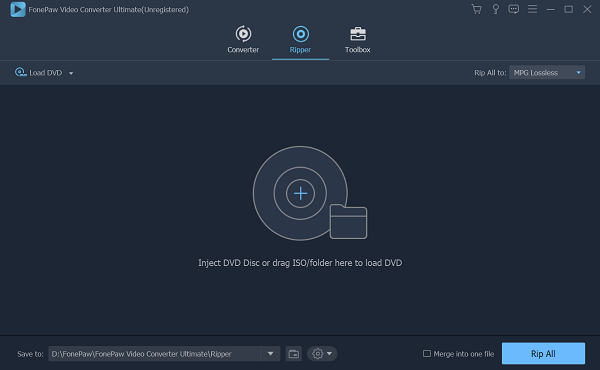
Step 3 Click Load DVD to import the DVD. Then click the Rip all to: and choose MP3 as the output format.
Click Save to and choose the location. Save the files on the desktop can help you locate them easily. You can insert more than one DVD.
Step 4 Click Rip all to begin converting. When the process finishes, you can find the MP3 on your desktop. Or, you can click Open Folder to locate the files. Except for ripping DVD to MP3, it can also add files directly from your computer and convert MP4 files to MP3.
When you finish the converting, you can edit the media files in Video Converter Ultimate and transfer the files to your mobile devices with FonePaw DoTrans (opens new window).
Note:
Currently, this feature only supports ripping unencrypted DVDs.
Rip Audio from DVD to Computer with VLC
VLC is one of the most famous free Media Player that has so many users. Maybe you don't know that it can convert DVD to MP3 as well. Let's check out how to do.
Step 1 Download and install VLC on your computer.
Step 2 Open VLC and you will see the Media tab at the top. After you insert the DVD into the computer, click on it and choose Open Disc… from the drop-down menu.
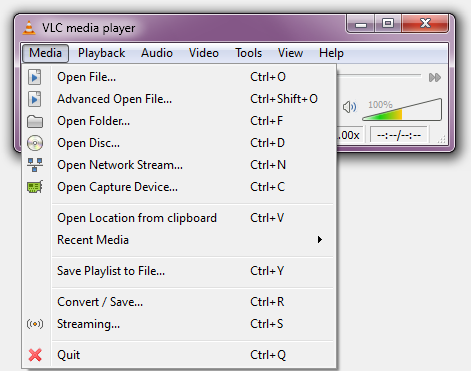
Step 3 In the Disc selection tab, check No dis menus box.
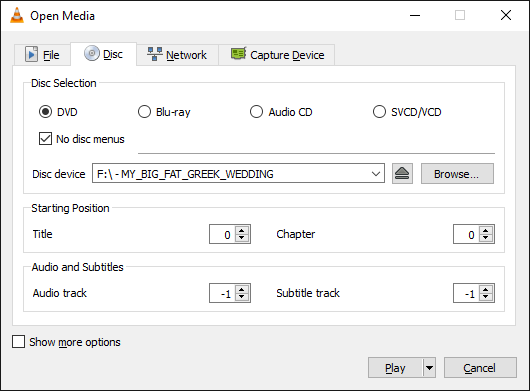
Step 4 Click the downside arrow icon beside Play. It's at the bottom.
Step 5 You will see several options. Choose Convert and it will open a new page.
Step 6 Change the output format as MP3 and click Browse to select a location > Save.
When the converting finishes, you will see the MP3 files.
Rip Audio from DVD to Computer with Windows Media Player
When you insert the DVD into the CD/DVD drive on your computer, Windows Media Player will ask you whether to rip music from the disc to the PC or laptop. Confirm it and the tracks on the DVD will be stored on your computer. Here is how to do:
Step 1 Insert the DVD into the computer and enable the Windows Media Player app. You can search it in the search box.
Step 2 In Windows Media Player, click on the DVD folder and select Rip CD.
But if you want to make some changes, you can go to the Rip Settings.
Step 3 Click on the downside arrow and in the drop-down menu on the Rip Settings, choose Format > MP3/WAV to set the format for the copied music.
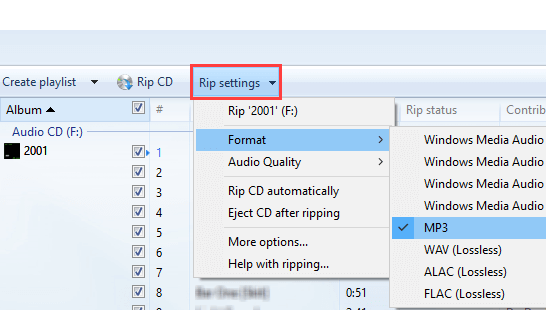
Choose Audio Quality to set sound quality. It ranges from 48Kbps to 192Kbps.
Step 4 Click on the Rip Setting and you will see the More options.
In the Options window, click on the Rip Music tab, in the Rip music to this location section, click Change… to set the save path of the copied music.
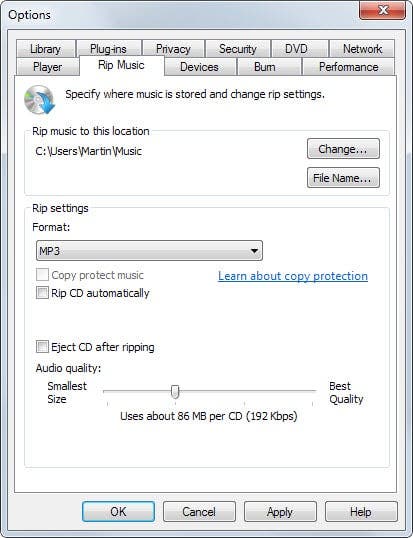
Step 5 Click on the Rip Music tab to begin ripping.
You can see the progress at the bottom left. When it finishes, you can listen to music in the location you have chosen.
In all, with the help of media player, converting DVD to MP3 is not a troublesome thing.
Especially with FonePaw Video Converter Ultimate (opens new window), you can not only extract music from a DVD but also trim the audio in it. Even better, you can cut and edit the video in it.



















