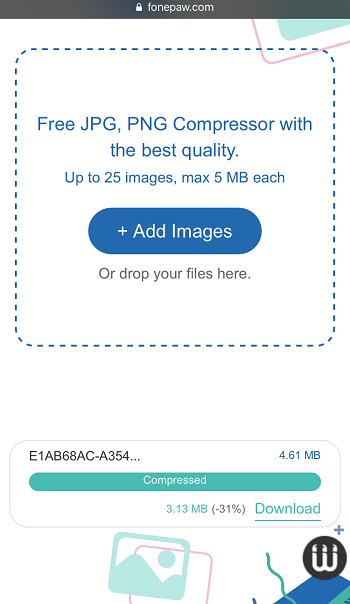For reducing the size of pictures, you may view many methods on Google but now you will get the fast and stable way here to optimize your images' size to achieve the desired effect.
When You Should Compress/Reduce the Size of the Photo?
- If you own a computer with limited storage, to reduce the size of the images will save some space in PC/Mac.
- If you are a webmaster and you website loads so slowly, it is in need to compress the images to make the page load faster than before to optimize the users' experience.
- If you just purchased limited broadband packages, photos with smaller size will use less broadband.
- If you want to send the screenshot or personal picture as an attachment via email, but some mail service have limitation of the picture size, it is time to compress the picture.
- ...anytime you need to compress
How to Reduce the Size of the Photos?
There are many online compressor to reduce the images’ size. You need to filter out the bad tools and find the suitable one for yourself. Of course, you can try one buy one to test but it will waste time. Therefore, you can search keyword with "Free Online Photo Compressor (opens new window)" on Google to find the top 3 results to begin compressing or search the new photo compressor on some reliable websites, like FonePaw. There comes a new and free but stable tool to compress .png/.jpg/.jpeg on FonePaw. How easy is it? You’ll know the answer after 30 seconds.
Video Tutorial: [FREE] Reduce Image Size Online Without Losing Quality
Step 1. Upload Images to the Web Page
Press "Add Images" to upload the photos that you tend to compress to the page or directly drag and drop the files to the specified area. You can upload up to 25 images at one time but each one should be less than 5 MB.
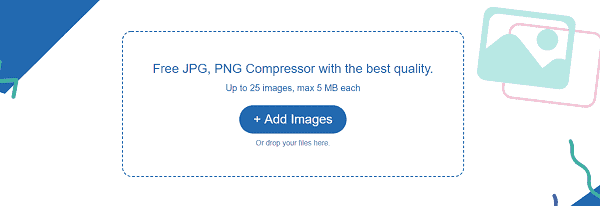
Step 2. Wait for Compressing
Once you have added the images to the fixed region, this Online Photo Compressor will automatically compress the images, even though you have uploaded 25 images at a time. However, if one of your images is more than 5 MB, the tool won’t deal with it and inform you of that error.

Step 3. Download the New Photos
When the processing bar goes to the end, you will get the final size and the percentage that FonePaw Online Photo Compressor cut. If you are satisfied, download the image to your computer. "Download all images" button allows you to get all compressed images in a package.
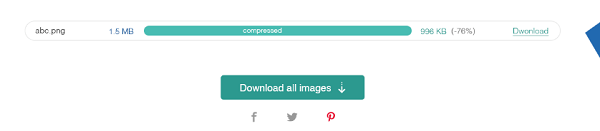
Note: You will view the size of the original photo and the compressed photo. They are different and the new one will be much smaller, which would be reduced up to 80% (generally 70%).
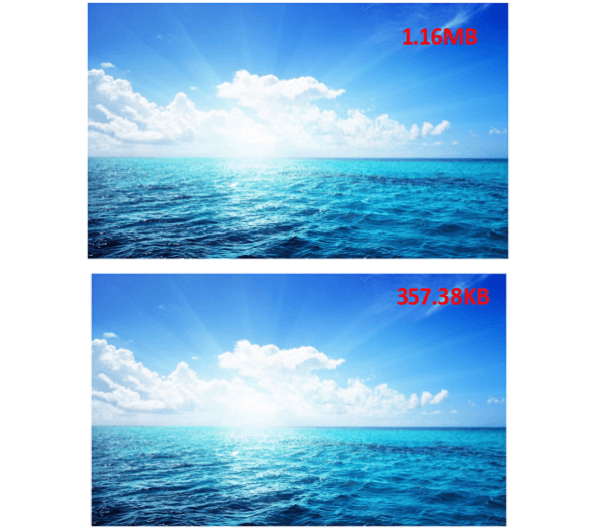
Tip: If you have no computer, you can do the same compressing on your mobile devices, both iOS and Android. Enter the FonePaw Online Photo Compressor (opens new window) page on your device > Add the images from your phone > Wait for several seconds > Done! On mobile page, the "Download" button allows you to preview the image before saving to device.
Without any other redundant operation, you will get a same/similar photo with much smaller size. How do you feel with these two photos? As for me, I cannot spot any difference between them. Thus, FonePaw Online Photo Compressor is the best for you to reduce several MB size of your photos. What’s more, it is free to use. So why not to try?