"Whenever I am trying to copy my files or trying to create something new in my external drive it shows me "Error 0x800701E3: The request failed due to a fatal device hardware error". How could I get rid of this error? Can anyone help me out?"
As one of the most common hardware issues, the error "The request failed due to a fatal device hardware error" indicates that the file system might be damaged. In this case, many people usually decide to format the drive to fix the Error 0x800701E3. However, if there is important data on the drive, you should recover the data (opens new window) of the external drive before formatting to avoid data loss. If you are wondering how to fix this error, a reliable solution can be found in this article.
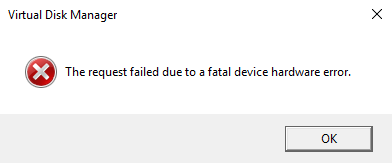
Part 1. A Fatal Device Hardware Error? Recover Your Data First
There is no doubt that recovering data from the external drive must rank the first when a device hardware error occurs, especially when you need to format the drive to regain access the drive and formatting will wipe all data on the drive. To rescue more files out of the fatal hardware error, you should immediately download a data recovery tool.
FonePaw Data Recovery (opens new window)will be helpful. FonePaw Data Recovery is specialized in hard drive data recovery in Windows 10/8/7. With a simple interface, the data recovery program allows you to easily and quickly recover documents, photos and more from the damaged hard drive within a few clicks. With FonePaw Data Recovery, you are able to get your data back successfully.
Free Download Buy with 20% off
STEP 1. Launch FonePaw Data Recovery
First of all, you can download FonePaw Data Recovery (opens new window) from FonePaw official website. After launching the program, you will see a simple and concise interface as below.
STEP 2. Select the File Types
If FonePaw Data Recovery (opens new window) is successfully running, you can select the file types you need such as image, video, audio, email, document, etc. You can select all file types, or just choose one of them.

STEP 3. Choose A Drive to Scan
In addition to scanning hard drive on the PC, FonePaw Data Recovery has the ability to recover data from external drives, such as USB, memory card, digital camera, etc. In this case, select the external hard drive that cannot be opened because of a fatal device hardware error. And then, you can click on the "Scan" button to activate the scanning.
STEP 4. Pick Out Needed Files/ Folders
After the data are scanned out, you can choose the files or folders you want to recover by checking the files or folders.

STEP 5. Recover Files/ Folders
After all the steps above, you can simply click on the "Recover" button to get all the selected data back.
Part 2. Use CHKDSK to Fix "The request failed due to a fatal device hardware error"
CHKDSK has the ability to scan through the drive to find out and fix errors, which is available on Windows 10/8/7/XP. When the error message, "The request failed due to a fatal device hardware error", occurs, you try to run CHKDSK command to get rid of this error.
STEP 1. Navigate to "All Programs" in Start menu, and then choose "Accessories".
STEP 2. Right-click "Command Prompt (Admin)".
STEP 3. Type "CHKDSK [drive letter]: /f", and then, press "Enter" in the pop-up window to fix file system errors on the disk.
STEP 4. Type "CHKDSK [drive letter]: /r", and then, press "Enter" to locate and repair bad sectors.
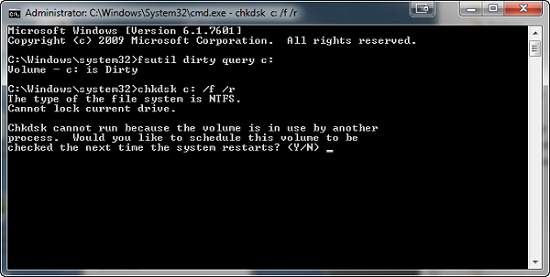
Part 3. Format Your Hard Drive
If the hard drive is still inaccessible with the Error 0x800701E3 and you have recovered data from the drive, you can format your hard drive to delete all data, and set up a new file system so as to maintain and improve the performance of the drive. Here's a simplified tutorial on how to format your hard drive on Windows 10/8/7.
STEP 1. Right-click on "This PC" to activate "Management".
STEP 2. Select "Disk Management" tab.
STEP 3. Right-click the inaccessible drive, and select "Format..." > "OK".
STEP 4. In the pop-up window, adjust volume label, file system, and allocation unit size.
STEP 5. Click on "OK".
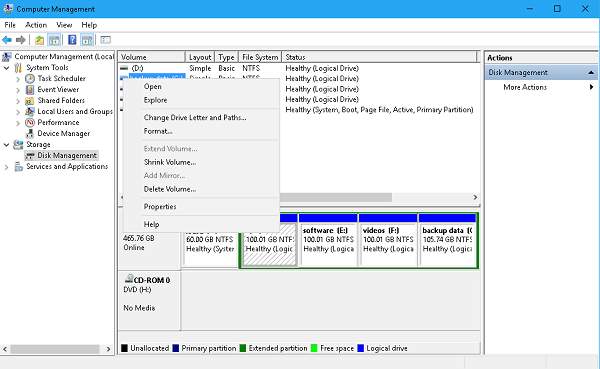
After following all instructions above, you can easily fix the error that the fatal device hardware error. If you keep receiving an error message like "The request failed due to a fatal device hardware error", please let us know with comments below.



















