A dark video taken in low light is difficult to view. You can fix that by adjusting the brightness of a dark video. Whether you need to brighten dark videos on Windows, Mac, Android, or iPhone, there's always a method for you.
In this article, 3 convenient methods are introduced to increase video brightness while maintaining video quality as much as possible.
# Brighten a video in Windows 10/8/7
To lighten a video in Windows 10/8/7, you can use Icecream Video Editor (opens new window), a video editor that can quickly brighten dark video while ensuring high video quality. It can adjust the brightness, contrast, saturation of a video to make it brighter and clearer.
In addition, it can also trim videos, add subtitles, text, filters, transitions, or special effects to make professional videos.
Step 1: Import a dark video
After installing and opening Icecream Video Editor on your computer, you will see the homepage of the program. Drag and drop the dark video into the Media Library.
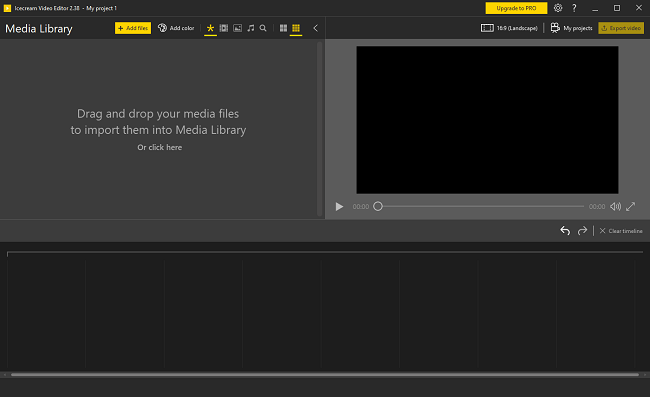
Step 2: Light up the video
Drag the dark video from the library to a track. Then you can brighten the video using the Brightness color effect.
In the General tab, you can drag the bar to improve the brightness to light up the video. Preview the video in the preview window and see if you want to adjust the contrast, saturation, and hue.
Step 3: Export the brightened video
After the dark video is fixed, click the Export video to save the video locally. You can adjust the output preferences: name, path, resolution, quality, format, and more.
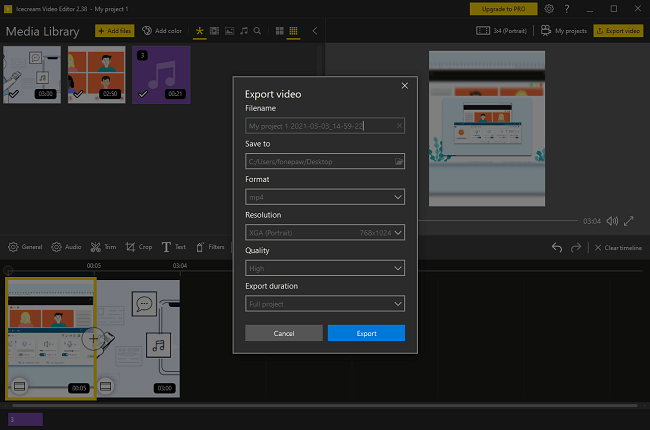
# Brighten a video with iMovie on Mac
iMovie is very familiar to Mac users. It is a powerful video editor that provides color correction options to adjust shadow, brightness, contrast, saturation, the temperature of a video. Here is how to brighten dark videos with iMovie.
Step 1: Import a dark video to iMovie
Drag a video to the timeline of iMovie to begin editing.
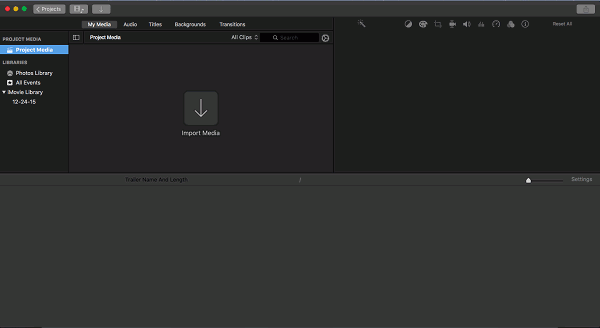
Step 2: Adjust brightness in iMovie
From the menu bar on the top of the preview window, click Color Correction. There are three bars you can correct video colors.
In the first bar, select the slider of "Adjust Brightness to make the clip lighter or darker" and drag it to the right to make the video brighter.
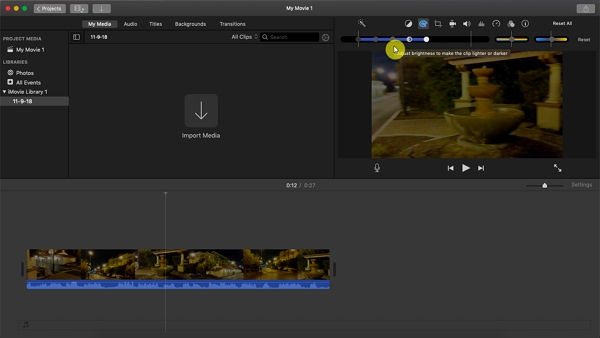
You also can select the "Adjust shadow" slider to light up the dark area in the video. Or adjust contrast, highlight, saturation, color temperature to further correct the video.
Step 3: Save the brightened video
Click Share > File to save the edited video as a new file.
# Brighten a dark video on Android/iPhone
You can use Instagram filters to brighten dark videos on Android or iPhone directly. The filters are available when uploading videos or in Instagram Stories. But instead of uploading the videos, after adjusting brightness with the filters, you can choose to save the original videos to your device.
Note: Even though you have clicked the Save Original Photos option, adding a filter to your videos on Instagram will certainly cause a quality reduction. To avoid that, you may import the dark videos from iPhone, Android to PC and edit them with Icecream Video Editor (opens new window).
So how do we brighten dark videos on Instagram?
Method 1
Start an Instagram feed and then select a video from your Gallery or Camera Roll. Instagram will start previewing and allow you to apply filters to the selected video. Select a filter to light up your video. The filter Lark, which can increase exposure, is recommended. Tap the filter twice to adjust the strength of brightening.
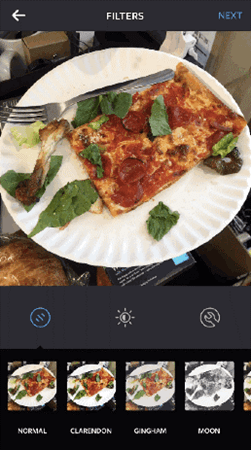
Method 2
Start an Instagram story and upload a dark video from the Camera Roll or Gallery. Then select a filter to brighten the video. When the video is clearer, tap the Save button.
All the above are the three simplest ways to brighten dark videos on Windows, Mac, Android, iPhone. Leave a comment below if you have any questions.



















