Vimeo is an online video website allowing its millions of users to watch and share videos. Vimeo resembles YouTube in many respects but at the same time differs from it. Other than a regular video website, it also serves as a tool for video makers. Video downloading is one of these tools. However, the Download option is available only for paid users with the permission of the uploader. On the one hand, this mode encourages video makers to produce attractive and quality videos. On the other hand, it somehow blocks video lovers from downloading and learning useful knowledge, say, how to swim, from the videos. Luckily, there are some tools available for you to download these videos and convert them to MP3 so that you can listen to them offline. This article introduces 3 ways on how to download and convert videos on Vimeo to MP3.
You may also like:
YouTube to MP3 Converter - Convert YouTube Videos to MP3 (opens new window)
Part 1 Record Vimeo as MP3
Cannot see a download button below the video? Then you need an audio recorder to help you. FonePaw Screen Recorder (opens new window) can help you record video as MP3. With the help of this powerful recorder, you don't need to download and store too many videos in your hard-drive which can lead to a slow running speed of the computer.
How to Use FonePaw Screen Recorder?
Step 1. Download FonePaw Screen Recorder.
Free Download Buy with 20% off Free Download Buy with 20% off
Step 2. Open FonePaw Screen Recorder. Click Audio Recorder.
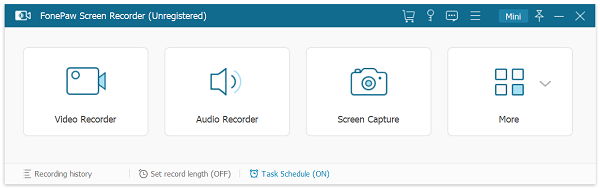
Step 3. Adjust the settings beforehand. Click REC to begin recording.
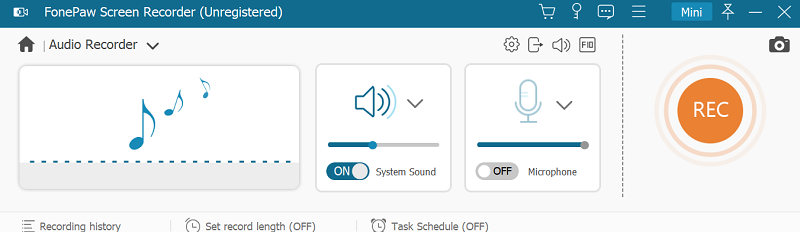
Tip: Having a sound check before recording is always recommended, for it would help you check if there's any intolerable noise.
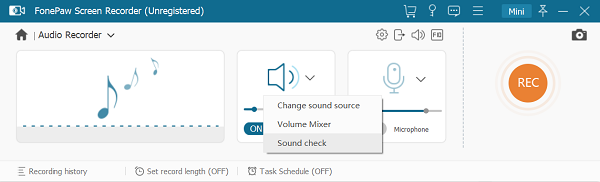
Step 4. When the recording begins, play the videos on Vimeo you want to record. You can still alter the sound while recording. Click the red square to finish recording.
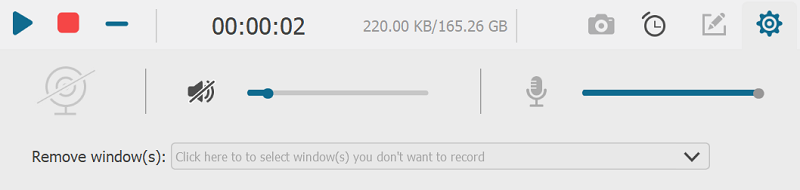
Step 5. Preview your work. Click Save to continue.
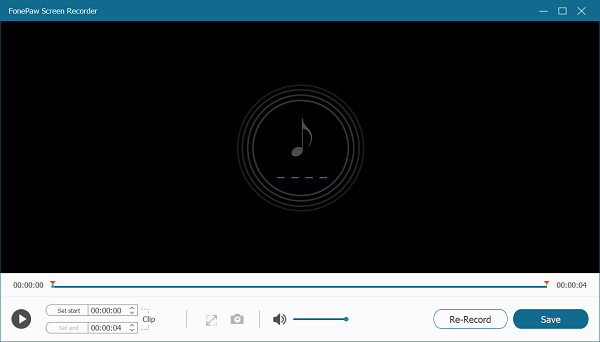
Step 6. Input the name and choose output path. Click Next to save the recording.
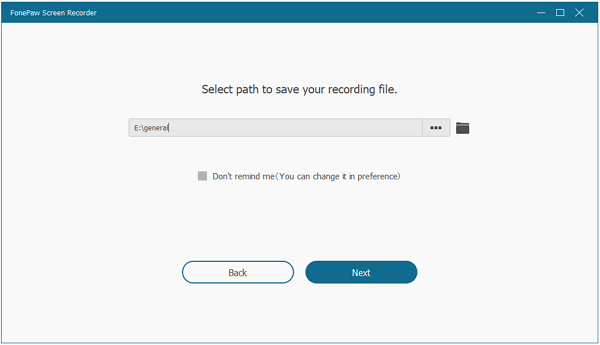
Tips: You can also set record length and task schedule before recording, which allow you to record videos on Vimeo precisely.
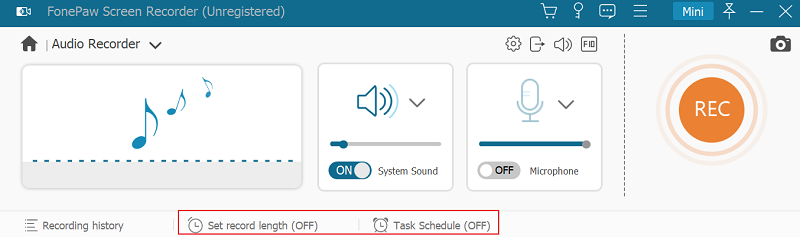
Part 2 Convert Vimeo to MP3
If you cannot download videos on Vimeo, you can use the recorder mentioned above. But if you want to convert your downloaded videos to MP3 so that you can listen to them anytime anywhere, you can always use a converter. FonePaw Video Converter Ultimate (opens new window) is an all-round file converter with the capability of converting your video files to virtually any format including MP3, AAC, AC3, WAV and so on.
How to Use FonePaw Video Converter Ultimate?
Step 1. Download FonePaw Video Converter Ultimate.
Free Download Buy with 20% off Free Download Buy with 20% off
Step 2. Open FonePaw Video Converter Ultimate. As you can see, there are 4 main functions, namely Converter, Ripper, MV and Toolbox. Click Converter to convert media files to other formats. You can click "+" in the middle, or Add Files on the top left, or just directly drag your files to the middle to add your videos.
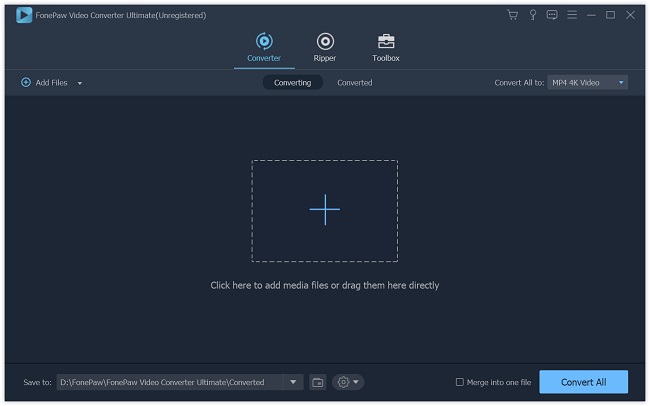
Step 3. You can see the added videos under the Converting tab. Click the format logo on the right of each video to choose the format respectively.
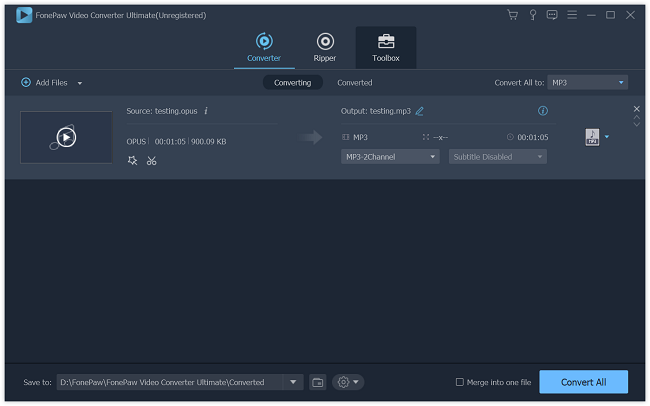
Step 4. As you can see, there are up to 16 different audio formats for you to select. Choose your format as well as the quality of the audio file with a simple click.
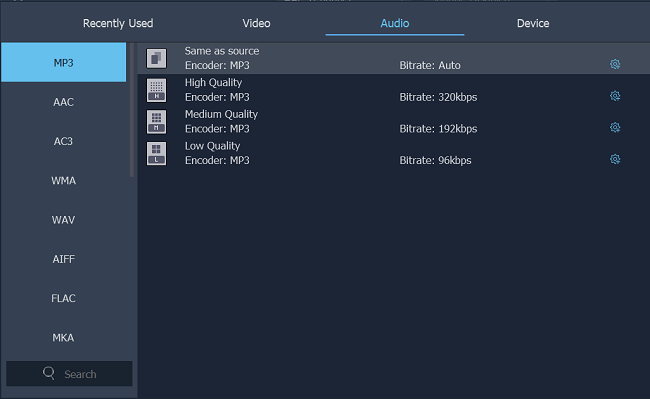
Tip: You can cut or trim the original video by clicking the buttons beside the video. What's more, renaming the video, editing the meta-data of the video and adding soundtrack are also available. You can find these functions on the right side of the videos.
Step 5. Choose the output path. You can find the output path at the bottom. Click the small triangle to choose your designated path.

Step 6. After choosing the output path, click Convert All to start converting!
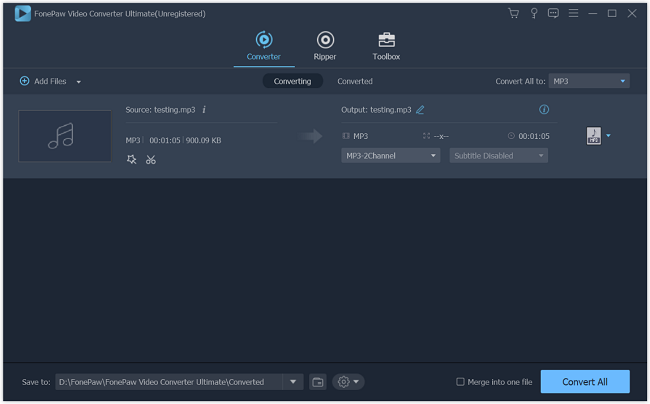
Tip: If you want to mix different videos into one, just click Merge into one file beside Convert All before converting.
Part 3 Download Vimeo to MP3 Online
If you don't want to download any converter, there's also a way for you to convert your video online. Just follow the steps below.
Step 1. Go to VimeoToMP3.
Step 2. Copy the Vimeo video address that you would like to convert and enter it to the blank box.
Step 3. Click the "Download MP3" button to download and save Vimeo to MP3 audio.
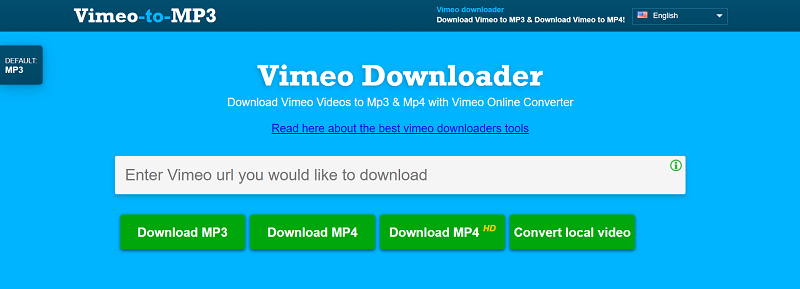
Advantages of VimeoToMP3:
1.Support over 20 languages worldwide.
2.For both Windows and Mac.
Weaknesses of VimeoToMP3:
1.Users cannot edit videos before converting.
2.The website has irrelevant ads.
3.Only a part of videos on Vimeo can be downloaded. Plenty of videos are unavailable.
Above are 3 methods for you to transfer videos from Vimeo to MP3. If you have downloaded the videos from Vimeo, then FonePaw Video Converter Ultimate can help you directly transfer them to MP3. If you cannot download the videos, you can either choose to record the video as MP3 using FonePaw Screen Recorder or use VimeoToMP3 to transfer the videos from Vimeo to MP3 and download them online. Which do you find is the greatest? Share your thoughts with us.




















