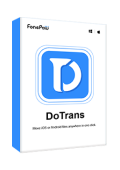It could be an exciting thing to switch from Android to iPhone. But you may ask: "How do I transfer data from Android to iPhone?"
If you have no idea, just take it easy and follow this step-by-step guide. There are 4 workable methods to choose from. Now, get down to a preferred way and learn how to transfer data from Android to iPhone effortlessly.
How to Transfer Data from Android to iPhone without Resetting
FonePaw DoTrans is a 3-in-1 versatile software with a great global reputation that enables you to transfer data between Android, iPhone, and PC. With DoTrans, you can preview and transfer data from Android to iPhone directly and selectively. It will never overwrite any data on the iPhone that you already set up. Besides, it ensures ultra-fast and stable data transfer from Android to iPhone.
Free Download Buy with 20% off
 More Marvelous Features to Explore
More Marvelous Features to Explore
- Transfer all types of data: photos, videos, music, contacts, and messages.
- Transfer data between iOS/Android or import/export data from/to Windows.
- Support all iPhone 14/13/12, iOS 17/16/17, and Android of all brands.
- Provide Ringtone maker, one-click backup & restore contacts, and HEIC converter.
With an intuitive interface, selective transfer is never that easier. Let's see how to transfer data from Android to iPhone after setup via DoTrans.
STEP 1. Download and install FonePaw DoTransfers on Windows 11/10/8/7 PC.
STEP 2. Connect both iPhone and Android using USB cables to the computer.
STEP 3. Tap the drop-down menu in the middle on the top and choose Android as the source.
STEP 4. Select the data type on the left panel. For example, choose "Photos" and preview all photos.
STEP 5. Select photos or one-click to select all. Then, choose your iPhone and transfer photos from Android to iPhone.

How to Transfer Data from Android to iPhone without Computer
Official Method to Transfer Data from Android to iPhone for Free
Apple rolls out a free official app, Move to iOS to help newcomers to transfer data from Android to iPhone wirelessly. However, it only supports transferring data from Android to iPhone before setup. Or, you may have to reset your iPhone first to get started. By the way, you cannot select specific data to transfer. For example, transfer Android contacts to iPhone. Here's how to transfer data to iPhone from Android with Move to iOS.
Supported Data: contacts, message history, photos, videos, albums, files, folders, bookmarks, mail accounts, WhatsApp data, calendars, accessibility settings, and display settings
STEP 1. Download and install the Move to iOS app from Play Store to Android.
STEP 2. On Android, turn on Wi-Fi and connect to a power for sufficient battery.
STEP 3. Place iPhone next to Android, and set up iPhone until you enter the "Quick Start" screen.
STEP 4. Tap "Set Up Manually" > "Move Data from Android", then a digital code will show up.
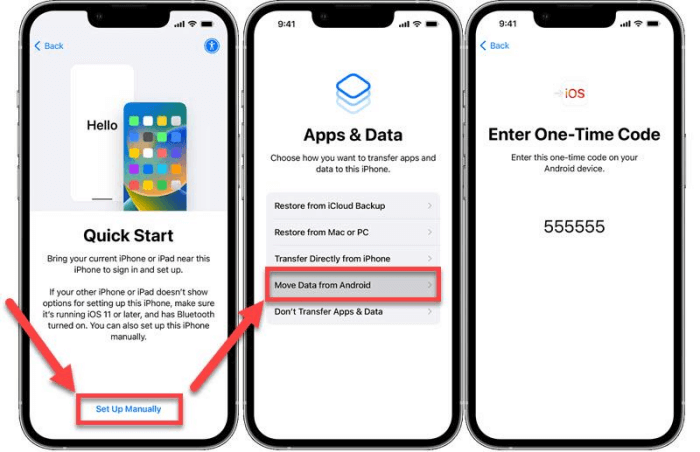
STEP 5. On Android, open the Move to iOS app and enter the code to proceed.
STEP 6. Choose your content and wait until it's done transferring data from Android to iPhone.
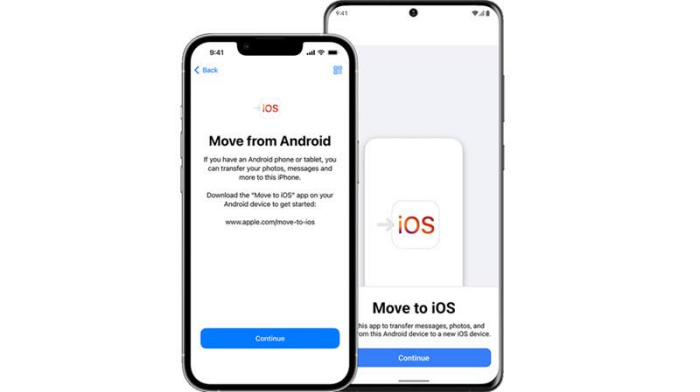
Transfer Data from Android to iPhone Wirelessly with Google Drive
Cloud services like Google Drive are a great option if you want to transfer data from Android to iPhone without resetting. However, Google Drive only provides free storage of up to 15 GB, so it may not be enough for all your Android data. Now, follow the steps to transfer data to iPhone from Android via Google Drive.
Supported Data: contacts, photos, videos, documents, messages, call history, calendars, and app data
STEP 1. On Android, go to "Settings" > "Google" > "Backup".
STEP 2. Switch on "Back up to Google Drive" and tap "Back up now".
STEP 3. Get Google Drive on your iPhone, and open the app.
STEP 4. Google Drive will ask you to restore data from the backup. Just accept to transfer data from Android to iPhone.
You will have to use Google Photos and Google Contacts for transferring photos, videos, and contacts.
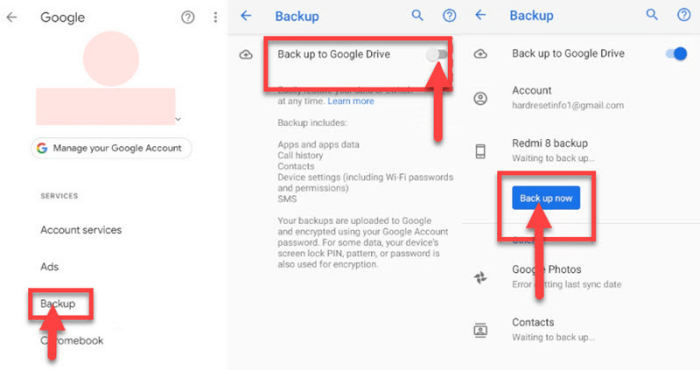
Use E-mail to Transfer Data from Android to iPhone after Setup
Also, there is a trick for you to transfer Android files to iPhone without iCloud or a computer. Simply by using a mail service can you send and receive files to your iPhone. Yet, this way only supports a few files with limited size. Here's a quick tutorial to learn how to transfer data from Android to iPhone via Gmail.
Supported Data: images, audio, videos, documents
STEP 1. Download and install the Gmail app on your Android.
STEP 2. Open Gmail on Android and compose a mail.
STEP 3. Tap "Attachment" > "Add files", and choose one or multiple files to add.
STEP 4. Send the attachments to another Gmail account of yours.
STEP 5. Get Gmail on iPhone and log in to another account. Then, download files to iPhone.
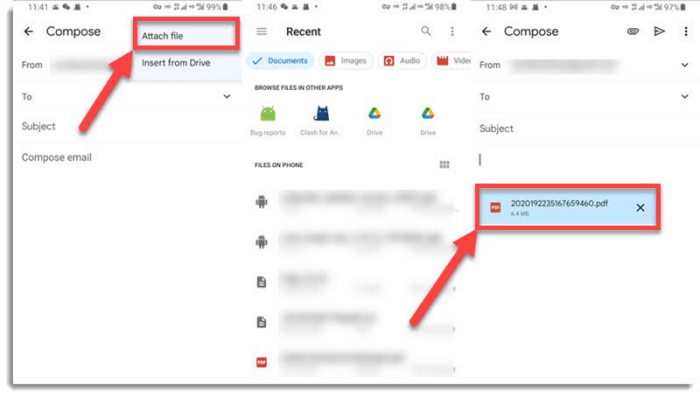
FAQs about Transferring Data from Android to iPhone
Can I transfer apps from Android to iPhone?
Yes, but you have to know that only certain apps are supported like WhatsApp chat history and files. Most app information is incompatible between iOS and Android. Therefore, you should make sure that the app you want to transfer is supported in advance before you transfer data from Android to iPhone.
What can I transfer from Android to iPhone?
That depends on the way you choose. If you wonder how to transfer data from Android to iPhone as a whole, Move to iOS will be a helpful app for you. If you want to transfer selective data like photos, videos, music, contacts, and messages, then you may give it a shot on FonePaw DoTrans.
Free Download Buy with 20% off
Can I use Move to iOS if I have set up my iPhone?
No, you'll have to enter the Quick Start screen during the setup process so as to use Move to iOS. Therefore, you have to reset your iPhone before starting to transfer data from Android to iPhone with Move to iOS.
How to transfer WhatsApp data from Android to iPhone?
In this case, you can resort to Google Drive. It enables you to back up App data on Android including WhatsApp chat history and files, then restore it back to your iPhone. You may follow the tutorial above to see how it works.
Conclusion
How to transfer data from Android to iPhone? It's easy to answer after you grasp the ideas here. Move to iOS app will help you transfer Android data to the new iPhone before setup while Google Drive and Gmail are tricky ways to get by. To transfer selective data from Android to iPhone at a fast and stable rate, FonePaw DoTrans is no doubt the optimum way to hit on. Simply put, give it a go and actions speak louder than words.