"I am attempting to retrieve deleted messages on HTC phone. When I was texting last night on my HTC M9, it got an error and was forced to close. When I went back into messages, my entire text history was gone! I took the battery out, thinking it would restart up. But no, all my texts are still gone...POOF! Just like that! I'm fairly new to HTC. Hope they can be recovered."
This is a letter received from Ricky, a new HTC fan. It is so unfortunate to lose SMS containing some important info. Yet fortunately, we have FonePaw HTC Data Recovery.
FonePaw Android Data Recovery (opens new window) (for Windows 10/8/7/XP/Vista, Mac OS 10.15/10.14/10.13/10.12/10.11) aims to retrieve deleted files on Android devices. No matter unread or old SMS, you can regain them from your HTC 10, HTC U Ultra, HTC One M9/M8/M7, HTC Desire EYE/612/510, HTC EVO 4G LTE, and other Android brands.
Free Download Buy with 20% off Free Download Buy with 20% off
Important Note:
When you happen to find information disappeared, stop using the phone. Otherwise, deleted data will be overwritten. Besides, if your device was reset, or formatted, the contents would be covered also.
# Guide for Retrieving Text Messages on HTC
Step 1. Connect HTC Phone to PC
To begin with, start FonePaw Android Data Recovery and connect HTC phone to PC with USB cable.

Step 2. Initiative USB Debugging
To get your HTC phone connected with the computer, please act as the process below to enable the USB debugging.
For Android 4.2 or newer:
-
Go to "Settings > About >Software information > More > Build number"
-
Tab "Build number" for 7 times till you see the pop up "You are under developer mode".
-
Go back to "Settings > Developer options > USB debugging".
After that, click the "OK" button.

Tip: If you encounter the connection issue, firstly please restart the program and change the USB cable to try again. When it is in vain, please try one by one:
Update the program > Check to tick MTP mode > Remove other USB devices attached to the computer > Check the driver and install/update it.
Step 3. Select and Set to Scan Lost SMS
As soon as your HTC phone is detected by the computer, the interface for choosing file types occurs. If you just want to recover HTC messages, choose "Message" among the items in the table and click "Next".
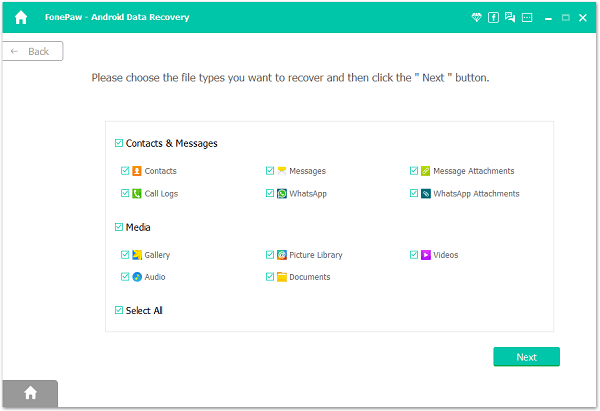
Step 4. Authorize FonePaw App on Your Phone Before Scanning
FonePaw Android Data Recovery needs permission to read before scan more deleted data in your HTC phone. It will install a FonePaw app on your phone and ask for your permission to access deleted phone data. When there is a pop-up window on your device, tap "Allow". If you fail to do it, click "Retry" and try again. On your computer, click "I Have Authorized".
Learn more about how to authorize FonePaw on your phone.

Step 5. Preview and Retrieve Deleted Messages on HTC Phone
When the program finishes scanning, the interface as below will show. From the left category, you can choose items you want to restore. Then they will be displayed on the pane. Choose the ones you need, you will get more detailed info of them.
Note:
The first scan, Standard Scan, can only find out the existing files in your device. If you need to recover the hidden or deleted files, try Deep Scan.
After that, click "Recover". They will be retrieved and stored on the computer.
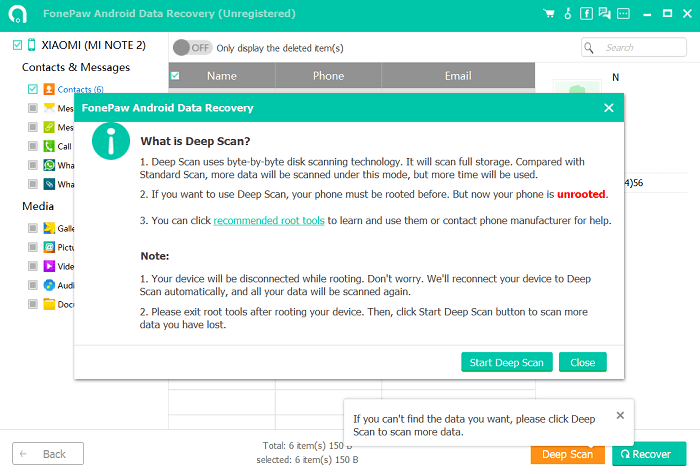
# Feedback from User
"I had to say, FonePaw did a good job, as always. It is a great mobile solution expert. This newly released product helps me recover deleted contacts as expected." After using FonePaw Android Data Recovery (opens new window), Ricky successfully retrieved deleted messages on the HTC phone.
Free Download Buy with 20% off Free Download Buy with 20% off
And there is one more tip for Ricky. Next time HTC phone shut down randomly, you can try to fix it with two tweaks:
- Boot the phone into the Safe Mode, in which all third-party apps are disabled. If the problem continues in Safe Mode, there could be third-party apps that caused the problem. Uninstall the apps.
- Reset your HTC phone: "Settings" > "Backup & reset"> "Reset phone"> "Erase all data".
# How to Never Lose a Text Message Again?
Ok, so maybe you've learned your lesson, maybe you haven't. If you don't want to pay for any program in future or you just don't want to lose text message again, you have no choice but to back up your Android messages from now on. FonePaw Android Data Recovery is able to export all your text messages and backup them on your computer. Just download this must-have tool on your computer right now!



















