Samsung Galaxy A9 can record the call history, including incoming call, missed call, and so on. Call logs help users remember whom they have ever talked with. And user can call anyone back on the call log list fast and easily even they have not saved the new phone number. So losing call history can lead you to trouble because it is possible that you lose contact with the unsaved people. Luckily, you will learn to retrieve deleted call logs on Samsung Galaxy A9 with FonePaw Android Data Recovery (opens new window), which lends you a hand to solve this problem.
Free Download Buy with 20% off Free Download Buy with 20% off
Highlights of FonePaw Android Data Recovery
• Recover call history including name, phone number, call time, call type, and more.
• Scan both the internal storage and micro SD card.
• Doesn't modify original files in Android.
# Retrieve Deleted Call Logs on Samsung Galaxy A9
Step 1. Connect Samsung Galaxy A9 to PC/Mac
Download and install FonePaw Android Data Recovery on your computer. Then open the program. And you need to plug your Samsung Galaxy A9 to the computer.
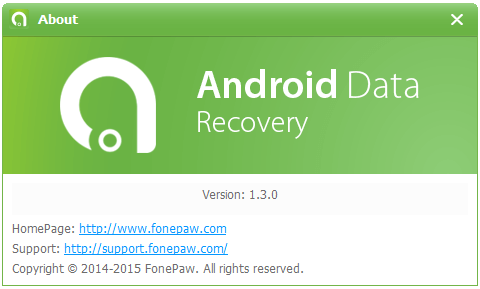
Step 2. Turn on USB Debugging on Galaxy
To ensure that your device can be detected, you need to turn on USB debugging on your phone. For Galaxy A9 which runs Android OS, v5.1.1 (Lollipop), go as:
• Go to "Settings" > "About phone".
• Tap "Build number" for 7 times or more.
• Go back to "Settings".
• Tap "Developer options"> "USB debugging".
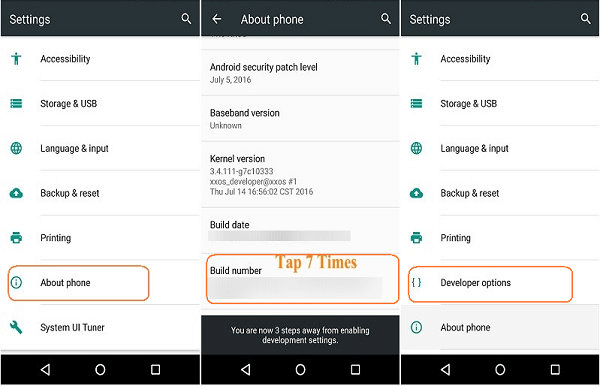
You May Need: How to recover deleted text messages on Android?
Step 3. Choose File Types to Scan.
Now you can choose data types to scan. To restore call history on Galaxy, you should select "Call logs" from the menu. After that, click the button "Next".
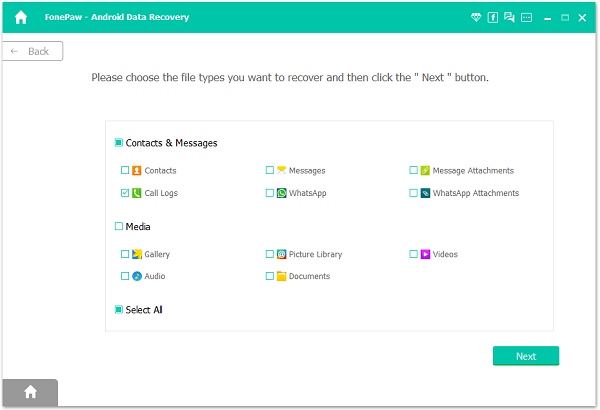
Step 4. Allow Superuser Request
Go to your Android phone. You will need to allow Superuser Request by hitting the button "Allow" / "Grant" / "Authorize". This will permit FonePaw Android Data Recovery to enter your phone. So once you agree with the request, the program will start the scan process.

Step 5. Retrieve Deleted Call Logs on Galaxy A9
When scan is completed, check "Call logs" at the left column. After that, you can select items to preview. Click the button "Recover". The program will help your get back files selected.
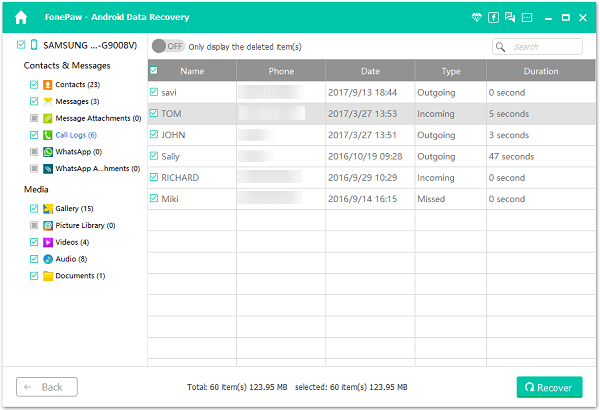
Call history regained is exported to your computer. To prevent your data from losing, you can backup call logs from Android with FonePaw Android Data Recovery (opens new window). And if you want to call someone back, you can refer to the HTML document. Have a nice talk!
Free Download Buy with 20% off Free Download Buy with 20% off



















