WhatsApp is a platform where people can chat with friends with not only texts but pictures. For many, such as Samsung users, they would like to share photos in a chat groups. It is quiet easy and convenient, especially when going to send a picture to more than one person. However, sometimes it is too late to save the pictures because they are accidentally deleted before downloading them. In this case, one will need to restore WhatsApp pictures from Samsung, such as Samsung Galaxy S9/S8/S8 Plus/S7/S7 Edge, Samsung Galaxy S6/S6 Edge/S6 Edge+. Here we will show how to do it.
There is no doubt that make a backup and restore via WhatsApp itself would be a method but it is in need to work with network so here comes a tool - FonePaw Android Data Recovery (opens new window) to fix without much fuss. This mighty assistant supports to restore your WhatsApp chat history, chat contacts, and attachments, like pictures with .png/.jpg format.
Free Download Buy with 20% off Free Download Buy with 20% off
# Restore Recent WhatsApp Images from Samsung
Step 1. Get Phone Connected and Enable USB Debugging Mode
Click the button above to get the program on your personal computer. Then follow the guide to connect Samsung to PC via cable.
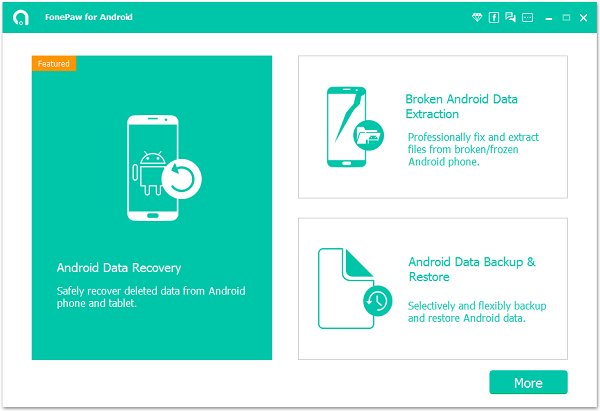
Note: You will be asked to enable USB debugging on Samsung Galaxy S/Note (opens new window), so please do as the interface shows.

Step 2. Tick "WhatsApp"/"WhatsApp Attachments" to Go On
There are lots of data types presenting to you. Thus, if you tend to continue scanning, click "Next" after ticking the box in front of the data type.Here, we check "WhatsApp Attachments."
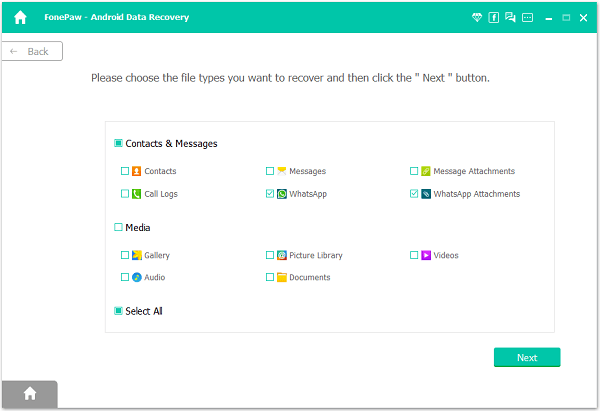
Step 3. Analyze the Device
In this step, you will see the program is analyzing your Samsung Galaxy S7/S6, etc. When you meet with the screen as below, tap "Allow" / "Grant" on your smartphone so that the software can access the lost files.

Step 4. Get Back Samsung WhatsApp Photos
As the processing bar goes to the end, you can preview the data as you like. Select "WhatsApp Attachments" to view the images that you had sent or received by WhatsApp. After confirming the scanned results, "Recover" button can help you to regain the ideal photos.
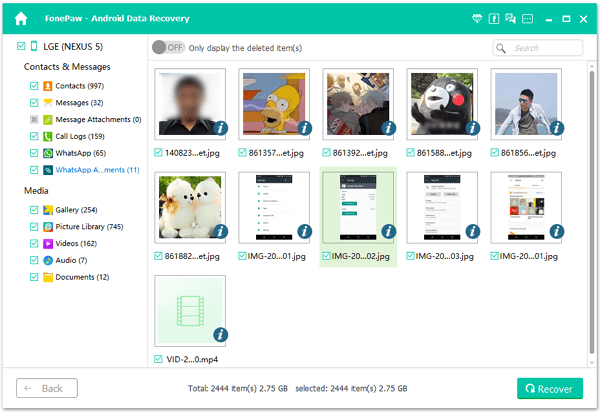
How simple it is to retrieve the WhatsApp photos! Now, you can check the recovered files on the computer. Actually, besides WhatsApp, other cases about data recovery also can be dealt with the help of FonePaw Android Data Recovery.
Free Download Buy with 20% off Free Download Buy with 20% off



















