Galaxy S6 Image Loss Issue: "I have a Galaxy S6. And I took about 300+ pictures. Two days ago I went into my gallery and all the pictures were gone. I still have an Instagram, screenshot, Picasa, and Google+ folders. But my camera roll only has one picture, the one that I took to make sure it still worked. Is there any way to restore lost pictures from Samsung Galaxy S? Please send help!"
FonePaw Android Data Recovery (opens new window) is an immensely dependable recovery program, which is able to scan your photo library and get back deleted items with clicks. You can rely on it when you are going to retrieve lost photos from Galaxy. But note that you must stop using your phone once loss happened so they would not be overwritten. The will guarantee the success of recovery.
Free Download Buy with 20% off Free Download Buy with 20% off
# Restore Lost Pictures from Samsung Galaxy S
Step 1. Install FonePaw Android Data Recovery
Download the installation package by clicking the Download button. Then install and run the program onto your computer.
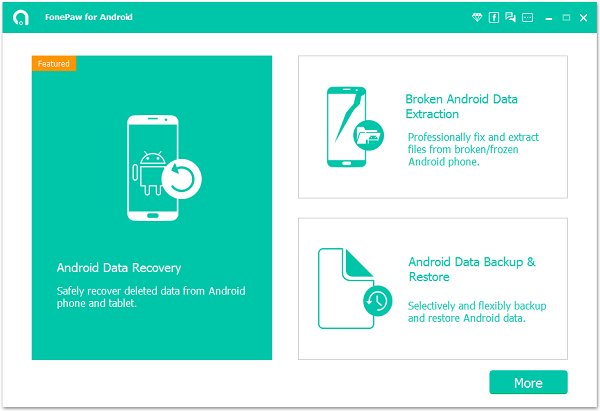
Step 2. Connect Samsung Galaxy S to your Computer
You need to connect your Android phone to the computer via USB cable, Samsung Galaxy S6 for example. After that, enable USB debugging on the Samsung phone (opens new window).
Supported Samsung phones: Galaxy S9/S8/S7/S6/S5/A9/A7/A5/J5, etc.

Step 3. Choose Data Types to Scan
Your Android phone is detected. Now you can choose data types to scan. To retrieve lost pictures from Galaxy S6, just highlight Gallery and Picture Library. Afterwards, click "Next".

Step 4. Allow Superuser Request
Go to your Samsung phone. And tap "Allow" / "Grant" / "Authorize" in the prompt. Then FonePaw Android Data Recovery will enter your Samsung Galaxy S6 SD card and internal memory and scan for deleted images.

Step 5. Restore Lost Pictures from Samsung Galaxy S
When scan is completed, check "Gallery" or "Picture Library" at the left pane. After that, you can preview thumbnails of deleted photos. And you can click each item and preview them in full size. Then choose items you want and click the "Recover" button. FonePaw Android Data Recovery will restore deleted photos from S6.
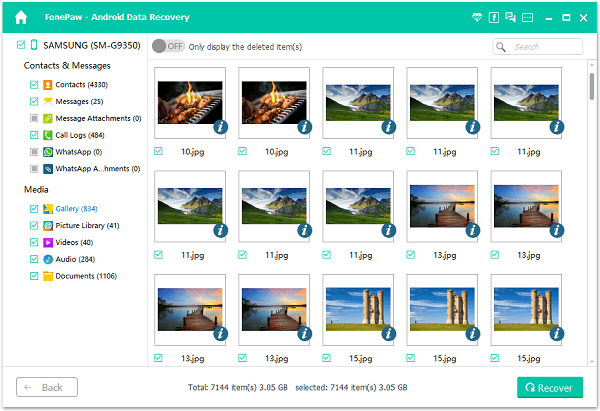
Feedback from user: "I just want to say thanks to FonePaw Android Data Recovery (opens new window) because this program gave me a hand when recovering my lost images from S6. Besides, it assisted me in backing up my photos from Android to PC. Thanks!"
Free Download Buy with 20% off Free Download Buy with 20% off



















