"The day before yesterday I was browsing my WhatsApp images. Upon browsing them, I accidentally deleted one image that means a lot to me. I tried to go back to the conversation when my friend sent to me and re-downloaded, but I got pop-up which says, 'Sorry, this file doesn't exist on your SD card'. What should I do if I want to restore WhatsApp images from Android?"
FonePaw Android Data Recovery enjoys a good reputation, for it enables users to retrieve on Android various deleted data, such as contacts, messages, photos, videos and app. It is currently available to restore lost WhatsApp data. You can easily get your chat history and photos back with some clicks. I will show you how to restore WhatsApp images from Android.

Android Data Recovery
Retrieve your lost data from your Android phone within seconds!
Step 1. Connect Your Android Phone to PC
At first, please perform the Android Data Recovery and connect your Android smart phones via USB cable to windows. The following process is totally risk-free.

Step 2. Enable Android USB Debugging
Follow the steps showed below and activate USB debugging Mode.
For Android 2.3 or earlier: Enter "Settings"> "Applications"> "Development" > "USB debugging".
For Android 3.0 - 4.1: Go to "Settings" > "Developer options" > "USB debugging".
For Android 4.2 or newer: Hit "Settings" > "About phone". Tab "Build number" for 7 times till the dialogue box "You are under developer mode" occurs. Then go back to "Settings" > "Developer options" > "USB Debugging".
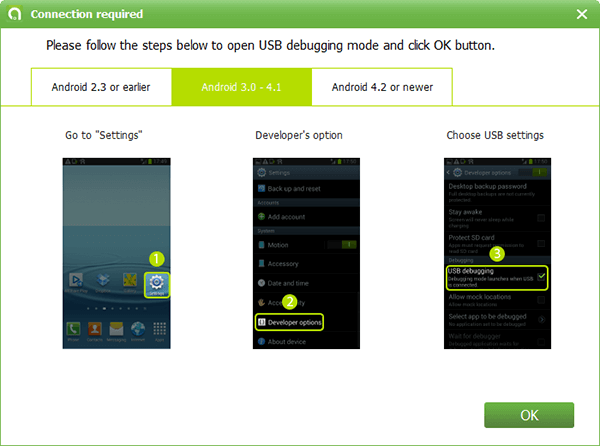
Step 3. Select WhatsApp to Restore
Then, you will need to choose file type. Please choose "WhatsApp Attachment" and tap on "Next".
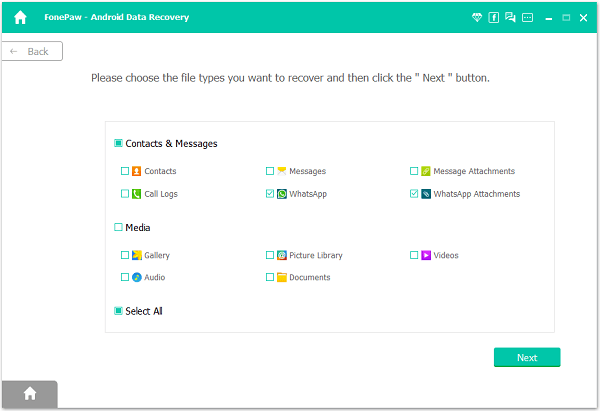
Step 4. Analyze Android and Get Permission to Scan
Android Data Recovery should get privilege to get access to WhatsApp Data. Please turn to your Android smart phone and tap on "Allow/Grant/Authorize" prompted on the screen.
If there is no pop-up, click on "Retry".

Step 5. Preview and Retrieve WhatsApp Images on Android
After scanning, those WhatsApp images will be displayed on the interface and those deleted or lost will be showed in red. Or you can toggle "Only display the deleted item(s)" to check out deleted WhatsApp photos. Better yet, you are able to preview those before you operate the recovery. After selecting those ready to be restored, you can get them back by simply tapping on "Recover" button.
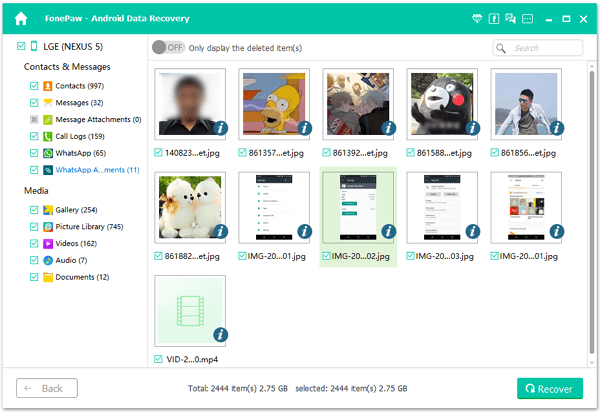
After recovering, click "Open Folder", you can find the restored WhatsApp images on your computer. Aside from WhatsApp Photos, you can use this FonePaw Android Data Recovery to get back deleted WhatsApp chat histroy too.
Tips: Back Up Your WhatsApp to Prevent Data Loss
FonePaw WhatsApp Transfer is a reliable tool designed to help you back up and transfer your WhatsApp data across devices effortlessly. Whether you're switching between Android and iPhone or simply want to create a secure backup on your computer, FonePaw makes the process simple and efficient. With just a few clicks, you can back up your messages, photos, videos, and more, ensuring your important chats are safe from unexpected data loss.
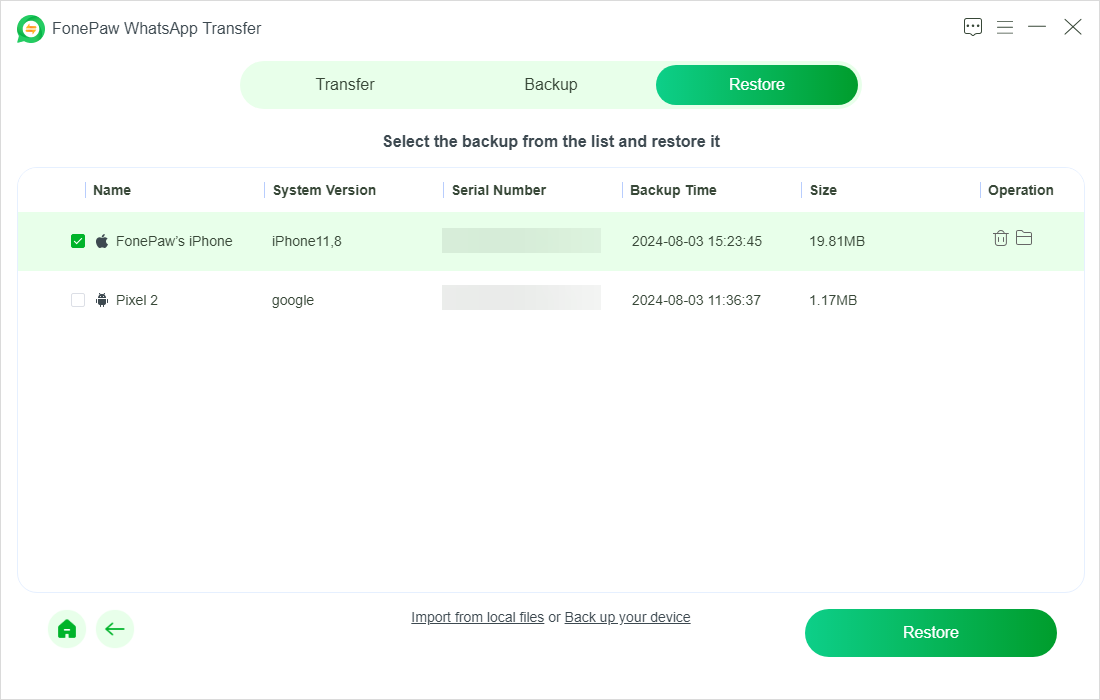
Moreover, FonePaw WhatsApp Transfer offers a user-friendly interface that requires no technical skills, making it accessible for all users. Regularly backing up your WhatsApp data with this tool can prevent the loss of valuable information during device changes, software updates, or accidental deletions. It’s a quick and effective way to safeguard your WhatsApp history and keep everything organized.
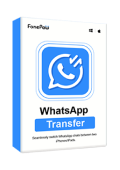
WhatsApp Transfer
Transfer WhatsApp data between iOS and Android devices.