"Oops…."
It should be the first two words once you realize some photos are deleted from your Samsung memory card. It seems you cannot do anything but utter such a modal verb because all actions taken to rescue your data are in vain. But the fact goes contrarily. In fact, your deleted pictures still stay in the phone. They are just temporarily erased. If an efficacious recovery method is adopted, you can recover deleted pictures from Samsung memory card.
Is It Possible to Recover from Samsung Memory Card without Root
Most of us would concern about rooting so if there is a way to recover lost photo with no root, we must turn to it. Data on device or memory card can be detected by many programs and even the computer itself but only the existing files. Thus, you don't need to root to extract the data. How about the deleted pictures? Absolutely, you can restore the lost pictures from SD card without rooting. Only if you get a card reader, can you get the images back since it is no need to make the program to detect phones to analyze your memory card data. However, it is a must to stop using the SD card after you found the data gone.
Method 1: Retrieve Pictures from Memory Card without Root
Since we mentioned that you can recover lost pictures from Samsung memory card without root, you can find the detailed steps here.
Step 1. Install FonePaw Data Recovery
Get FonePaw Data Recovery (opens new window) on your computer and install it on the hard drive with free space.
Free Download Buy with 20% off Free Download Buy with 20% off
Step 2. Insert Memory Card into Card Reader
If you have a card reader, please insert your memory card in it and connect it to the program. Then select it and begin to scan the images on card.

Step 3. Preview the Images
The JPG, PNG, GIF, SVG, PSD and other formats are displayed when the scanning is done. Some of the formats can be previewed so you can click it to have a check and recover to computer/laptop.
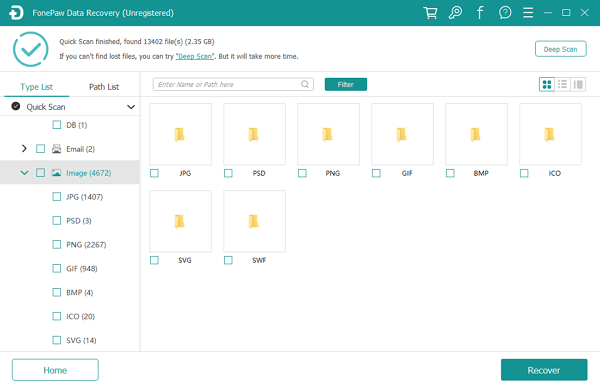
Method 2: Recover Deleted Photos from Memory Card on Samsung
FonePaw Android Data Recovery (opens new window) is a quick and safe recovery program. It can scan Android memory card and detect deleted images. Supported files include those snap by Android camera, transferred from other devices and downloaded from the Internet.
Free Download Buy with 20% off Free Download Buy with 20% off
Step 1. Connect Samsung Phone to your Computer
Run FonePaw Android Data Recovery on your computer. Then plug your Samsung phone (Samsung Galaxy A9 for example) to the computer via USB cable. This will require USB debugging (opens new window). For Android 4.2 and above, follow the path:
Activate the "Settings" app on your computer.
Then go to "About".
Tap "Build number" for 7 times.
Go back to "Settings".
Touch "Developer options" > "USB debugging".
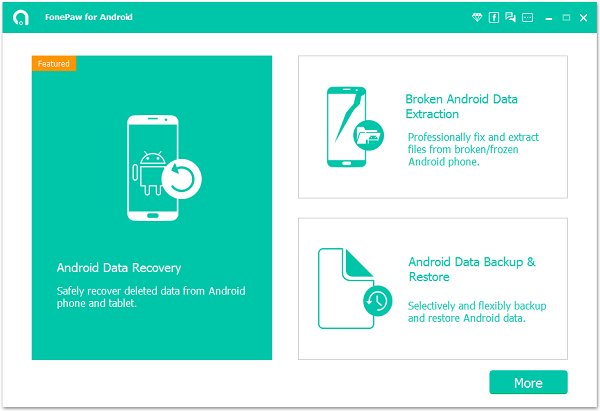
Step 2. Choose Data Types to Scan
When your Samsung phone is connected, please select file types to scan. In the selection box, mark "Gallery" and "Picture Library". Then click the "Next" button.

Step 3. Confirm Superuser Request
You should receive a pop-up Superuser Request on your Samsung device. Touch the "Allow"/ "Grant"/ "Authorize" button. Once the request is confirmed, FonePaw Android Data Recovery program will analyze your phone. After that, the memory card will be scanned.

Step 4. Selectively Recover Deleted Pictures from Samsung Memory Card
When data scan is completed, you can preview contents. Check "Gallery" or "Picture Library" at the left pane. You can preview images in the table. Then mark items you want to regain and click the "Recover" button to get them back.
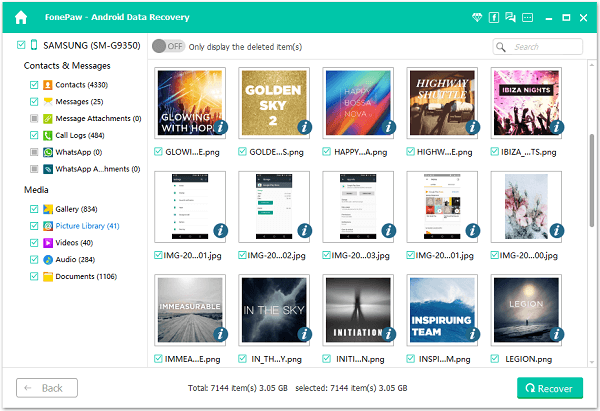
All right! You have done a nice job. If you are willing to view photos in your portable device, just transfer them into your Samsung phone. Then you can read and share your photos on device or computer.
Free Download Buy with 20% off Free Download Buy with 20% off



















