It will be a big loss to lose the albums in our Samsung Galaxy S9/S8/S7/S6/S5 so we try in every way to recover deleted pictures from Samsung Galaxy phone. For instance, sometimes when we read an article online or browse a website, we download and save some beautiful illustrations to our phone so as to use them as Wallpaper, social account profile picture, etc. Year in year out, many a little makes a mickle. Permanently losing them depresses us. Yet it is not an easy job to re-find the source and manually download them one by one. Thankfully, you have another option - FonePaw Android Data Recovery.
FonePaw Android Data Recovery (opens new window) runs in Windows PC. Its layout, tools, and options are optimized for Windows. It helps recover deleted pictures in all kinds of Samsung Galaxy phones in Android versions, ranging from 2.1 to 8.0. Photos in .jpg, .png, .gif, .bmp, .webp, .tiff formats and more can be regained with one click. Just download it by clicking the "Download" button below and have try.
Free Download Buy with 20% off Free Download Buy with 20% off
Note:
No more using your phones once you find the photos lost so that they will not be overwritten.
# The Guide of Recovering Deleted Pictures on Samsung
Step 1. Bridge Samsung Galaxy Phone to PC
Install and run FonePaw Android Data Recovery on a Windows 10/8/7/Vista computer. Then plug in your Android phone with the USB cable. If your phone cannot be detected, turn on the USB debugging on the phone.
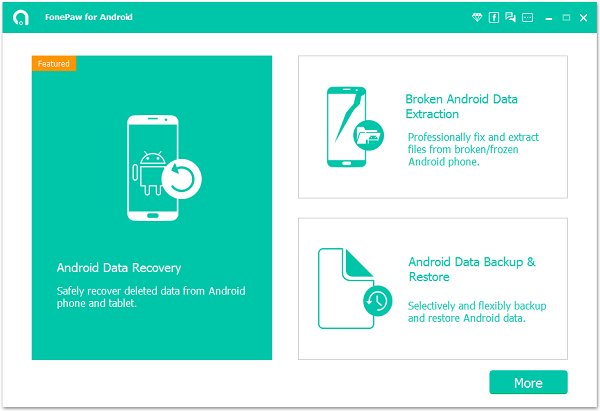
Step 2. Select File Types to Scan
When connection succeeds, select file types to scan. Tick "Gallery" or "Library" in the menu. Then click "Next" at the lower-right corner. Note that Gallery contains photos that are taken by your mobile camera, transferred from other devices, or screenshot by the phone.

Step 3. Allow FonePaw Program to Access Samsung
Go to your Samsung. Hit "Allow/Grant/Authorize". The program will access your Android phone and read all the images including the existing ones and lost ones.

Step 4. Selectively Recover Lost Pictures in Samsung Galaxy
When the program finish scanning, you can preview each file before recovering. Select "Gallery" or "Picture Library" at the left pane. Then you can preview their thumbnails in the table. If you have purchased the program and registered, you can view the data in full size. Note that names of deleted items are in red while the existing ones are black. Mark the ones you want and click "Recover". All the selected images will be retrieved and stored in PC.
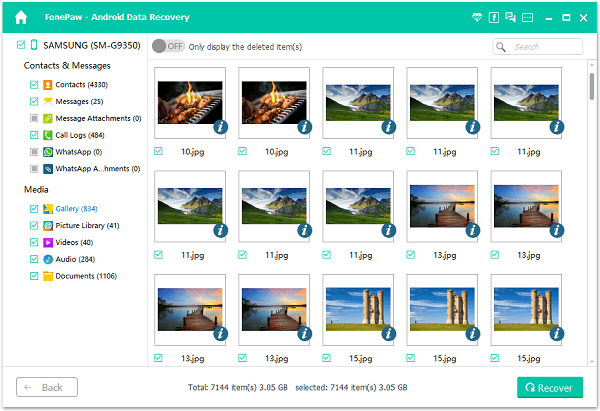
Any questions during the process of retrieving lost picture from Samsung? Just leave them in the below section or contact us (opens new window). Now another important thing is to back up the recovered images using a suitable method, for example, copy them to PC. For more products, welcome to our store (opens new window).
Free Download Buy with 20% off Free Download Buy with 20% off



















