Opened sales on October 12, 2015, OnePlus 2 has hit the market, and expectedly, be deemed as the flagship killer phone. Users appreciate the new standard EMMC 5.0, which allows them access and write on the 16GB or 64GB of internal flash memory. Now OnePlus has updated to OnePlus 5. They store data in the internal memory of OnePlus phone. But with "all eggs in one basket", once these files are deleted/missed/lost because of this or that, they will suffer from severe loss – contacts, text messages, call logs, photos, videos, audios, etc.
For whatever reason you lose data, you can use FonePaw Android Data Recovery (opens new window) to recover lost files from OnePlus 2. Below are main features of the program.
• Recover Your OnePlus, Simple & Safe;
• Restore text contents (WhatsApp messages, contacts, text messages, and call logs) and media files (photos, video, audio and documents) from your OnePlus 5/3T/3/2.
• Retrieve deleted contacts and export in HTML, vCard and CSV to PC.
• Regain SMS, and export both in HTML/CSV formats to PC for easy reading and printing.
• Get back call logs.
• Restore complete media contents without destroying or chipping them.
Free Download Buy with 20% off Free Download Buy with 20% off
# Recover Lost Files from OnePlus 3/2 with Simple Way
Step 1. Connect OnePlus 2 to Computer
Stop using your phone once data loss happens. Then open FonePaw Android Data Recovery on a Windows 10/8/7/Vista or Mac OS 10.12/10.11 / 10.10 / 10.9 / 10.8. Connect OnePlus 2 to the computer with the USB cable that came with it. Turn on USB debugging on your phone. Then the Android will be detected.
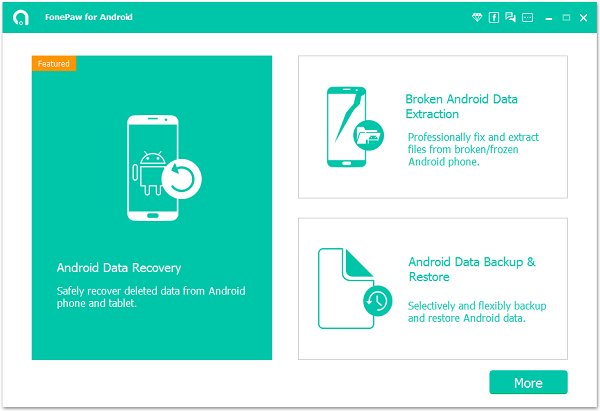
Step 2. Choose File Types to Scan
Mobile phone connected. You can choose file types to scan, such as contacts, messages, photos, videos, etc. Then click the button "Next".

Step 3. Allow FonePaw Program to Access Android
Before scanning, the program will try to enter OnePlus phone. Go to your Android phone. Tap "Allow/Grant/Authorize" in the pop-up.

Step 4. Scan and Recover Lost Files from OnePlus Phone
FonePaw program will detect and find out lost data in your OnePlus phone. This can take some time. But it depends on size of files. When your wanted stuffs are found, you can click "Pause" or "Stop" to end the scan process.
Scan is done. Check file types you want to retrieve at the left pane. Detailed content of the category will be displayed in the table. Below is the list of detailed content displayed.
Contacts: name, phone number, profile image, job title, email address, company, website, etc.
Messages: text content, name, phone number, date, etc.
Call logs: names, phone numbers, call types, duration, etc.
Photos: thumbnails and full-size image, name, format, size, etc.
Videos: name, format, size, etc.
Audios: name, format, size, etc.
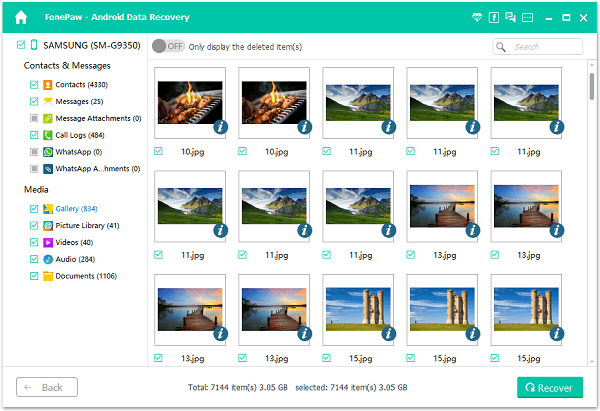
After previewing, check the ones you would like to restore and click the button "Recover" to get them back.
Now, your have restored OnePlus data and all of them are restored to the local disk of your computer. If you are still asking "can I recover deleted files from OnePlus?", install FonePaw Android Data Recovery (opens new window) right now, so you can get back anything lost from SIM, internal memory, external SD card, etc. Besides OnePlus phone, the program also match perfectly with Samsung, HTC, LG, Motorola, Sony, ASUs, Xiaomi, Redmi, Huawei, etc. You can check the list of Android device supported (opens new window) and check whether your device is compatible.
Free Download Buy with 20% off Free Download Buy with 20% off



















