"Hello, please help me: I want to print text messages from Android phone - Samsung galaxy S6 Edge. I know that messages are saved in phone's memory. I tried many methods extract messages, but failed. Please, is it possible to print out Android SMS?"
The answer is definitely "Yes". Printing out Android SMS can be a way to save the conversations permanently and it can be used as a kind of memory. Aiming to do that, you can use FonePaw Android Data Recovery.
FonePaw Android Data Recovery (opens new window) can be used as data exporter software, helping you to extract messages you want from the phone to the computer. Contents exported are complete with text content, contact info, and time. Then FonePaw Android Data Recovery saves files in CSV or HTML. Then with a printer, you can print out text messages.
Free Download Buy with 20% off Free Download Buy with 20% off
You May Need: How to recover deleted text messages on Android?
# Print Deleted Text Messages on Android Phone
Step 1. Connect Android Device to Computer
Launch FonePaw Android Data Recovery on your Windows/Mac computer. Then connect your Android phone to the computer and enable USB debugging on Android.

Step 2. Select File Types to Scan
When Android device is detected, you can select file types to scan. Choose "Messages". Then click the button "Next".
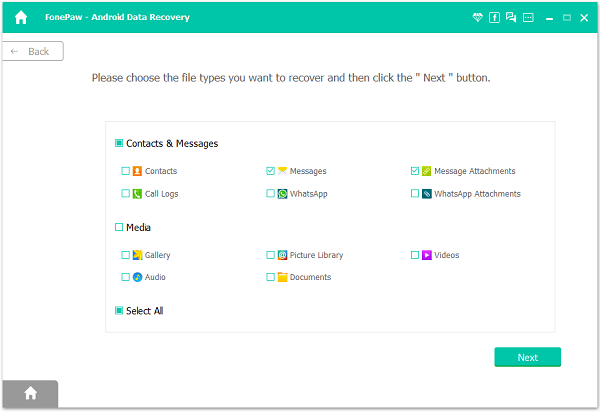
Step 3. Grant FonePaw Program to Enter Android
FonePaw Android Data Recovery will try to enter your Android device and detect files. But it will fail if it has no permission. In this case, you will receive a note asking for permission on your Android. Hip the button "Allow/Grant/Authorize".

Step 4. Scan and Preview Android SMS
FonePaw Android Data Recovery will scan your Android phone for all SMS. After that, click the option "Messages" at the left column. This will display detailed contents of messages in the table. Message content, contact's name, phone number, and time…. All these details are shown.
Check text messages you want by ticking them one by one. Then click the button "Recover" and get them back.
Note: Deleted items are shown in red font.
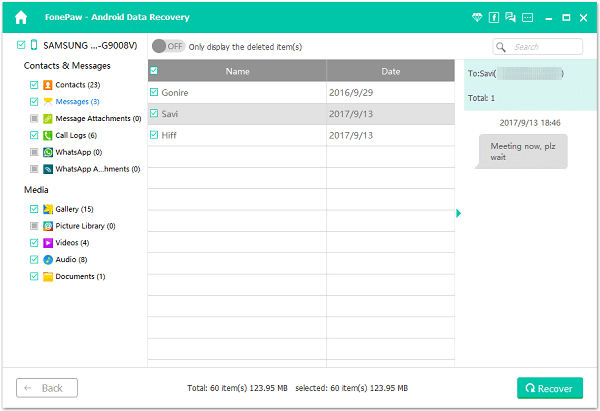
Step 5. Export and Print out Text Messages
Messages you selected are extracted and exported to the computer. Find the folder in your computer. Choose HTML file and print it out.
Note: HTML format is recommended because it offers better reading experience.
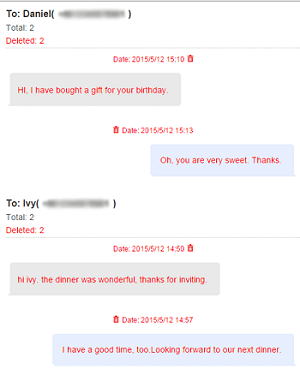
Now you can save conversations as a permanent memory. In fact, with FonePaw Android Data Recovery (opens new window), you can print other files, such as WhatsApp messages, call logs, photos, and documents by exporting them to the computer. Just do it if necessary.
Free Download Buy with 20% off Free Download Buy with 20% off



















