"Google rolled out its Nexus 5 Android 6.0 Marshmallow update bringing bug fixes, enhancements and a ton of new features to the aging former flagship. The Nexus 5 is still on Android 6.0 Marshmallow though it's running a different build…." - Gotta Be Mobile
It is easy to operate wrongly on your Google Nexus 5 since it has some new features and run a different build now. This will probably cause data loss from the phone, such as contacts, text messages, WhatsApp messagess, photos, videos, and audios. If you would like to restore lost files from Google Nexus but have no backup in your library, try FonePaw Android Data Recovery (opens new window), an efficient piece of software supports restoration of lost files from Android.
Free Download Buy with 20% off Free Download Buy with 20% off
What can be restored by FonePaw Android Data Recovery?
Contacts: name, phone numbers, e-mail address, company, job title, etc.
Messages: text contents, phone number, name, time, etc.
WhatsApp: WhatsApp conversations, photos, videos, etc.
Call logs: phone number, name, call types, time, etc.
Photos: full-size image, name, format, etc.
Videos: complete video, name, format, etc.
Audios: complete chips, name, format, etc.
# How to Recover Data from Google Nexus 6P/5X/5
Step 1. Connect Google Nexus 5 to Windows/Mac
Launch FonePaw Android Data Recovery on your Windows/ Mac computer. Then connect Google Nexus 5 to the computer. Turn on USB debugging mode on your phone (opens new window). Then the daemon will be detected.
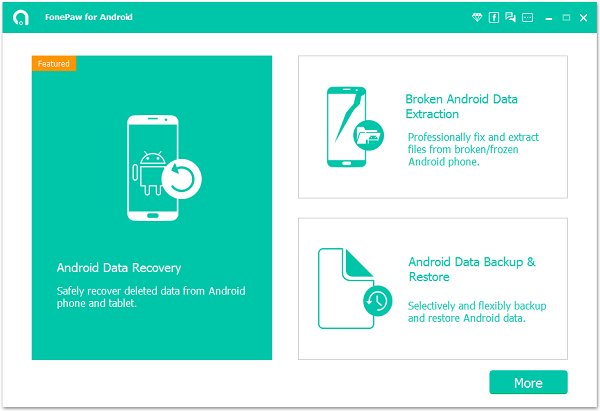
Step 2. Select File Types to Scan
In the next screen, you can select file types to scan, for example, contacts, messages, call logs, photos, videos, audios, and documents. And you can choose all by highlighting "Select All".
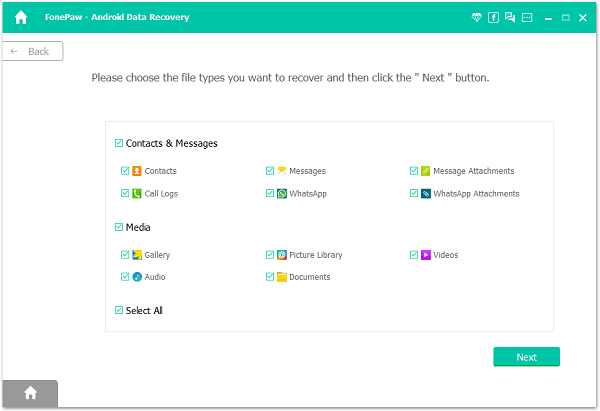
Step 3. Allow Super User Request
The software need to get privilege to scan more deleted files. If there is a pop-up window on your device, please hit "Allow" on the device and make sure the request has been remember forever. If there is no such pop-up window on your device, please click "Retry" on your computer and try again.

Step 4. Scan and Recover Lost Data from Google Nexus
The software has got privilege now. It will take some time to scan your Android files. After that, you can choose your desired file types to preview. You can switch on the toggle and set to display only deleted files. Then highlight items you want and click the button "Recover" and recover deleted files from Nexus 5.
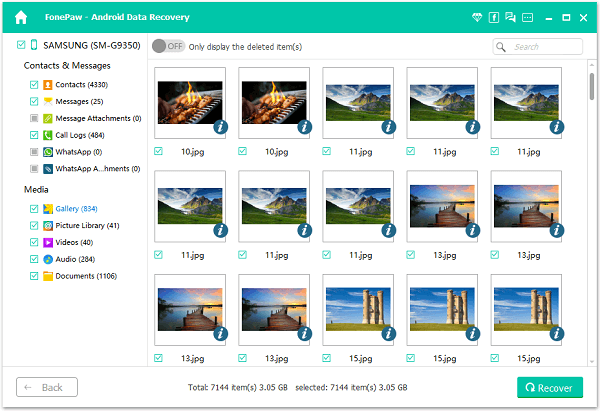
You must find it easy to do as FonePaw Android Data Recovery (opens new window) makes non-technician users to retrieve deleted files on Nexus. By the way, you can find restored files stored in your computer. Last but not least, regularly back up your valuable files in case of an accident data loss.
Free Download Buy with 20% off Free Download Buy with 20% off



















