iTunes backs up iPhone contents into unreadable SQLite database files. This makes it difficult to access necessary information from the backed up files. What's more, in different situation, you may have different extracting needs. But you can only restore whole iPhone from iTunes backup. Restore the whole backup files will take too much inconvenient, right?
Well, FonePaw iPhone Data Recovery (opens new window), and excellent iPhone backup extractor software for Mac, has changed this dilemma. It can decode the SQLite database files to readable format for viewing and extract exact data from iPhone backup. FonePaw iPhone Data Recovery enables users to restore the iPhone backup files (opens new window) or specific files like SMS (including SMS attachment), Contact, Call History, Photo, App data and more from iPhone backup according to your own different needs. Also, this extractor works with encrypted backups, but for security reasons, when dealing with encrypted backups, you must know the iTunes backup password.
Free download the trial version and follow the steps below to extract iPhone backup files and recover iPhone data on Mac.
Free Download Buy with 20% off Free Download Buy with 20% off
# Steps to Extract iPhone Backup Files and Recover iPhone Data on Mac
1. Scan the backup files
Launch the iPhone Data Recovery (Mac) you used to sync your iPhone. Then, click "Recover from iTunes Backup File". The program will detect the backup files on your computer automatically. Just choose the one for your iPhone and click the button of "Start Scan" on the lower right of the main interface to scan the iPhone backup files.

2. Preview and select data to extract
After quick scanning, all iTunes backup files will be displayed in categories, including photos, contacts, messages, notes, Safari bookmarks, calendar, reminders, voice memos, WhatsApp and app data. You can preview them one by one.
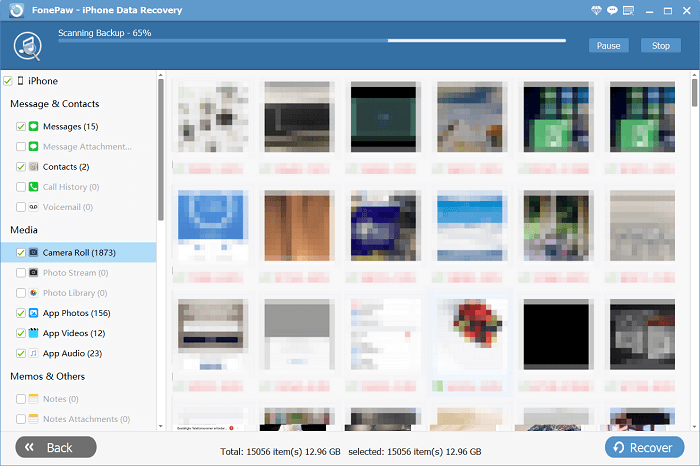
3. Extract iPhone data from iTunes backup
Mark the files you want to extract and recover, click on "Recover" button and there will be a window pops up allowing you to select and output folder for saving the extracted files.
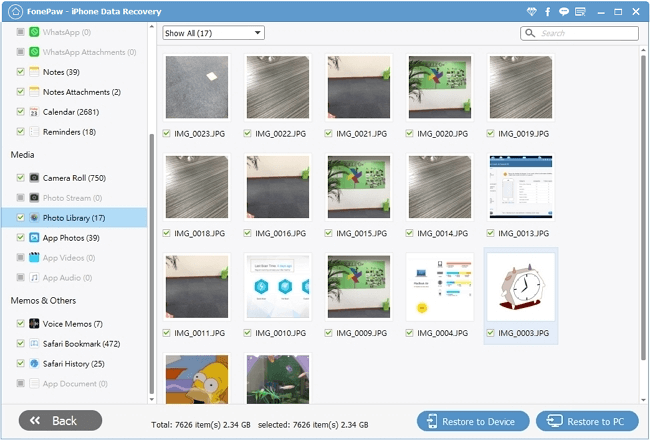
FonePaw iPhone Data Recovery (opens new window) helps iOS devices users to recover and extract iTunes backup files. With it, iPhone, iPad and iPod touch users can easily extract data from iTunes backup to the Mac computer. It also enables users to recover text files from iPhone directly (opens new window) and restore iPhone data from iCloud backup files. Download it and have a try.
Free Download Buy with 20% off Free Download Buy with 20% off



















