"I recently had my iPhone 7 stolen while out with some friends. Though I feel frustrated about this, what I'm really cared is to get back some of the photos which are crucial for me. I have synced them on iTunes, but when I open the backup folder, I found that they are NOT READABLE. Help!"
Almost every iPhone user knows that whenever you connect iPhone with computer, iPhone data will be synced and backed up in iTunes automatically. However, some people don't know that iTunes backups cannot be read. Then, how to extract photos from iPhone backup to make it readable is in hot discussion.
Actually, you can extract pictures from iPhone backup easily with FonePaw iPhone Data Recovery (opens new window). This software can extract calendar events, contacts, photos, videos, SMS messages, notes etc. from iTunes backup files with simple steps. By using this software, you can recover deleted photos from Camera Roll, Photo Library and Photo Stream. Here we say no more, you can download the trial version below and test it immediately.
Free Download Buy with 20% off Free Download Buy with 20% off
# How to Extract Photos from iPhone Backup
Tips: Don't connect iPhone to the computer after suffering form iPhone data loss because iTunes will update data automatically which will lead to your previous data being overwritten.
Step 1: Choose an iTunes backup to extract
Click iPhone Data Recovery on desktop to launch it. Don't open iTunes and connect iPhone to the computer. Please just choose "Recover From iTunes Backup File", select an iTunes backup, and click "Start Scan" to extract it.

Step 2: Preview and recover photos from iTunes backups
After scanning, all recoverable data will display in well-organized categories. Please find "Camera Roll" quickly from left sidebar. Select the images you wish to extract and proceed to click "Recover" to save them on computer. These saved photos will be readable on computer in the same quality they were originally saved to your iOS device.
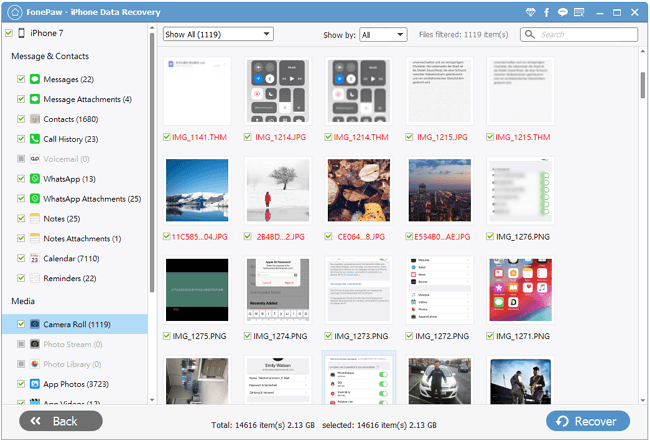
Following the above guidance, you can extract pictures from iPhone backup with no hassle. Besides, as you may have seen, FonePaw iPhone Data Recovery (opens new window) provides another two data recovery mode: "Recover from iOS Device" and "Recover from iCloud Backup File". It means that you can not only extract photos from iTunes backup, but recover them form iCloud backup or iDevices directly.
Free Download Buy with 20% off Free Download Buy with 20% off



















