FonePaw iOS Transfer (opens new window) has become a dependable manager for many iOS uers since it released. It's so powerful that allows you to transfer music, videos, contacts, photos, voice memos, etc. between iOS devices and computer/iTunes.
However, some of you may not know how to install FonePaw iOS Transfer when you first get it on your computer. Now please follow the instructions below to download, install, register and manage your iDevice.
- Free download FonePaw iOS Transfer:
Free Download Buy with 20% off Free Download Buy with 20% off
- When you finish the download, double-click on the installation package. Then a window will pop up as below. You just need to click "OK" to continue.
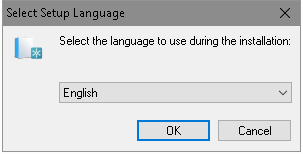
- Now click "Next" > choose a folder to install FonePaw iOS Transfer > click "Install".
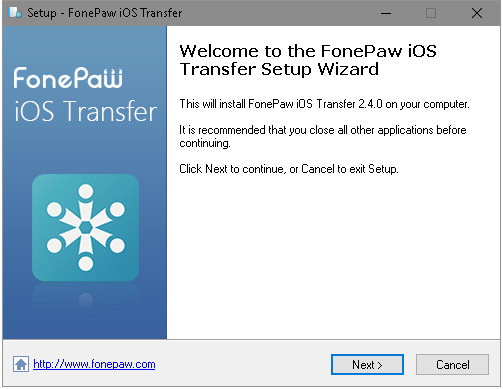
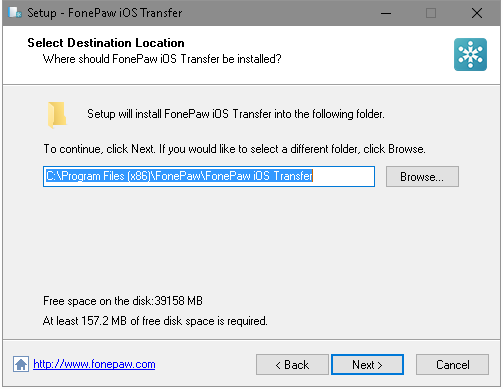
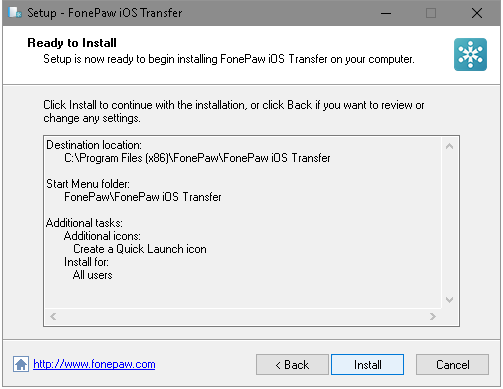
- Click "Finish" to launch the application. You can uncheck the box in front of "Launch application".
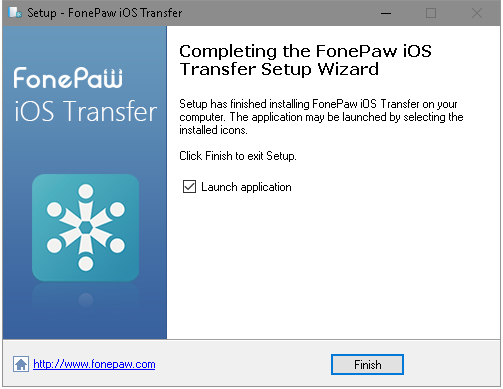
- Here you will see the interface. Just copy your license email address and the license code and paste them on the red frame area. Then click "Register".
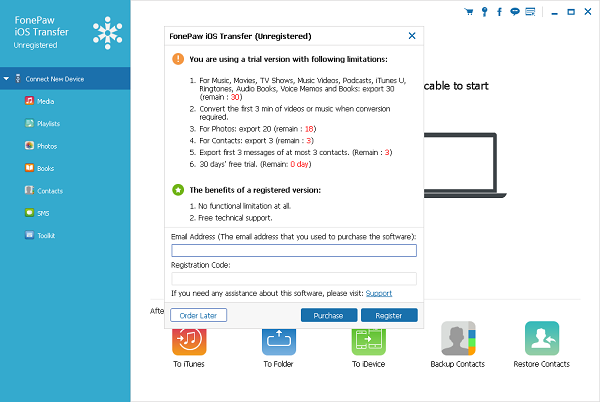
You have registered successfully. Then you can start transferring file from iPhone to computer (opens new window) or back. FonePaw iOS Transfer can do a lot more than you expect.
Free Download Buy with 20% off Free Download Buy with 20% off



















