As ZTE has become the fourth largest smartphone supplier in the U.S. and second largest in the no-contract market, we received more requests about how to get back lost messages on ZTE phones. It is so easy to delete important messages on phones by mistake, and when you do that with your ZTE phone, it doesn't mean that you lose the messages forever. There is still chance for you to get the messages back with FonePaw Android Data Recovery (opens new window), which is capable of recovering your lost messages from the existing data on your ZTE device.
Click the download button below to install FonePaw Android Data Recovery on your PC or Mac. You can then connect your ZTE phone to the computer and get the lost messages back in a few clicks. It is very straightforward and is compatible with most phones running on Android 2.1 - 8.0.1. of the ZTE brand, for example, ZTE Blade Z MAX/X Max/Max 3/Axon 7/Grand X4/Nubia Z17, ZTE Blade X3/X5/ V6/S6 /Vec/ L2 and more.
Free Download Buy with 20% off Free Download Buy with 20% off
# Get Back Lost Messages on ZTE
STEP 1 Connect ZTE Phone to Computer
Launch FonePaw Android Data Recovery on your computer and connect your ZTE phone to the computer with USB cable. To successfully connect the two devices, you need to enable USB debugging on the ZTE phone. You will see the following instruction if the USB debugging is off on your phone. Just follow the instruction to turn it on, then click "OK" and move on to the next step.

STEP 2 Choose Messages to Recover
This step is to choose file type to recover. In your case, tick "Messages", "Message Attachments" and click "Next" to get back only lost messages.
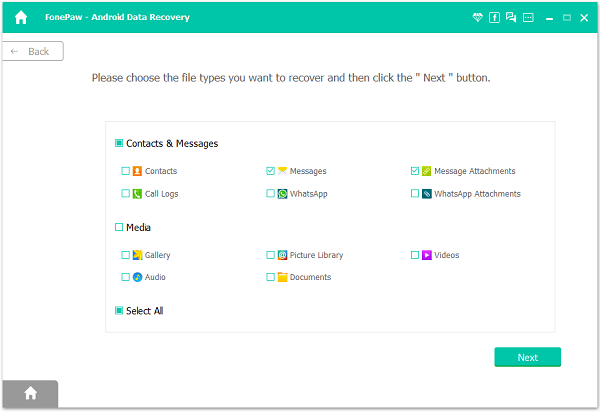
STEP 3 Grant Permission to ZTE Phone
Before the program can detect data on your ZTE phone, it needs to get access permission to your phone first. When the following window appears on the program, open your phone and "Allow/Grant/Authorize". The program will then begin to scan lost messages on your phone.

STEP 4 Preview and Recover the Lost Messages
After scanning, the messages and messages attachments of your ZTE phone will be displayed on the program. Click "Messages" or "Message Attachments" to preview the lost files. To find the lost messages, you can toggle on "Only display the deleted items" option or type on "Search" bar to search the messages. Tick the messages that you want to get back, and click "Recover".
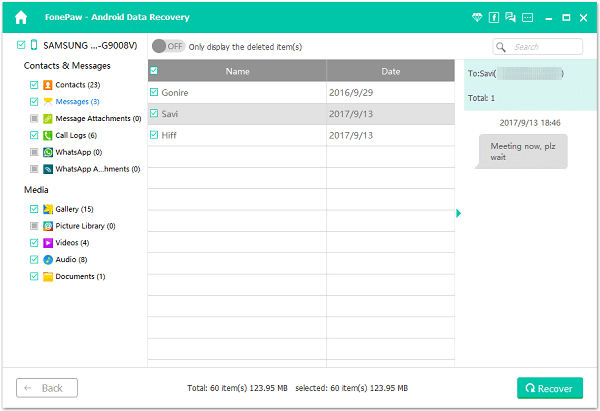
Note:
- The messages content, information of the senders/receivers will recover to your computer in HTML or CSV format.
- It is a great habit to back up your ZTE phone regularly to avoid data loss.
When you accidently lose messages on your ZTE phone, don't panic and try not to use the phone anymore so that the data of your lost messages will not be overwritten. Then let FonePaw Android Data Recovery to do its job. Besides messages, you can also get back lost photos, videos, contacts, call history, audio files on ZTE phone with this powerful program.
Free Download Buy with 20% off Free Download Buy with 20% off



















