"I just deleted some really important messages on my iPhone 6s. What's worse, I didn't make a backup via iTunes, nor did I turn on iCloud backups. So is there any chance that I can recover my deleted texts on iPhone without backup?"
This is one of the many urgent requests that we have received from our users. It surprises us that so many users don't have the habit of backing up their iPhone to iCloud or iTunes. Even they do make backups, sometimes text messages or iMessages are deleted before they are able to make a backup.
To recover deleted text messages, iMessages on iPhone X, 8/8 Plus, 7/7 Plus, 6/5/4 without backup, you can follow the below steps. And if you are not sure whether you have any iCloud or iTunes backup, jump to Part 3 to check if you have backed up iPhone to iCloud/iTunes and how to recover deleted messages from iCloud or iTunes backup.
Why Can Deleted Messages Be Recovered Without Backup on iPhone?
Without backup, how can you get back deleted messages on iPhone? In fact, experiments have shown that the deleted messages are not totally wiped out from iPhone, but still remain on the memory space as unreadable data. Based on this discovery, data recovery software is developed to track out the deleted messages and recover them to readable texts.
Also, developers discovered that the deleted text messages will not be saved on the iPhone for a very long time. Instead, when there is new data, iPhone will automatically erase the deleted messgaes to save space for the new data. Therefore, it is important to stop using the phone immediately and use an effective data recovery software to retrieve deleted messages before they are erased permanently.
How to Retrieve Deleted Text Messages/iMessages from iPhone Without Backup
FonePaw iPhone Data Recovery is a useful tool to get back deleted iPhone data with or without backup. When you realize that you have deleted text messages or iMessages on your iPhone X/8/8 Plus/7/7 Plus/SE/ 6s/6s Plus/ 5s/5c/5/4s, try not to use your phone to avoid the deleted messages being overwritten. Then launch FonePaw iPhone Data Recovery on your computer to scan out the deleted messages and get them back in one click. The followings are detailed steps.
Step 1. Download FonePaw iPhone Data Recovery
Click the following download buttons to get the free trial version of FonePaw iPhone Data Recovery on your PC or Mac.
Free Download Buy with 20% off Free Download Buy with 20% off
Step 2. Choose to Recover Deleted Messages without Backup
After you have installed the program on your computer, open the program and you will find there are three recovery modes. Choose "Recover from iOS device" to retrieve deleted messages on iPhone without backup.
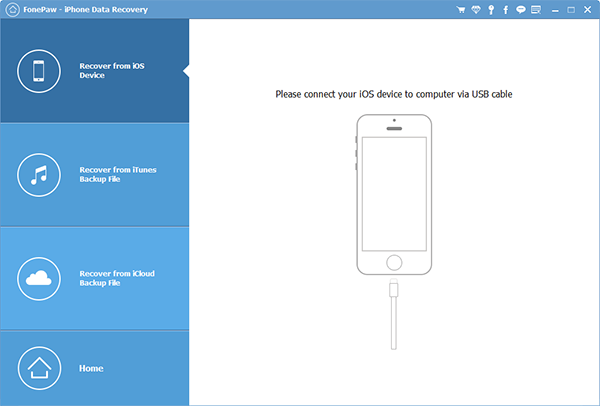
Step 3. Connect iPhone to Computer
Then connect your iPhone to computer, wait for a few seconds until the name of your iPhone appears on the program, then click "Start Scan". You can see the scanning progress on the program.
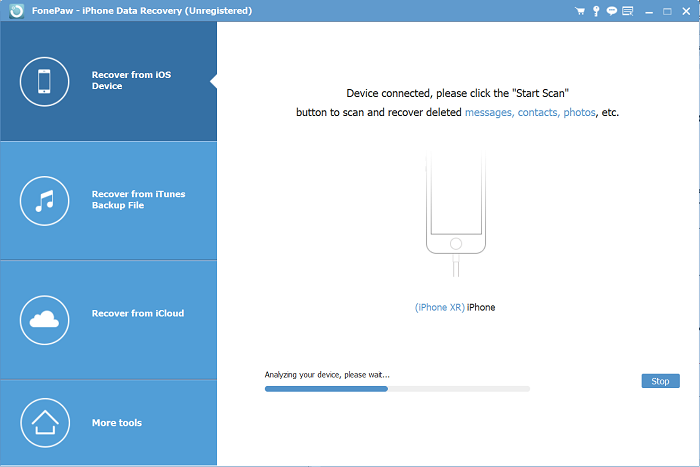
Step 4. Look at the Deleted Messages
After the scanning is done, your iPhone data are displayed in different categories. Choose "Messages" or "Message Attachments" on the left column to preview the deleted messages. You can see the messages as well as the information of the contacts (name, phone number, and email). If you want to look at the deleted messages only, toggle on "Only display the deleted items".
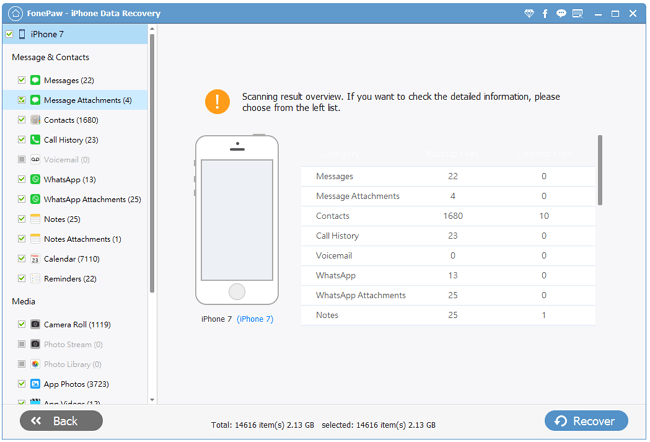
Step 5. Retrieve Deleted Messages on iPhone
After finding the deleted messages that you need, tick the messages and click "Recover". The messages will be recovered to a chosen folder of your computer in HTML or CSV format.
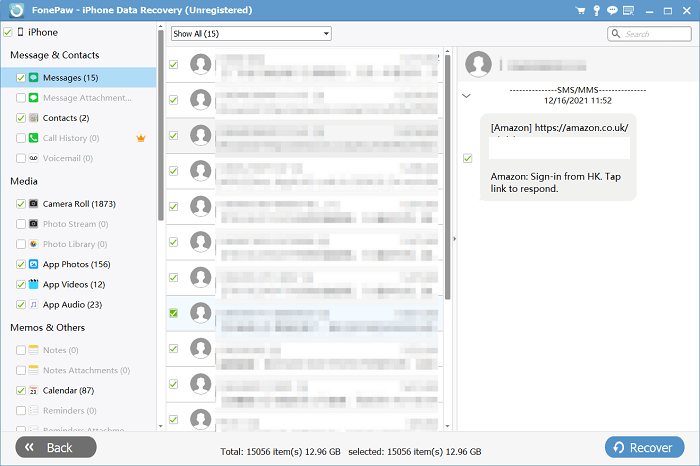
Other than text messages, you can also use FonePaw iPhone Data Recovery to restore the deleted WhatsApp messages (opens new window) without backup.
How to Look at Deleted Messages on iPhone Backup
You may have made a backup to iCloud or iTunes before and totally forgot it. Here is how to check if you have a backup of your iPhone on iCloud, iTunes.
Check iCloud backup: open iPhone, go to Settings > Apple ID > iCloud > iCloud Backup. Turn on iCloud backup and see if when the last successful backup is.
Check iTunes backup: launch iTunes on PC or Mac, click Edit > Preference > Device and see if there is backup of your iPhone.
If there is a iCloud or iTunes, how can you look at the deleted messages on the iPhone backup?
Well, you can erase iPhone and then restore iPhone from iCloud or iTunes backup. However, you will lose iPhone data that are not in the backup. Or you can use FonePaw iPhone Data Recovery, which let you view and recover deleted messages in iCloud, iTunes backup without restoring the whole backup.
Recover Deleted Messages from iCloud Backup
Open iPhone Data Recovery, choose Recover from iCloud Backup File. Enter your iCloud account and password, you can then access all backups of the iCloud account. Download a backup and view deleted messages in the backup.

Recover Deleted Messages from iTunes Backup
Download iPhone Data Recovery on your computer with iTunes. Select Recover from iTunes Backup File. If there is any iTunes backups on your computer, the program will display the iTunes backups and you can scan the backup and look at the deleted messages.

Free Download Buy with 20% off Free Download Buy with 20% off



















