Watching movies is not just entertainment for adults. For kids, they can obtain more benefits than just having fun. For instance, kids can learn vocabulary from movies and practice their speaking, listening skills following the dialogues.
Even though there are many platforms such as KimCartoon, KissCarton that offer online cartoon streaming, the large sum of ads and comments may distract kids' attention away. Therefore, downloading cartoons from KimCartoon, KissCartoon, or other cartoon providers is a better way to keep kids’ attention focused on cartoon playback only, and allows them to watch cartoons without WiFi. This post will show you 3 ways to download cartoons from KimCartoon and KissCartoon. Learn the ways now and bring fun to your kids!
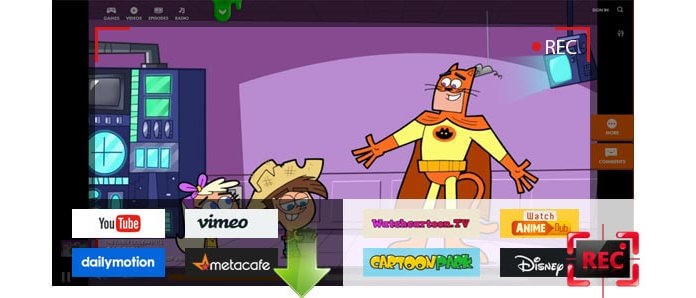
Method 1: Save the Cartoon by Recording
The first method comes to the recording idea. Why select to record a cartoon? By customizing the recording settings, parents can cut the unnecessary listings such as the ads and comments from the playback window. Therefore, here will introduce an easy-using screen recorder, FonePaw Screen Recorder to help.
FonePaw Screen Recorder (opens new window) simplifies the recording operations and preserves the powerful and quality-guaranteed features to bring users with the best recording experience on desktops. With an intuitive interface, users can easily manipulate the tool to record cartoons for kids to watch offline.
FonePaw Screen Recorder Benefits
-
HD recording - capture all screen activities with HD quality
-
Optional recording modes - Video Recorder, Audio Recorder, Webcam Recorder, and Snapshot feature provided
-
Customized recordings - preset the recording settings such are the size, volume, format, and quality for it
-
Convenient hotkeys - the hotkeys can be set based on personal habits freely
-
Scheduled recording - preset the recording duration to auto-stop the recording (Windows only)
Free Download Buy with 20% off Free Download Buy with 20% off
Record KimCartoon Using FonePaw Screen Recorder
This is a sample tutorial to show you how to record to KimCartoon episode with the tool after installing it.
Step 1. Open KimCartoon and Play Cartoon
First, navigate to KimCartoon and search for the cartoon episode your kids would love watching. After accessing the cartoon, enter its video page for preparing for the playback.
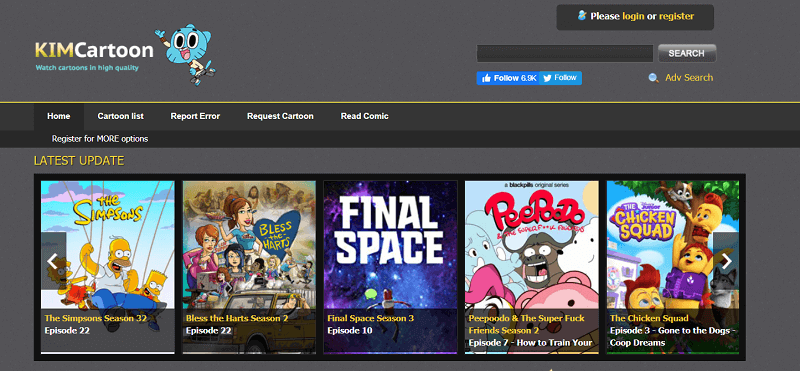
Step 2. Install FonePaw Screen Recorder
FonePaw Screen Recorder supports Windows and Mac currently. You can install the right version on your computer here. For recording the cartoon whose duration is longer than 3 minutes, you need to subscribe to the registered plan because the free trial can only save videos for less than 3 minutes.
Free Download Buy with 20% off Free Download Buy with 20% off
Step 3. Preset Recording Settings
After launching FonePaw Screen Recorder, please enter the main feed of Video Recorder. You can set the recording area to fit the cartoon playback window, and proceed with the soundcheck before the recording starts.
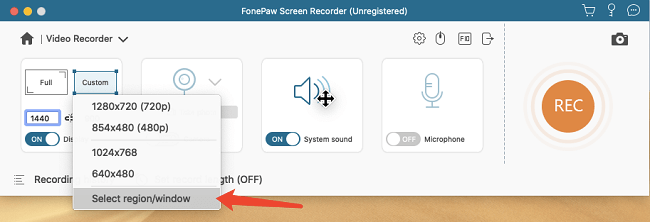
Step 4. Record KimCartoon
You are able to start the recording by clicking the REC button when the settings are completed. By moving down to the bottom of the mission bar, you are allowed to set the recording length, so FonePaw Screen Recorder will automatically end the recording once the cartoon ends playing. Users can leave the recording on without following it all the time.
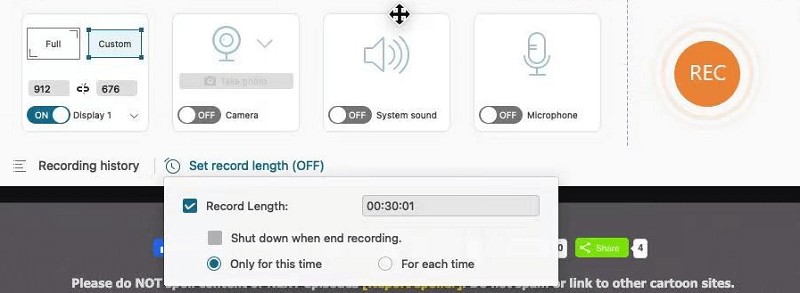
Step 5. Save the Recording
When the recording ends, you can navigate to the preview window and check the condition of the recorded cartoon. Please click on Save and the recording will be saved directly. If you feel unsatisfied with the recording, tab Re-record for doing the recording process again. But please pay attention that the former recording will not be saved. Therefore, you'd better do this decision carefully.
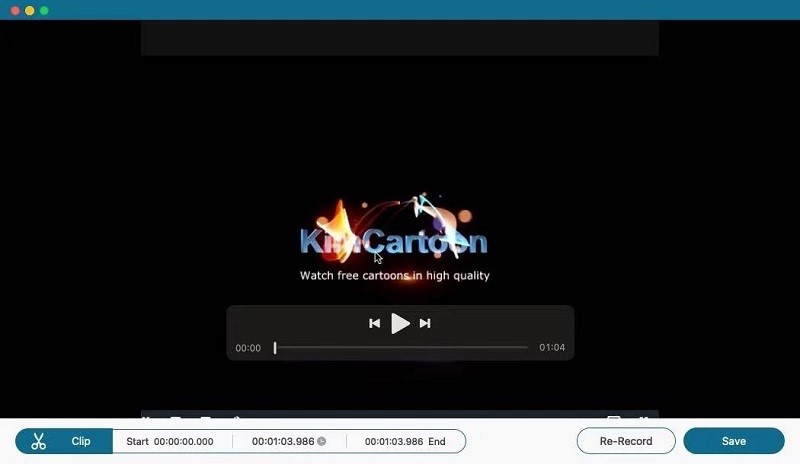
Method 2: Download Cartoon Online
Replacing the recording method, another time-saving solution to save cartoon episodes from KimCartoon, KissCarton, or other online cartoon streaming websites for kids to watch offline is to download the episodes with an online video downloader. Can't wait to try? Follow this simple guide to start the first download!
Step 1. First, please open KimCartoon or KissCartoon in your browser. When you have a targeted cartoon episode that you want to download, copy its link from the address bar on top of the page.

Step 2. Open a new tab in the browser and go to AceThinker Free Online Video Downloader (opens new window). When reaching here, paste the link into the downloading bar, and tab the download button beside the bar for resolving the link.
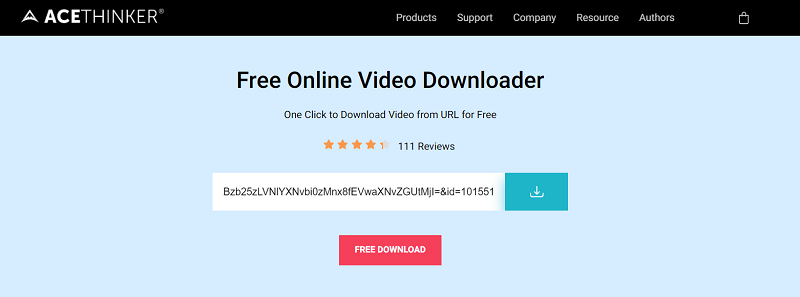
Step 3. When the downloader generates the downloading options for you, you can select the preferred option and directly click the Download button for keeping the cartoon episode offline.
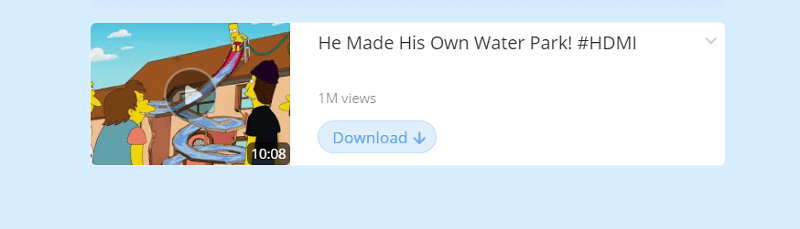
Method 3: Download Cartoon from Video Downloader
VideoHunter (opens new window) is also an out-performing video downloader for desktops to download cartoons from different websites stably. Its powerful ability ensures users gain the highest resolutions for downloading cartoons from more than 1,000 sites offline. Here is how to use it.
Step 1. Open KimCartoon, KissCartoon, or other supported cartoon streaming platforms for copying the link of the cartoon episode you want to download.
Step 2. Launch VideoHunter and paste the link to the downloading bar on its main feed. Subsequently, click on Analyze.
Step 3. Select an output format as well as quality to save the cartoon video. Then click on the Download button.
Step 4. When the download completes, navigate to Finished for accessing the downloaded cartoon episode.
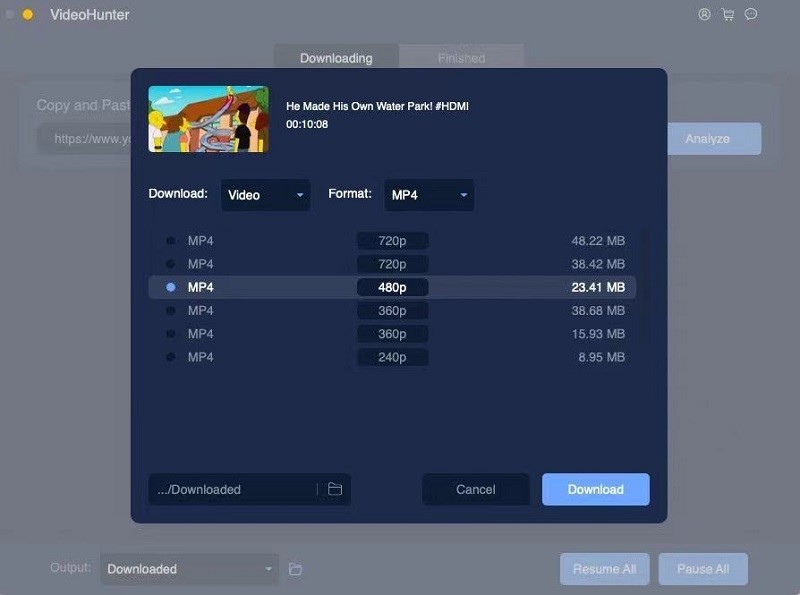
To sum up, we'd like to compare these three methods for concluding the best option for you. FonePaw Screen Recorder offers a stabler recording experience, accompanied by the adjustable recording settings, scheduled recording mode, recovery on unsaved recordings, and other useful functions to you. By comparison, the downloading methods are not stable enough for the link analysis sometimes may fail, even though they are easy to manipulate. Therefore, you should consider such factors when you select a tool to save the cartoons for your kids to watch offline.




















