If you are a music fan like me, you don't want to miss the music video of a great song. And now with iPhone and iPad, we love to add our favorite music videos to these devices. But there are one or two problems that might bother us: if we download a music video in format such as AVI, MKV, which iTunes doesn't support, we may not be able to directly add them from PC to iPhone/iPad via iTunes. And when syncing music videos with iTunes, sometimes the original music videos on the iPad or iPhone would be overwritten. For those music fans who come across these problems, I would like to recommend this software— FonePaw DoTrans (opens new window), which has solved the problems for me perfectly.
The software is capable of managing data on iOS devices with more compatibility and in simpler method. It supports music videos in formats of MOV, M4V, MP4, RMVB, MKV, AVI, FLV and more. With this software, users can easily have the music videos converted to the formats that iPhone/iPad support and add music videos on computer directly to iPhone/iPad without overwriting the existing videos on the devices.
Click the button below to download the free trial version of the program. Then follow the instruction to add music videos to your iPhone or iPad.
Free Download Buy with 20% off
# Add Music Videos to iPhone/iPad
Open FonePaw DoTrans on your computer and connect iPhone/iPad to the computer. The program will detect your device automatically.
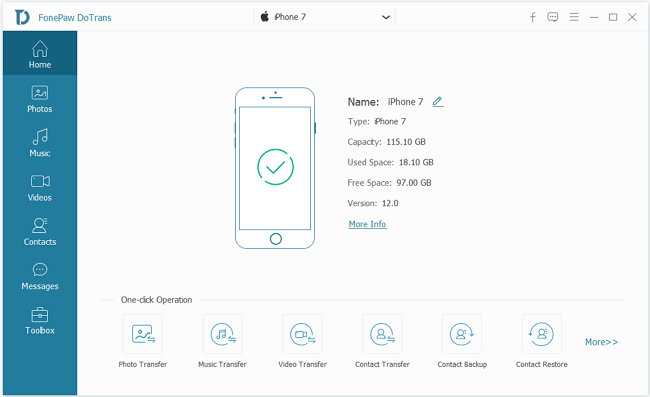
Click Music on the left side and you will see all audio files on your device. From the option bar listed on the middle part, choose Music Videos. The music videos on your device will be displayed below. Click the "+" button to add new MV to your iPhone/iPad.
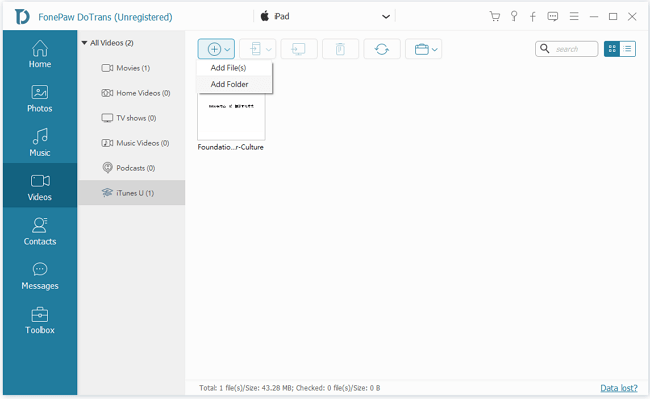
Note: If the format of the video that you selected to import is not supported, you will view the pop-up as following. The program will automatically convert it to the compatible formats. Just click OK to convert the files
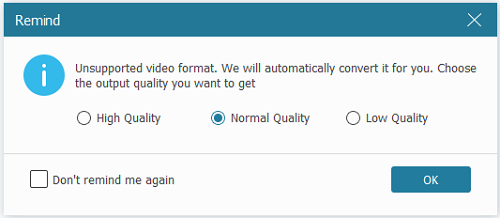
If your selected music video is supported, there is a pop-up window to inform you the transferring process. After adding, you can play it on DoTrans software.

It could take a while for the music being added to your devices. After that, you can check the Video app on your iPhone/iPad for the newly added music videos. Besides adding music videos to iPhone/iPad, FonePaw DoTrans can further help you with deleting music videos that can't be deleted on iPhone.



















