"One day the Mail app is missing from my iPhone, how can I get it back quickly? I need it to work!"
--From Apple Support Community
In fact, not only Mail but also many other built-in apps' icon may disappear, such as Safari, Notes, Weather, Music, Maps, resulting from accidental deleting or system updating. Don't worry and see if this article can help you.
How to Restore iPhone Mail App
Solution 1: If you deleted it accidentally, run App Store, type Mail in the searching bar, and tap GO or a cloud-like button to redownload it.
Solution 2: Suppose you haven't deleted Mail, it may be placed on somewhere else on your phone. Go to the Spotlight search to find it: drop down the menu, swipe to right and you can see the search bar. Type Mail ( or other missing app's name) and search it. Also, don't forget to try to turn off and on your phone to see if it helps.
Solution 3: You are able to get it back by resetting your phone. Open Settings, go into General, slide at the top and find Reset. Reset Home Screen Layout to see if it works.
Moreover, sometimes Mail disappeared for an unworkable network, so you can also try to Reset Network Settings, and password should be entered again to join Wi-Fi.
Solution 4: If all methods above do not work, there may be system problems.iOS System Recovery (opens new window) is recommended to reinstall the iOS system and fix your iPhone back to normal status by yourself.Thus, you can use it to recover the Mail that disappears after iOS update or jailbreak.
- Install the recovery tool, put your iPhone in Recovery mode and connect the iPhone to your PC via USB cable.
- Provide your iPhone model and click Repair.
- The iPhone will restart and be back to normal status without data loss.
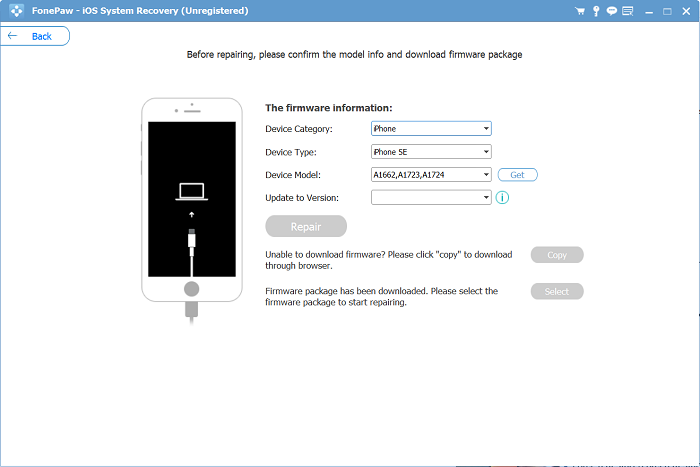
How to Restore Disappeared iPhone Data
Not only apps like Mail, Notes, Safari, will disappear after system upgrading, but also app data(emails or contacts, Safari bookmarks, etc.) will. And your phone data could also disappear because of a system problem, network errors. iPhone Data Recovery (opens new window) provides you 3 ways to recover notes, calendars, message, Safari browsing history etc. from iPhone. Here is the guide to use it.
Free Download Buy with 20% off Free Download Buy with 20% off
Step 1: Run the program, click iPhone Data Recovery, and join your iPhone to PC via USB cable.
Step 2: Click Scan and wait for all missing data show on the interface. Choose what you want to get back and hit Recover. Now they are saved on your computer.

The problem of icon missing of Mail as well as many other apps in iPhone can be recovered referring to this article. If it is helpful, tell your friends about it.



















