I have found it interesting to send expressions while chatting with friends on Viber. There are many funny stickers in Viber and really useful in daily life. Lots of friends love these. Have you tried before? I strongly recommend that you should try to send stickers when talking on Viber. Nevertheless, it is frustrating that we just can use them on Android or the Viber app. Is it workable to copy the expressions to PC and use it as photos to share with friends
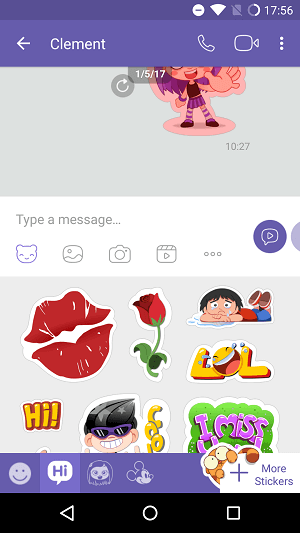
In fact, it can be done but if you want to do this, something should be prepared before. FonePaw Android Data Recovery (opens new window) is needed on your personal laptop. Not only the stickers, but also the media files on Viber are allowed to transfer to the PC, even including the deleted photos that you have saved to device before. In addition, FonePaw DoTrans (opens new window) also supports to transfer all Android photos, including the saved stickers, to PC.
Free Download Buy with 20% off Free Download Buy with 20% off
Part 1. Steps to Scan Out Viber Stickers on Android
Step 1. Get Your Android Linked with PC
Use a usb cable to connect phone to PC. When it is detected, you may be asked to enable debugging mode on the device (opens new window). Follow the guide to set it up. If it failed in detecting, please click the link on the bottom of the screen.
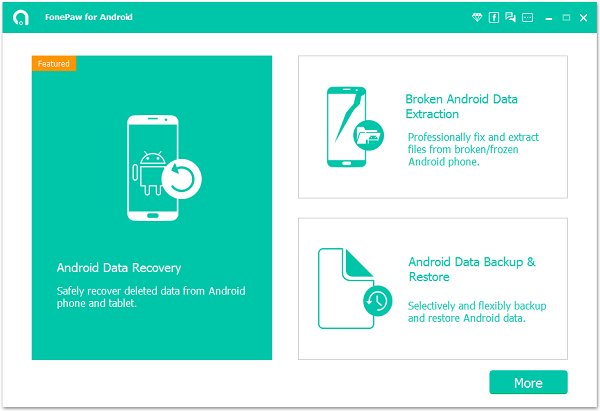
Step 2. Tick Data Type to Go on
As the detecting step passed, the following screen will ask you to tick the data type. For recovering Viber stickers, please choose "Gallery" and "Photo Library" or only "Photo Library".

Step 3. Analyze the Android Mobile
Before the program scans your lost data, it is in need to access the right to scan. It is required that you should tap "Allow/Grant/Authorize" to get the pop-up passed on the device.

Step 4. Preview What You Need
The Viber stickers can be found on the "Picture Library". Thus, you can open it to select what you like to export them to PC with clicking "Recover" button. Tips: You can click the info button to view the details about the selective items.
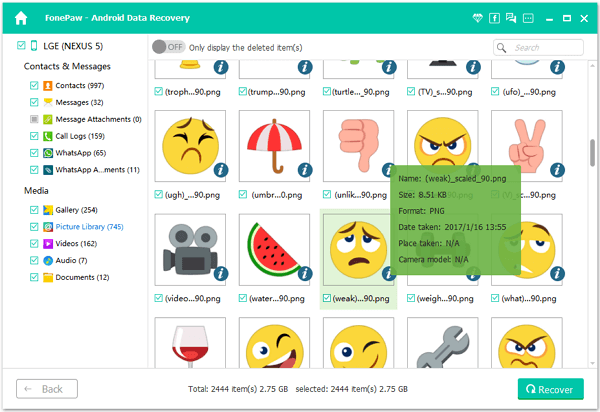
Step 5. Recover to the Computer If you choose various items to recover, you need to be patient to wait for several minutes. Besides, there is a option for you to choose a path to save the stickers on laptop.
Part 2. Transfer Viber Stickers from Android to PC
If the stickers are saved on the device as pictures, you can transfer them to PC in one click. FonePaw DoTrans (opens new window) will detect your Android phone and list all your phone files. To switch stickers to PC, you can:
Launch FonePaw DoTrans on PC and conncet your Android phone to PC.
Click "Photos" and find out what you want. Then hit Export to PC to move the pictures to computer and select path to save the images.
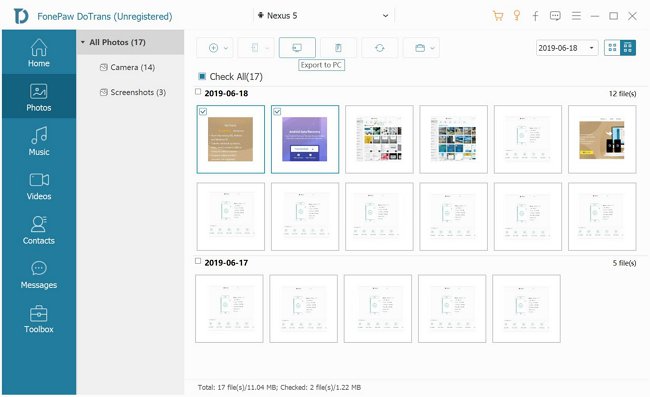
- After transferring, preview the files on PC.
Part 3. Any Suggestions When Transferring Viber Stickers to PC?
Pay attention to the Viber folder. Don’t delete it. Otherwise, you cannot export the stickers to PC.
As for the photos that you have sent to your friend via Viber, you can find it out on Gallery since the original ones are there.
Besides stickers, the photos in .jpg, .png, .gif format can be retrieved to PC.
During the process, keep your device with over 20% battery.
Do not disconnect the device lest the process is interrupted.



















