Well, you have taken some great photos with your Android phone and beautified the photos with LINE camera, you must can’t wait sharing the moments with your friends. In today’s guide, we will introduce OneDrive, a photo management program that can help you share photos in Android with your friends. Once you upload and store your pictures into that application, you can easily send it to anyone.
Solution 1: Share Android Photos via Email
Step 1. Select Photos to Share
Launch OneDrive on your Android device. Next, sign into OneDrive by entering your account and the password. Make sure your Android phone is online. Once signed in, go to "Files" and select a picture you would like to share with friends. After that, tap "Share" and "Invite people".
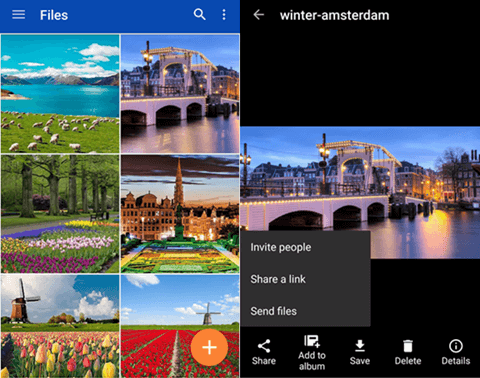
Step 2. Share Pictures through Email
Type email addresses of your friends. You can highlight the "Allow editing" button and the "Require sign-in to access" option. Besides, you can also add a quick note and leave something you would like to tell. After that, touch the arrow at the upper right corner and share photos with your friend.
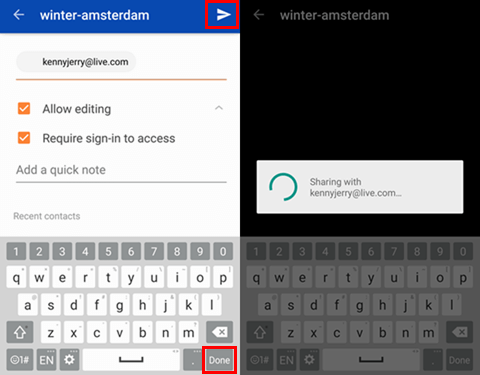
Solution 2: Share Photos with Friends via Links
Step 1. Select Photos to Send
On OneDrive, choose images you are going to share. Then touch the "Share" button.
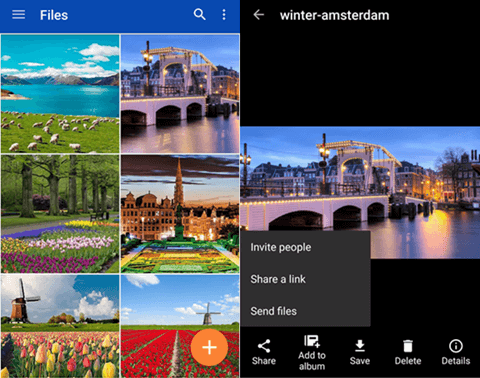
Step 2. Share Android Pictures with Link
Choose "View" or "Edit" so that one with this like can view or edit the photo. Next, tap "OK" and select to share the link via OneDrive or other apps.
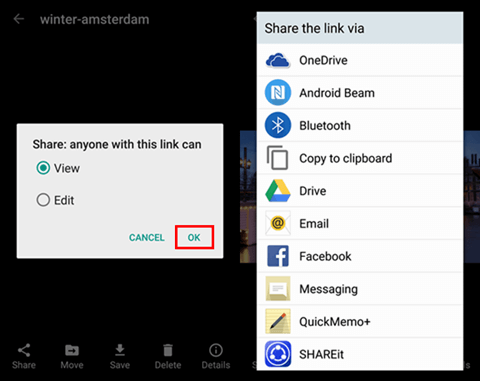
Solution 3: Share Photos via Applications
Step 1. Choose Pictures to Share
On OneDrive, choose an image to share. Next, tap the "Share" icon and touch "Send files".
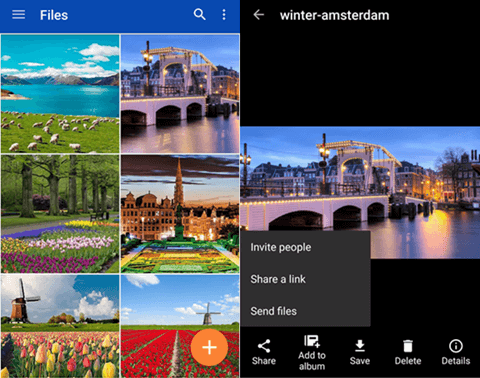
Step 2. Share Files via Apps
OneDrive will download your photo. Then you can select an app to complete the action, such as Bluetooth, Facebook , and so on.
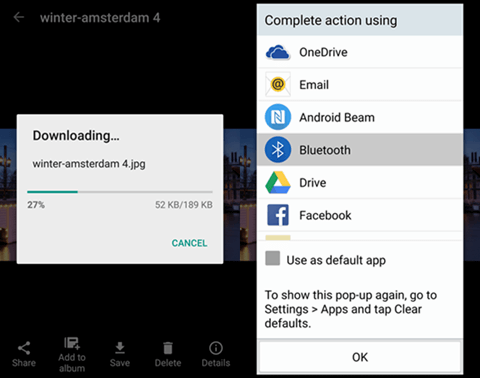
Solution 4: Share Photos Using FonePaw DoTrans
If you want to share the wonderful pictures with your friends but without Wi-Fi, FonePaw DoTrans can help you to share the photos from one device to another device, including iOS to iOS, iOS to Android, Android to iOS, Android to Android or even device to PC.
Step 1. Install FonePaw DoTrans (opens new window) on your Windows PC and connect your device and your friend's phone to PC. Don't forget to select your device as the source device.
Free Download Buy with 20% off
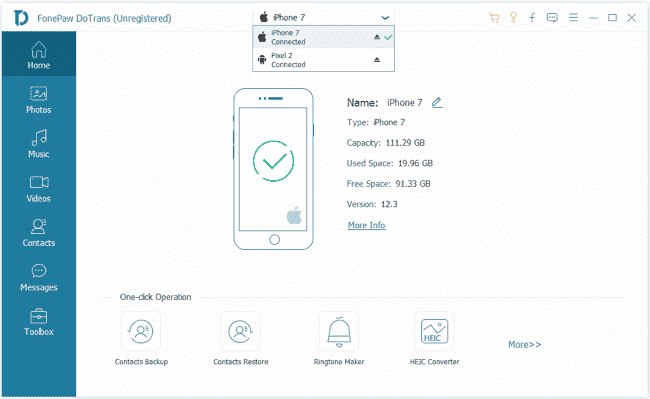
Step 2. Choose photos on your device and click Export to device > choose your friend's device as destination phone.

Step 3. As the transferring process finishes, the wonderful photos can be viewed on your friend's device.



















