In recent years, a soaring number of people flocked into the Android world as this new technology has spawned new communication ways, such as texting, sending email, chatting on WhatsApp, Viber, and Facebook Messenger, etc. In your Samsung Galaxy/Note, LG G, HTC One, Sony Xperia, OnePlus, and more, you should store contacts, text messages, chat history of some social apps, emails. All these private information should be well protected. In this post, we will share tips and tricks on managing security settings on Android phone, not troublesome but practical.
Part 1: Lock SIM Card
Step 1. Choose SIM Card to Lock
Go to "Settings" > "Security" > "Set up SIM card lock". Then choose a SIM card and hit "Lock SIM1/2 card".
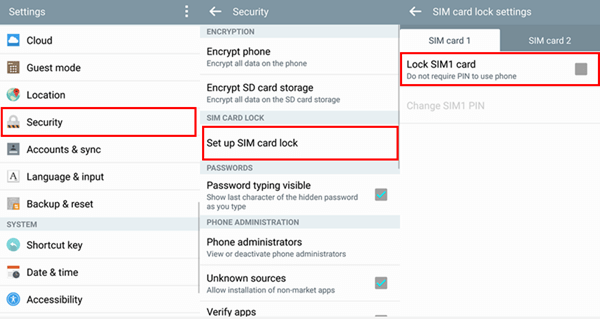
Step 2. Enter SIM PIN
In the pop-up note, enter PIN and tap "OK". You have successfully enabled SIM card lock.
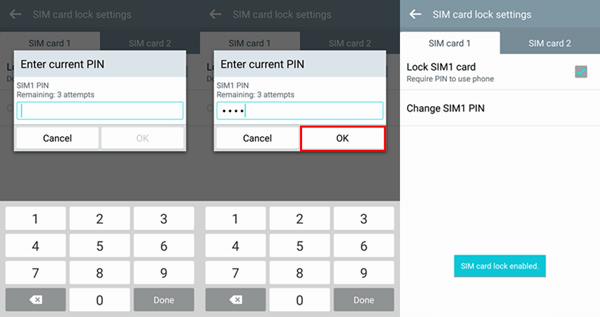
Part 2: Enable Pattern/PIN/Password on Android
Step 1. Select Screen Lock
On your Android phone, go to "Settings" > "Select screen lock". Then choose a screen lock, such as Pattern, PIN, and Password.
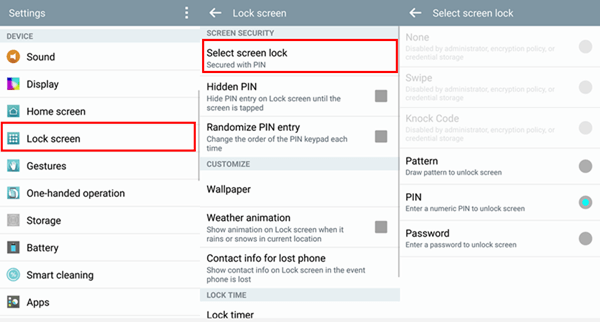
Step 2. Enable Screen Lock on Android
Pattern: If you choose pattern, then you need to draw pattern twice so that the device can record it. Choose "Confirm", and the Android will be secured with pattern.
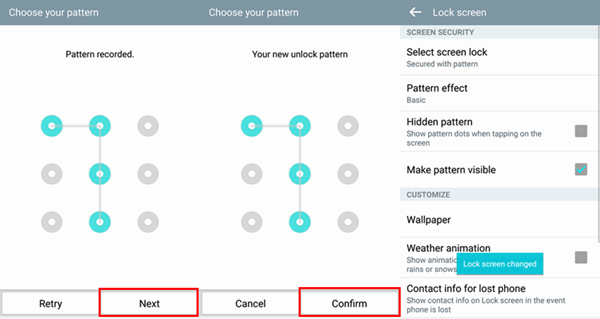
Note: In some devices, you could be asked to enter new backup PIN after setting the pattern. If you do not replace the existing backup with the new one, just choose "No" in the pop-up. If you choose "Yes", you will be required to tap new backup PIN and save it.
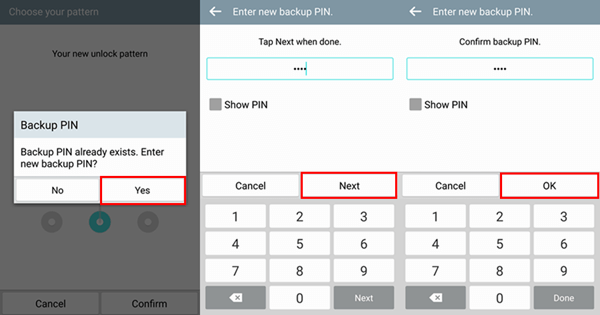
PIN: If you choose PIN in step 1, just tap a numeric PIN in the box. Then your phone will be secured with PIN.
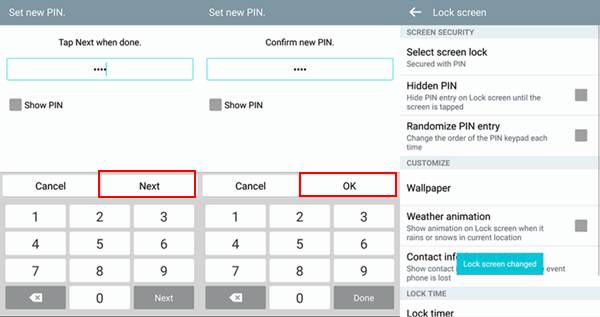
Password: In the pop-up, enter the password which contains at least a letter. Then choose "OK" to confirm the passcode.
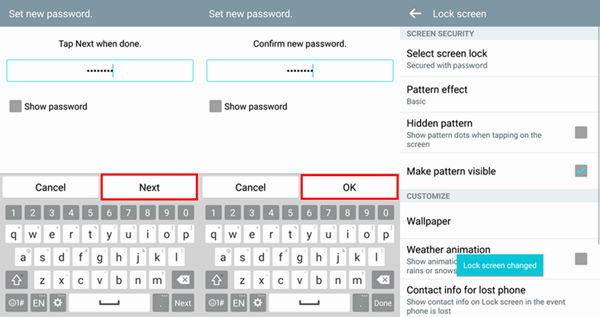
Okay! You have done the job. Another important thing is that you should remember the pattern/PIN/password you set. If you forget it, see what to do if you forget the password of Android.



















