When trying to connect iPhone/iPad/iPod to a Wi-Fi network, there is an error message popping up, saying, "Unable to Join the Network." Are you troubling by this error right now? If so, this post will be a cure for you. Go on reading and you are about to learn tricks on how to fix an "Unable to Join the Network" Error in iOS devices.
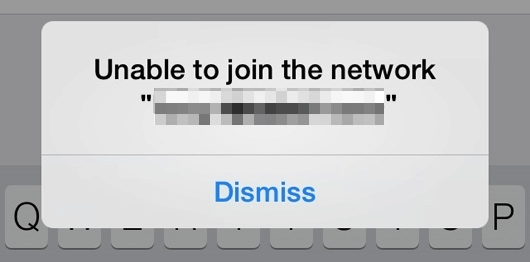
Why I See an "Unable to Join the Network"Error
There are various possible reasons that cause an "Unable to Join the Network" error on your iOS devices, for example, WiFi adopter is not working, network settings are not updated and an incorrect software update. Some users also report that the error tends to pop up when the iOS device is connecting to Multi-band routers. It is difficult to figure out all reasons behind, however, you can always try to solve the problem on your iPhone/iPad/ iPod with two simple tricks.
How I Fix an "Unable to Join the Network" Error
Reset Network Settings
Step 1. On iOS device, go to "Settings"> "General" > "Reset"> "Reset Network Settings". There will be a prompt requiring you to confirm the resetting by entering the device passcode. Enter the passcode and continue.
Step 2. Your iPhone/iPad/iPod will reboot. Wait for a while till your device restarts. Since Resetting Network Settings has wiped out all Wi-Fi network, VPN settings, Cellular data settings (including passwords and configuration details, etc.) on your device. You need to go back to "Settings" > "Wi-Fi" and join the network again with its passwords and specific network information.
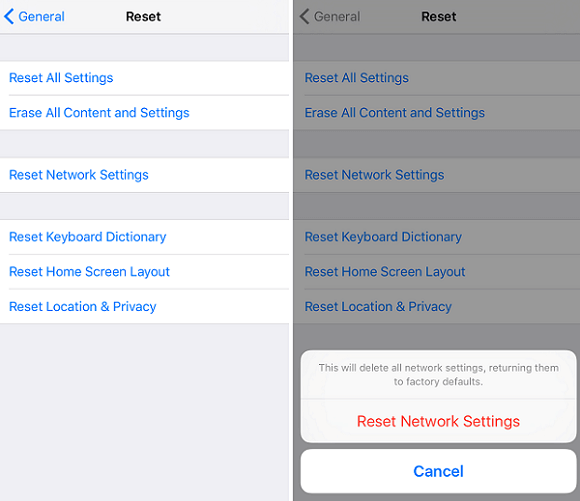
Join the Network Manually
If you still are unable to connect to the Wi-Fi network on your iOS device after the above steps, try to join the network manually.
Step 1. Tap "Settings">"Wi-Fi", choose the Wi-Fi network that can't be accessed. Then click "Forget this Network" on the Info page of the network, confirm to drop the network from the list by tapping on "Forget".
Step 2. Go back to "Wi-Fi" and click "Other" option. Fill in the SSID, password of the network in the Network Name and Password field. Tap the "Security" option, and then tap the type of security enabled on the hidden network. After that, click the "Join" button. The device will then connect to the Wi-Fi network. You can go back and try to connect to the Wi-Fi network again.
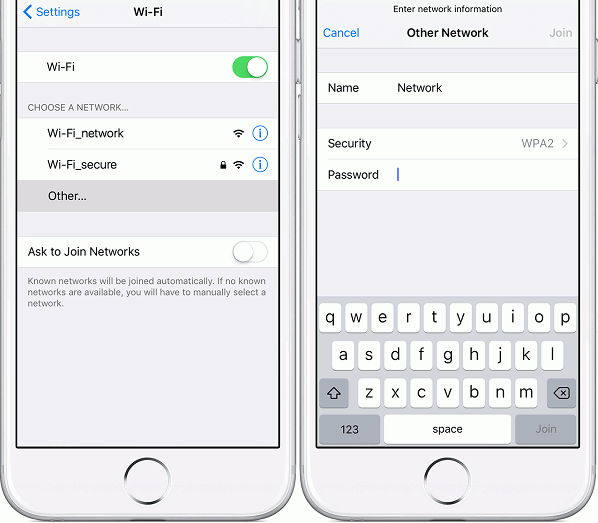
If you have other questions relating to Wi-Fi connection issues in iOS device, check on related articles below for answers.



















