There are users complaining that some photos on their iPad can't be deleted. Normally there is a delete icon on the right top of the photo, but when viewing these "undeletable" photos, there is no delete icon at all. That can't be right. Why can't we get off these photos that we don't need anymore?
![]()
To figure out the puzzle, you first need to understand where these photos are from. These photos are synced to your iPad from iTunes, Remember? Therefore, the photos are not actually on your iPad and that's why they can't be deleted directly from iPad. So, how can we delete the photos that are synced to the iPad?
Delete Photos from iPad on iTunes
STEP 1 Launch iTunes on your computer. Connect your iPad to the computer. After connecting, click the device icon to enter your iPad. Choose Photos from Setting.
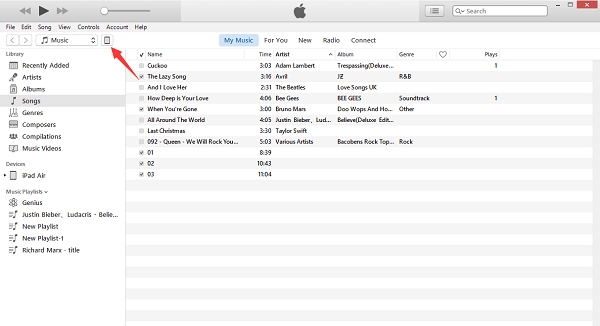
STEP 2 Tick Sync Photos on the main window. When choosing folders to syncing photos, don't choose the one that contains photos you want to delete. Or remove the photos from the folder if you need to get off only some of photos in the folder.
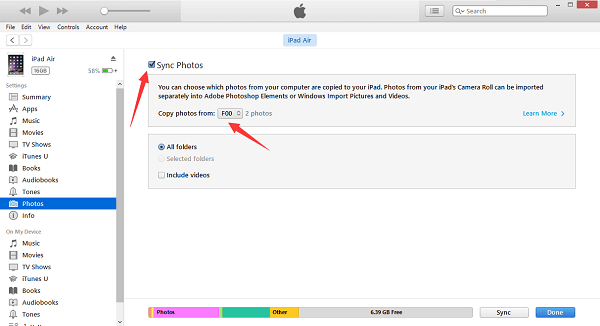
STEP 3 After you have chosen the picture that you need, click *Apply* button on the bottom. iTunes will begin to sync photos to your iPad. When the syncing is done, you will find that the undeletable photos on your iPad are gone.
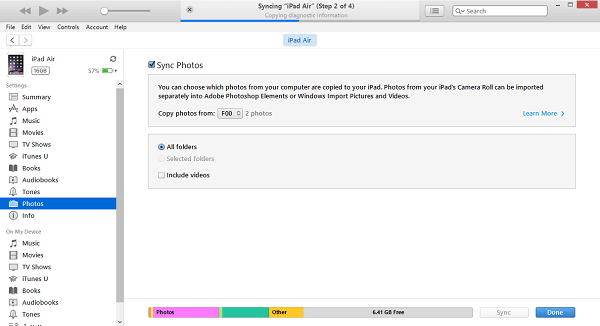
Other than using iTunes, you can turn to some third-party data management software, FonePaw iOS Transfer, for example. You can directly delete photos on iPad, transfer photos to PC or other iOS device with the software. Comparing with iTunes, the software is more easy-to-use and compatible.



















