After hearing a lot of reports about iCloud hack, some iPhone users may want to deleted their photos from iCloud. If you are also concerned about the pictures or files that have stored online, there are two ways you can take to delete them from the iCloud and from the device.
Part 1:How to Delete Photos from My Photo Stream
When a user takes a photo with their iPhone or iPad, it is stored in their Camera Roll. When My Photo Stream is enabled, these photos are also stored in the My Photo Stream album, which is automatically uploaded to iCloud and other synced devices (iDevices, Macs and PCs). How to delete photos from My Photo Stream? Here is the details.
Note: To avoid any accident deletion, you are advised to backup iPhone photos (opens new window)first.
On your iOS 9 or iOS 8 device when iCloud Photo Library is not enabled:
- On your iPhone, go to Photos, Albums and select My Photo Stream.
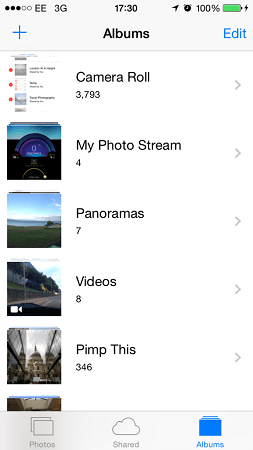
- Click Select in the top right-hand corner and choose all the photos that are to be deleted. Click the bin icon in the bottom right-hand corner to permanently remove them. This will wipe them from iCloud, as well as any synced devices.
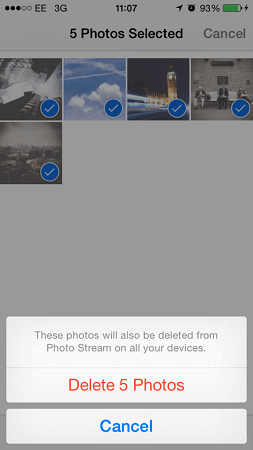
Go to Settings, iCloud, Photos and disable My Photo Stream and Photo Sharing, if you don't want to use My Photo Stream any more.
If you want to delete the photos you selected for good, the last thing you need to do is to replace the existing backup in the iCloud server which still contains the camera roll photos. To do this you can either tap on the Back Up now button or sync it with iTunes.
Tips:
• Do the same thing on your iOS 7 device to delete photos from my photo stream.
• If you are using iOS 9 or iOS 8 device when iCloud Photo Library is turned on, you won't see My Photo Stream folder.
Part 2:How to Delete Pictures from iCloud.com
Log into icloud.com.
Click on Photos.
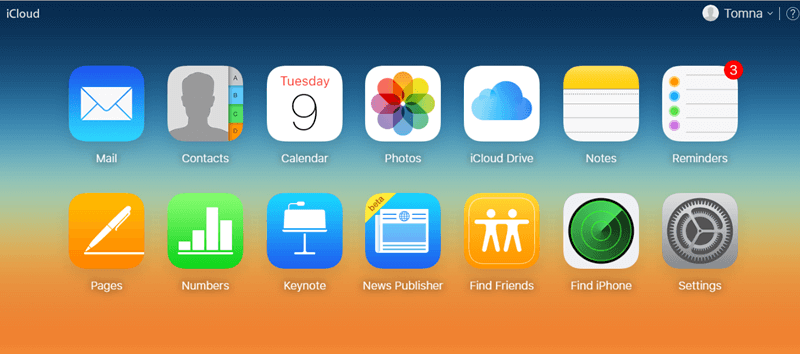
Click on Select.
Click on the pictures or videos you want to delete.
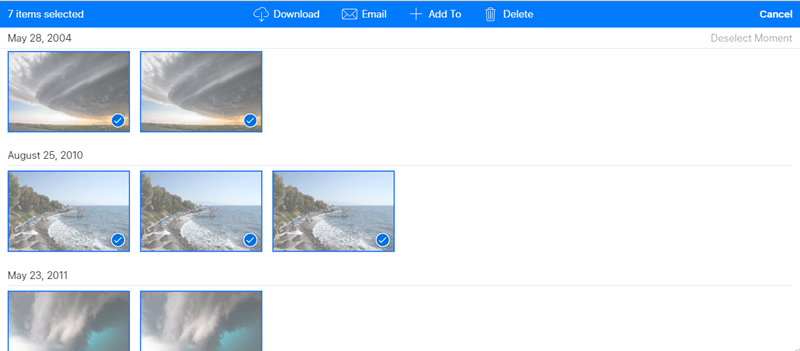
- Click on the trash can icon to delete photos from iCloud.



















