Feel bored with your Android theme which has been used for years since you got your phone? Want to dress up your Android phone with a decorative and special theme? Just change the Android theme! In every Android phone, there should be some home themes that are provided by the manufacturer. If you want more options, you can even download them from the Internet. In this post, you can read about how to change theme and fresh up your Android phone.
# Example 1: Change Android Theme of LG G3
Step 1. Set to Change Android Theme
On your Android phone, choose "Settings". Then scroll down and choose the option "Home screen" > "Theme".
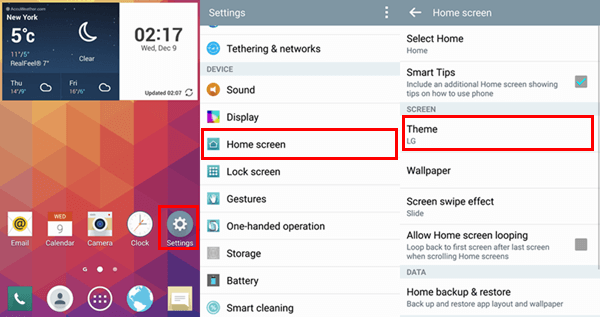
Step 2. Choose a Home Theme for Android
There should be some home theme provided by the manufacturer. Tap it and then press the button "Apply". You can successfully change the old Android theme into a new one.
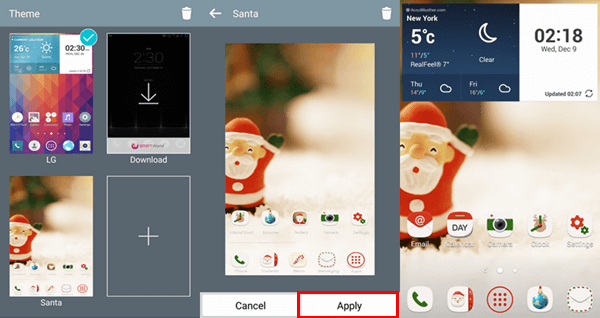
Step 3. Download and Apply Android Theme Online
Don't like themes offered by manufacturers? It doesn't matter. You can download it from the store online. Some are free!
Join a stable Wi-Fi hotspot nearby or turn on mobile data of your Android phone. Choose "Download" and select a theme from the store. Then click "Download" to get it. When it is completely downloaded, tap it and press "Apply".
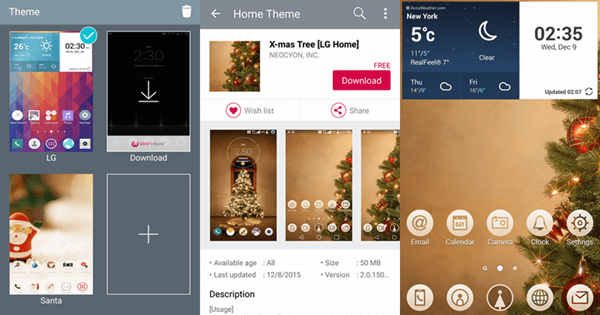
# Example 2: Change Android Theme of Samsung Galaxy S6
Go to "Settings">"Themes". You should see the themes that has been stored on the phone. Choose the one you like and click "Apply". The theme of your Samsung device will change to the one you want. If you can't see the theme you like, download more from the store. Tap "Store" on the right corner, and select theme from the store, then tap "Download" .
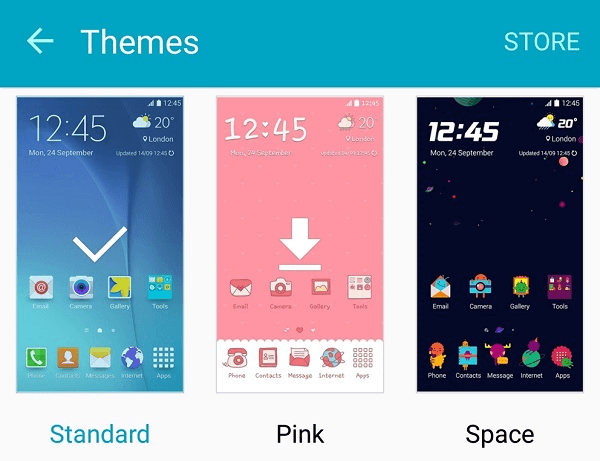
That's all about the process! Hope this can help! Operations should vary with different Android device. If you have any question, just leave your comment!



















