People are used to backup their iPhone or iPad to computer using iTunes. However, most of time, I'd love to back up my iPhone 6s with iCloud as backing up with iCloud needs no computer. This is very convenient when I have a vacation without my computer at hand. In this post, I will show you how to backup iPhone with iCloud easily.
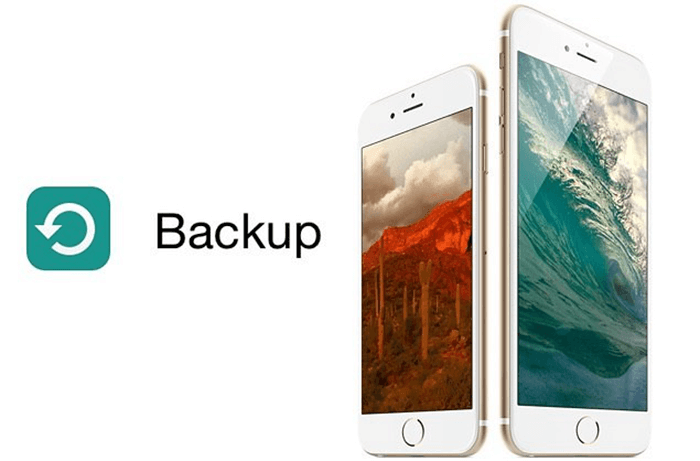
Part 1: Two Ways to Backup iPhone with iCloud
Method 1: Backup iPhone with iCloud Automatically
• On your iOS 11 & 12 device: Go to Settings > Apple ID > iCloud > iCloud Backup, then turn on iCloud Backup. ( if on, it will automatically back up)
• On your iOS 9 or iOS 8 device: Go to Settings > iCloud > Backup, then turn on iCloud Backup. ( if on, it will automatically back up)
• On your iOS 7 device: Go to Settings > iCloud > Storage & Backup, then turn on iCloud Backup. ( if on, it will automatically back up)
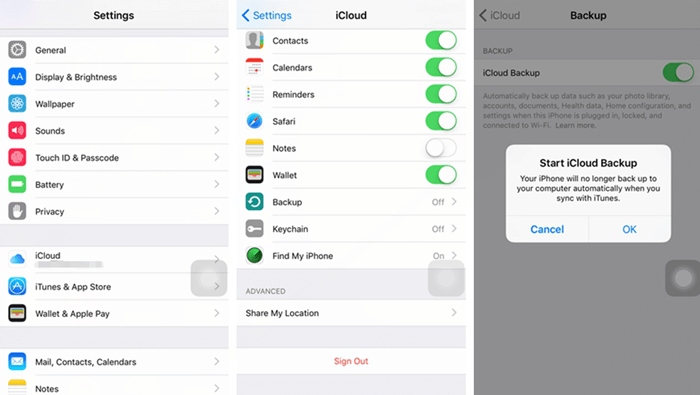
iCloud will attempt to start a backup of your data every 24 hours or so, as long as your iPhone or iPad is connected to Wi-Fi and plugged into charge, and your screen is locked. Most of the time this will happen in your sleeping hours.
Method 2: Backup iPhone with iCloud Manually
• On your iOS 11 & 12 device: Go to Settings > Apple ID > iCloud > iCloud Backup, then tap Back Up Now, and your device will show that it is backing up.
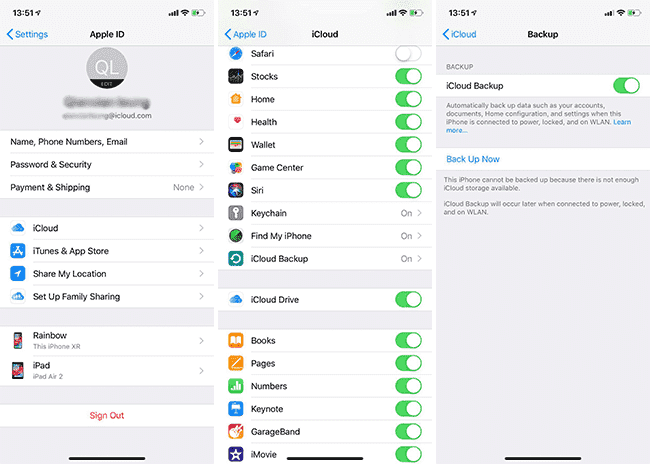
• On your iOS 9 or iOS 8 device: Go to Settings > iCloud > Backup, then tap Back Up Now, and your device will show that it is backing up.
• On your iOS 7 device: Go to Settings > iCloud > Storage & Backup, then tap Back Up Now, and your device will show that it is backing up.
If you've never backed up to iCloud before, the first backup can take a while. After that, iCloud will only upload the changes you've made since the last backup, which is much faster.
Part2: Restore iPhone Data from iCloud
There will likely be times you need to restore iPhone from previous iCloud backup (opens new window) or iTunes backup, such as when you buy a new iPhone SE/iPhone 6s or have your iPhone factory reset. It is easy to restore iPhone from iCloud backup.
When setting up a new iPhone, make sure to check "Restore from iCloud Backup" from the setup menu. You'll be promoted to sign in your iCloud account with Apple ID and password. Then, a list of your latest iCloud backups will be shown. Choose your desire one (the latest one is recommended) to restore your iPhone.
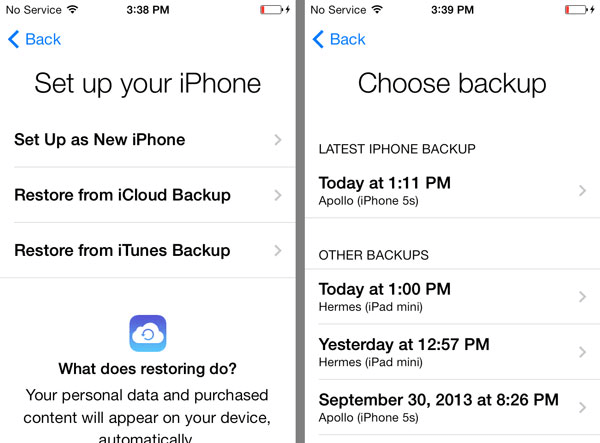
If you need to restore from iCloud backup due to iPhone errors, you can go to Settings > General > Reset, and select "Erase All Content and Settings". Then follow the onscreen prompts reverts iPhone to factory settings, from which point you can restore from an iCloud backup as described above.
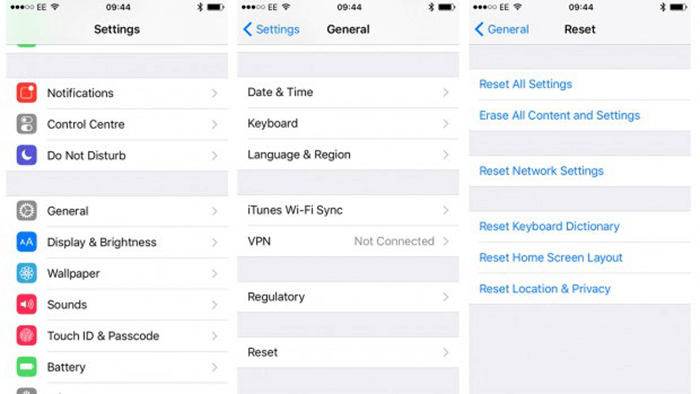
Notes:
You can go to Settings > iCloud, then check for which apps are allowed to be synced to iCloud.
Contents that will be backed up via iCloud are showed as follow:
• Purchase history for music, movies, TV shows, apps, and books
• Photos and videos on your iOS devices
• Device settings
• App data
• Home screen and app organization
• iMessage, text (SMS), and MMS messages (requires the SIM card that was in use during backup)
• Ringtones
• Visual Voicemail password (requires the SIM card that was in use during backup)
• Health data
• HomeKit configuration
- Please note that if you backup your iPhone running iOS 9 or later, you are likely impossible to restore iOS 9 iCloud backup to iPhone running on iOS 8.
Part 3: Advantages and Disadvantage of Backing up with iCloud
Advantages of backing up in iCloud
• By default, it enables to back up automatically on the condition that your device is connected to a power source and locked while Wi-Fi network is available.
• Every user has 5GB iCloud Space for free, excluded from photos, music, E-book. It will be totally enough for most users.
Disadvantages of backing up in iCloud
• It takes long to restore data if your network access is slow.
• Music and videos that are copied from CD or computer are not included in iCloud backup.



















