Does anyone know how to print Whatspp messages on iPhone? Mine is iPhone 7. I am in the middle of a legal thing and I need a print out of the WhatsApp chat history. It is urgent! Can anyone help me? Thanks!
Actually, to print out your WhatsApp history on iPhone, you need to export the conversations from the iOS device first and then print them out from your computer with a printer. To do this, you can turn to FonePaw iPhone Data Recovery. And for better reading experience, CSV and HTML formats are recommended.
FonePaw iPhone Data Recovery (opens new window) is an expert that specializes in dealing with recovering deleted iOS data and exporting existing iOS files. It is able to export existing WhatsApp messages from your iPhone to PC. As it is a tool for data recovery, you can also export and print out deleted WhatsApp conversations with this program. In the below section, we will show steps on exporting and printing WhatsApp messages from iPhone to PC.
Free Download Buy with 20% off Free Download Buy with 20% off
Step 1. Download FonePaw iPhone Data Recovery
Download and run FonePaw iPhone Data Recovery by clicking the Download button above. After that, launch the program. Then, connect your iPhone to the PC/Mac via USB cable and tap the "Trust" button on the popup note.
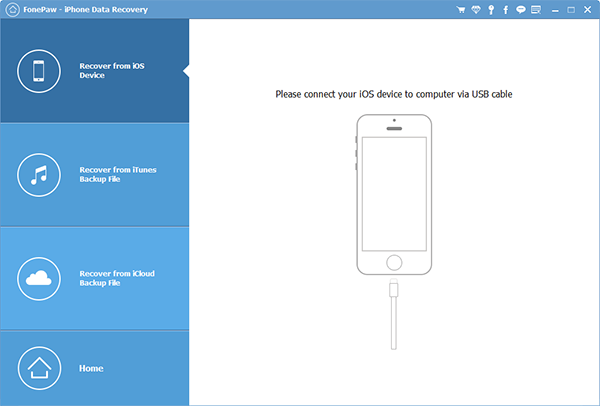
Step 2. Scan iPhone WhatsApp History
Click "Start Scan". The program will scan the device for WhatsApp messages, including the deleted ones and existing ones.

Step 3. Preview and Export WhatsApp Conversations from iPhone
After the scan, click "WhatsApp" to preview the WhatsApp messages. Next, select the messages you want. Note that file names of deleted WhatsApp messages are in red while those of the existing ones are in black. You can choose the ones you want and click "Recover" to save them as CSV/HTML on your computer.
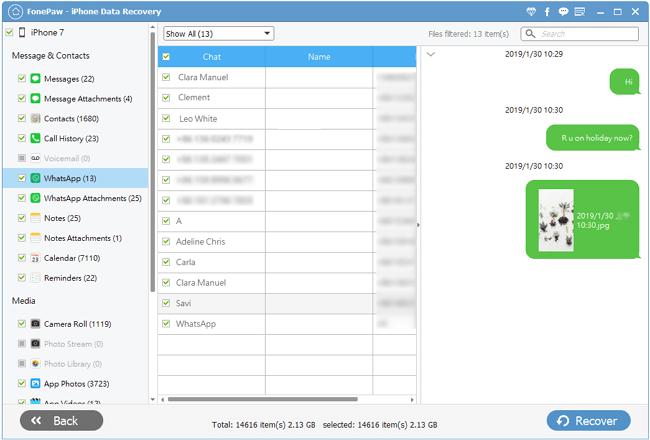
Step 4. Print WhatsApp Messages
Unplug iPhone from the computer by right-clicking the iPhone name and selecting "Eject". Then disconnect the device. After that, locate the exported WhatsApp messages on your computer. You can set to print them out with a linked printer.

Actually, you can choose CSV or HTML to get it printed, but here suggest you select HTML which may be better since CSV is not so suitable to preview.
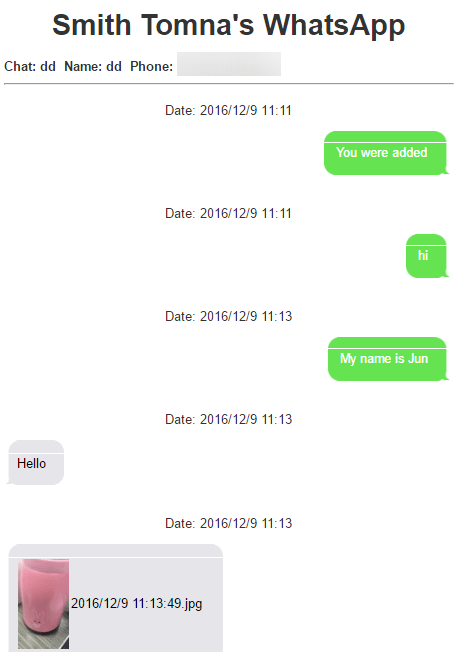
Free Download Buy with 20% off Free Download Buy with 20% off



















