RAW file system, also called the RAW drive, is an abnormal file system.
When your computer hard drive or other device shows RAW file system in disk management, you are unable to view the data inside. When you try to open the USB drive or disk, it will keep asking you to format it.
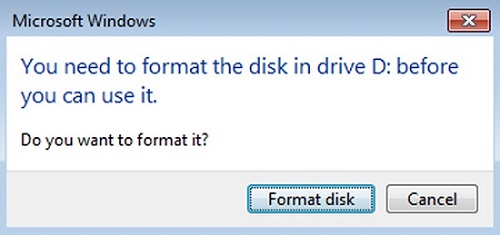
Indeed, formatting is quick to fix the problem but you should be aware that after formatting, the data inside will be deleted.
Now, you may wonder how to fix the RAW external hard drive without formatting and recover data from the RAW drive. Follow the instructions below and find out how to do it.
Part 1: Recover Files from RAW External Hard Drive
It's OK to format the RAW external hard drive if you don't need the files inside.
However, if there is important data inside, you should recover the data before formatting or else the lost data will be overwritten. There are lots of data recovery software programs on the market. Here we choose FonePaw Data Recovery (opens new window) because though the computer cannot read the files in the RAW hard drive, the software can still scan and recover the files inside.
Download, install and launch FonePaw Data Recovery first.
Free Download Buy with 20% off Free Download Buy with 20% off
Here are the instructions:
Step 1
Connect your RAW external hard drive to the computer.
Step 2
Check the file type and removable drives. Click "Scan". It can recover image, audio, video, email, document and other types of files in one click.
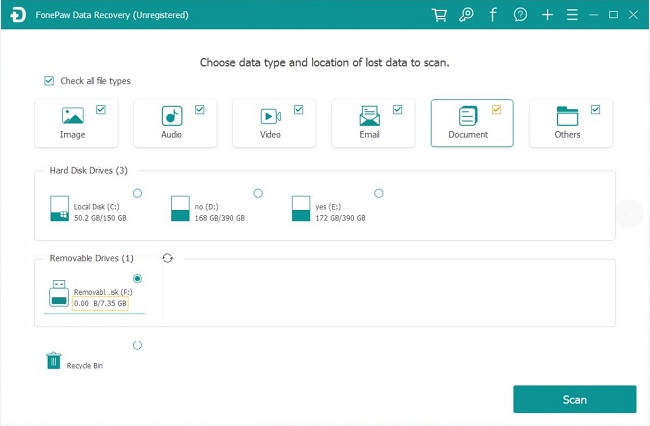
Step 3
When the quick scanning finished, you can see the files inside the raw hard drive. If you cannot find the data you need, try the deep scan.
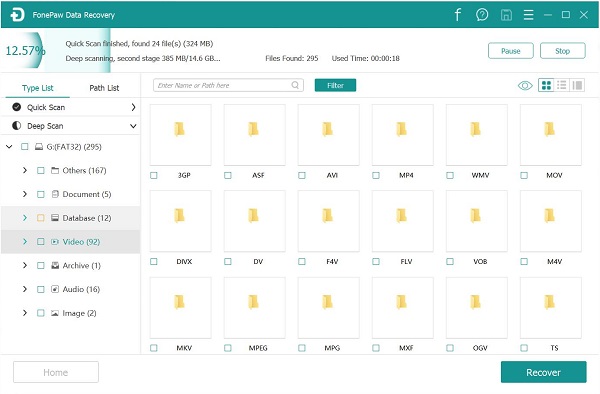
Step 4
Tick the files you need and click"Recover". Step 5 Save the recovered files to your computer.
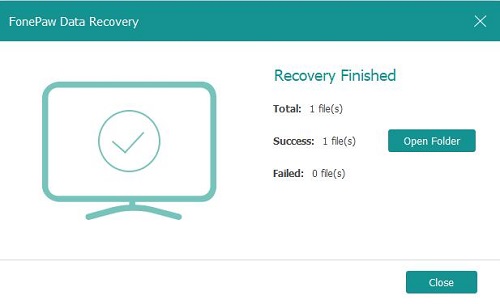
Note: Do not save the recovered files to the RAW external hard drive.
Part 2: Fix RAW External Hard Drive
# Convert RAW to NTFS without Formatting:
NTFS is the file system that the Windows operating system uses for storing and retrieving files on a hard disk.
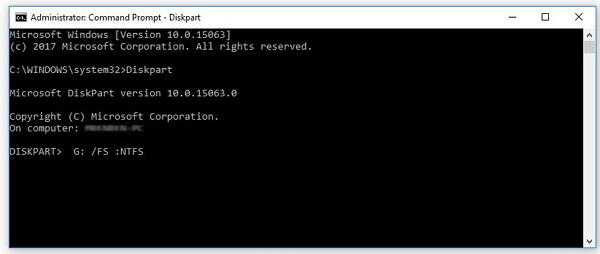
If you don't want to format the external hard drive, convert the RAW external hard drive to NTFS using the CMD command is a good way. Read and know more about converting RAW to NTFS without losing data (opens new window).
# Format RAW Hard Drive
If you still cannot gain the access to your external hard drive, all you can do is format the RAW hard drive.
Step 1
Click "This PC" and locate the drive.
Step 2
Right-click on your hard drive and select "Format".
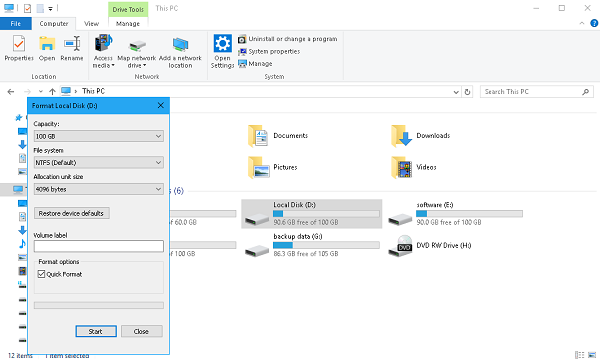
Step 3
Choose the File System you want and type your drive's name under the Volume Label.
Step 4
Click "Start" to begin formatting.
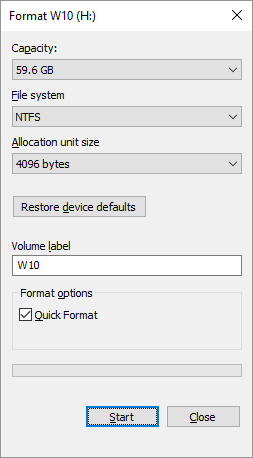
The process will be completed in a few minutes. When the RAW external hard drive is accessible again, drag the files you've recovered back into it.
In summary, after reading this post you already knew what is a RAW file system and how to fix RAW partition without losing data. In fact, RAW file system recovery is not so hard if you use the proper way to deal with it.



















