When you sync your contacts to iCloud, you can manage the contacts from iCloud web page, which allows you to do stuffs that can not easily be done on iPhone/iPad or Mac. For example, print out the contacts, import/export contacts as vCard file. Here is the complete guide of how to manage contacts from iCloud web page.
Add Contact or Group on iCloud Web Page
You can add new contact or group on the iCloud web page.
Step 1. Go to iCloud.com and sign in with iCloud account and password;
Step 2. Choose "Contacts" to navigate to contacts managing panel;
Step 3. Click the + button on the bottom right of the contacts column;
Step 4. Select adding "New Contact" or "New Group". Then you may begin to edit the information of the new contact or group.
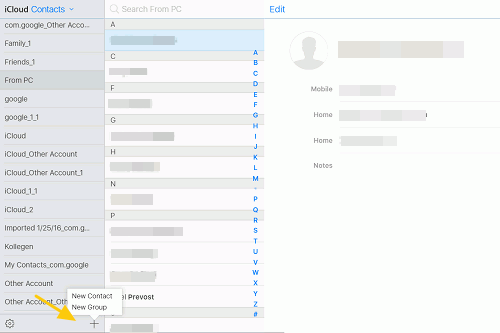
Delete/Edit Contacts on iCloud Web Page
Sometimes it is clumsy to edit contacts on iPhone, especially in 4-inch iPhone SE/iPhone 5. On the web page of iCloud, you can type easily on the computer keyboard.
On the contact management panel, choose the contact you want to make change to and click Edit button on the top. You may edit the contacts or click "Delete Contact" to remove the contact.
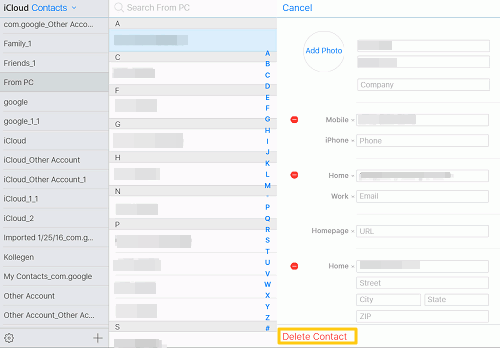
To delete a group, choose the group and click ![]() > "Delete".
> "Delete".
Export/Import Contacts on iCloud Web Page
When you want to export/import iPhone contacts to/from Gmail or Outlook account, you may perform the exporting/importing on iCloud.com.
To export iPhone contacts, on iCloud.com, select the contacts you want to export and click "Export vCard". The contacts will be exported and save on your computer as .vcf file, which you can import into Gmail or Outlook account.
To import iPhone contacts, on iCloud.com, choose > "Import vCard". From the pop-up window, you can choose available .vcf file from PC.
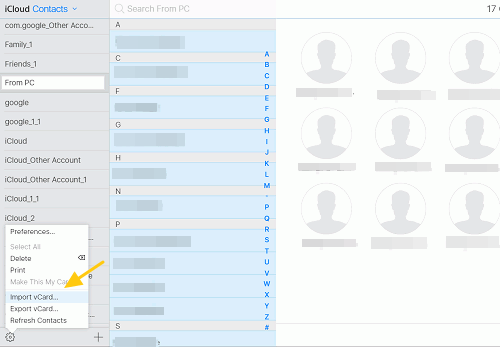
The limitation here is that iCloud only allows you to export/import contact in vCard. If you want to export iPhone contacts (opens new window)in different formats - CSV, VCF and HTML, you can use FonePaw iPhone Data Recovery, which can also export contacts from iCloud or iTunes backup.
Restore Deleted Contacts on iCloud Web Page
iCloud.com reserves recently deleted contacts for 30 days. Therefore, if you want to restore the deleted contacts within 30 days, iCloud web page might be able to help you.
On iCloud.com, go to "Settings", scroll down to "Advanced" section and choose "Restore Contacts". From the archives listed, choose the one that may contain the deleted contacts.
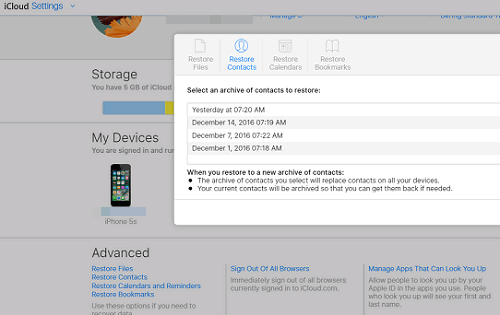
Note: The archive will replace the current contacts on your iPhone. So if you don't want to lose the current contacts, you may restore contacts via FonePaw iPhone Data Recovery (opens new window), which can restore contacts directly from iPhone, iCloud/iTunes backup without changing the existing data on your iPhone.
Print out iPhone/iPad Contacts on iCloud Web Page
If your computer has been connected to a printer, you can print out your iPhone/iPad contacts on iCloud web page.
On iCloud.com, choose the contacts or groups you want to print out and tap on > "Print". If you want to print out all contacts, tap ![]() > Select All" and then press the Print option.
> Select All" and then press the Print option.
Besides contacts, iCloud web page also enable you to sync data including photos, notes, calendar, mail, reminders, etc.



















