More and more people enjoy posting videos on Facebook to share their lives with others around the world. However, they also complain that they've met an issue frequently that video won't upload to Facebook with a pop-up message, saying that "There was a problem uploading your video file. Please try again."
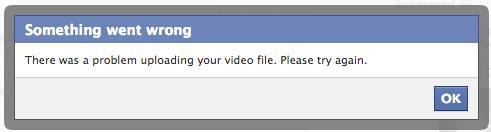
Why Can't I Upload Video to Facebook?
- Slow Internet connection;
- Sensitive or illegal video;
- Caused by problems on Facebook server;
- Video is damaged;
- Incompatible video format;
If you also can't upload videos to Facebook, just read this article and find the best solution to fix it.
Solution 1. Check for Network Connection
In normal conditions, the video can't upload to Facebook because of a slow network connection. A strong network connection is a key to upload video to Facebook successfully. First of all, you can open another application to check if it has an Internet connection or not.
If WiFi is not available, you can try to use mobile data.
For iPhone: Swipe up the bottom line of the screen to activate Control Center. And then, turn off WiFi and enable Cellular.
For Android: Swipe down the menu panel with two fingers at the upper of the screen. Next, disable the WiFi icon and turn on mobile data.
Or, you can connect to another WiFi and have a try.
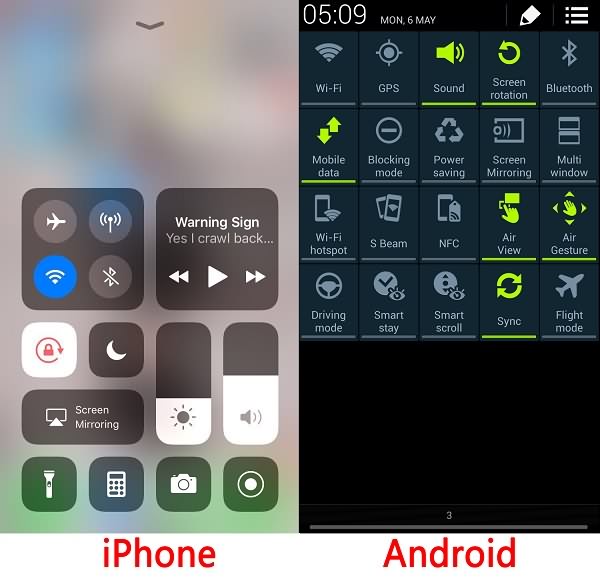
Solution 2. Video Format Conversion
Since Facebook has video format requirement, you need to check whether the video you want to upload is supported or not. Additionally, Facebook also has other limitations on adding videos, such as the length and size of the video, resolution, frame rate, and aspect ratio.
Supported Video Formats
3g2, 3gp, 3gpp, asf, avi, dat, divx, dv, f4v, flv, gif, m2ts, m4v, mkv, mod, mov, mp4, mpe, mpeg, mpeg4, mpg, mts, nsv, ogm, ogv, qt, tod, ts, vob, and wmv.
The Length and Size
The maximum length of the video is 120 minutes. And the size of the video should be no more than 4.0 GB.
Resolution
Make sure the video dimensions are in multiples of 16px. Moreover, the large side of the video should be less than 1280px, or Facebook will readjust your video automatically.
Frame Rate
To get a good quality of a video, you'd better keep the frame rate between 25-30 fps.
Aspect Ratio
The aspect ratio must be within the scope of 9×16 to 16×9.
If your video doesn't match any format above, the best way for you is to convert video into supported video for Facebook. After that, upload your converted video to Facebook again.
Recommendation
To achieve video format conversion, you might need a powerful tool. Here we recommend you a reliable and professional video converter, called FonePaw Video Converter Ultimate (opens new window), which not only allows users to convert and edit audio or video on computer, but also enables users to adjust the parameters of the video, such as the length, bitrate, frame rate, aspect ratio, resolution of the video and so on. Moreover, it supports Windows 10/8.1/8/7/Vista/XP (32 bit or 64 bit) and Mac OS: Mac OS 10.13/10.12/10.11/10.10/10.9/10.8/10.7.
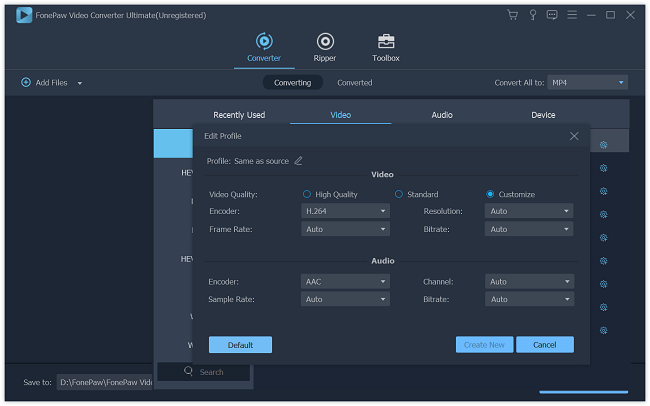
Solution 3. Reinstall Facebook on iPhone/Android or Using Another Browser on PC
To fix Facebook upload video failed problem, reinstalling Facebook on your cell phone might be helpful because all settings will return to default settings without any problem.
On iPhone, long press Facebook on the Home page, and then, tap on the delete icon. Next, reinstall Facebook from App Store.
On Android, press and hold Facebook for about 3 seconds, and then, drag it to the dustbin icon at the upper left corner of the screen to uninstall Facebook. After that, download Facebook from Play Store again.
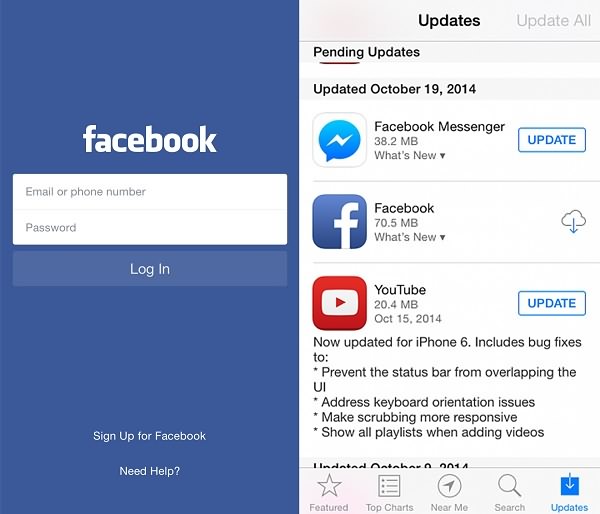
Additionally, the best browsers on PC for uploading video to Facebook are Chrome, Opera, Safari, Mozilla Firefox and Internet Explorer. When you can't upload video to Facebook, you can use one of them listed before and upload the videos again.
Now several methods are provided above for you to easily fix the problem that fails to upload videos to Facebook. Enjoy Facebook!



















