ASK: How to Convert Apple Music M4P to MP3
It has been nearly two years since the release of Apple Music and Apple Music now 'well past' 40 million subscribers. Many people love the new music steaming service and of course, more people hate it. One of the most-complained issues is that Apple Music tracks are only playable on device with a current Apple Music subscription, which stops users from enjoying Apple Music on many other popular media devices, including MP3 player, iPod nano/shuffle/classic and chromecast.
Therefore, some people ask the question below:
"I have downloaded some songs from Apple Music in M4P format. How can I convert Apple Music to MP3 format?"
By converting Apple Music to MP3, users can enjoy Apple Music tracks with more freedom and convenience.
Also Read:
[How to Download YouTube Videos] (https://www.fonepaw.com/tutorials/download-youtube-videos.html)
# What is the Best Apple Music Converter?
There are hundreds of free or paid converters in the market claiming that they can convert almost all video and audio formats. Unfortunately, I must tell you that 99% of them will fail to convert Apple Music or iTunes music to MP3. That’s because all Apple music tracks are encrypted with Apple’s Fairplay DRM. In other words, M4P is not a common format.
TuneFab Apple Music Converter is the 1% software that can help you convert Apple Music to MP3 easily. Here are main features about this software:
• Convert Apple Music to MP3/AC3/AIFF/FLAC/M4A
• Convert iTunes M4P songs to MP3
• Convert iTunes audiobooks M4B to M4A/MP3
• Convert Audible AA/AAX audiobooks to MP3/M4A
• Remove DRM from Apple Music and Audible audiobooks
# 4 Steps to Convert Apple Music to MP3 Easily
# Step 1. Launch Apple Music Converter
First of all, download and install TuneFab Apple Music Converter (opens new window) on your computer or Mac. Then, run the program from the desktop icon. iTunes will be opened at the same time automatically.
The start screen shows all the list of iTunes library locations on the left panel, audio tracks and track information at the center and output conversion settings on the bottom panel.
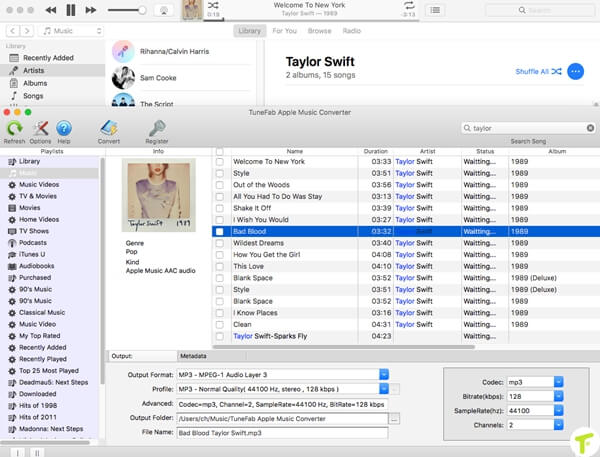
# Step 2. Select Apple Music Tracks
Click the playlist in the left column, then you can easily select the Apple music that you want to convert. The program supports batch conversion so you can choose a few Playlists, or select a few songs.
Note: If you cannot find the music you want to convert, you can search it. And please make sure that you have downloaded and saved the Apple Music tracks you want on computer.
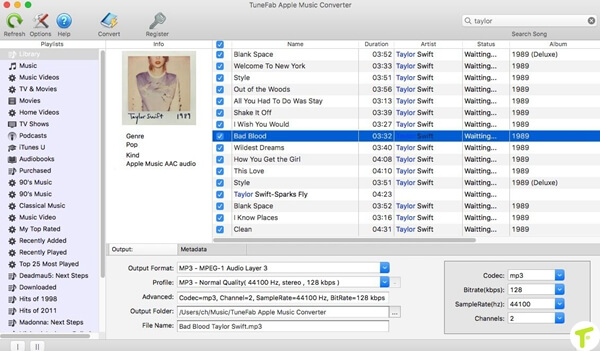
# Step 3. Choose MP3 as Output Format
At the bottom of the main interface, you can specify the MP3 as the output format. According to your needs, you can also choose to output to AC3, M4A, M4R, AIFF, FLAC format, etc.
In addition, you can also specify the location for saving output MP3 files. as well as adjust the output parameters. Here we suggest you set the bitrate as 256kbps which is the Apple Music bitrate. By doing so, you can keep the original quality.
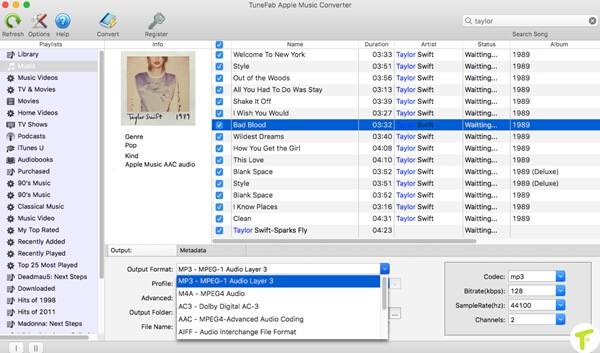
# Step 4. Start Apple Music to MP3 Conversion
Just click the "Convert" button on the toolbar, the program will immediately pop up the conversion window. Once complete, you can click the "Explore output File" button to locate the converted Apple Music in MP3 format.
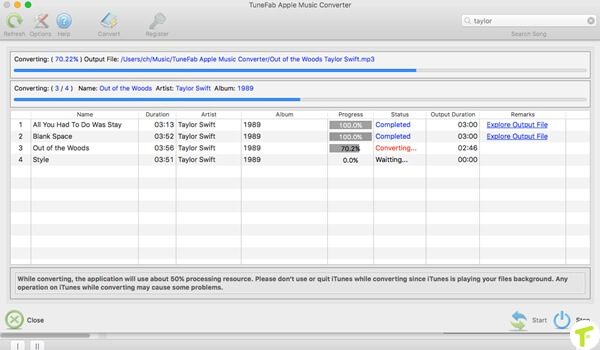
Final Thoughts
Personally, as an iPod nano owner, I love TuneFab Apple Music Converter much. It is a sad truth that iPod nano, iPod shuffle and iPod classic won't sync Apple Music songs. But TuneFab Apple Music Converter helps us to convert Apple Music to MP3 and make it playable on iPod and MP3 player.
Disclaimer: The tutorial above is intended to get rid of the barrier of Apple Music being available only on Apple devices and iTunes. We do not encourage piracy. The method has been demonstrated for the sole purpose of usage on personal devices only. We expect you to understand the legality of this issue. Please don't distribute the DRM-free Apple Music to others.



















