"I have rooted my Samsung Galaxy S5 SM-G900F via Odin successfully and now wanted to flash a custom ROM. Tried to install the ROM with CWM recovery but my phone keeps showing this error in the top left corner:
'RECOVERY BOOTING...
RECOVERY IS NOT SEANDROID ENFORCING
Set Warranty Bit: recovery'
What to do? "
The 'Recovery/Kernel is not Seandroid Enforcing' error is usually seen when Samsung users try to root or install a custom ROM on Galaxy S7/S6/S6 Edge/S5/S4/S4, Note 4/3, J7/J5/J2, A5, Galaxy Tab S2. In some cases, users only see 'Recovery is not Seandroid Enforcing' or 'Kernel is not Seandroid Enforcing'; In other cases, the yellow line 'Set Warranty Bit: recovery'/'Set Warranty Bit: kernel' is also displayed. In either cases, the phone isn't bricked and can be fixed with the following methods.
What Does 'Recovery/Kernel is not Seandroid Enforcing' Mean?
If you see 'Recovery is is not Seandroid Enforcing' or 'Kernel is not Seandroid Enforcing', it probably means that you have installed a wrong CWM/TWRP recovery or wrong custom ROM on your phone or try to root the phone with a file that is incompatible with your current firmware. For example, you installed a 4.3 TWRP recovery on an Android 4.4 phone; you rooted your phone on Android 5.1 with a CF-Auto-Root file for Android 5.0.2.
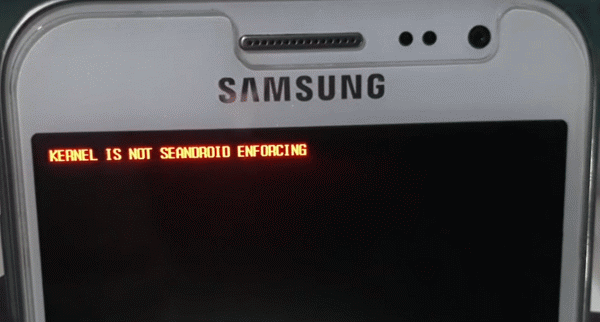
1.One Click to Fix 'Recovery/Kernel is not Seandroid Enforcing' (No Data Loss)
The easiest way to fix 'Recovery/Kernel is not Seandroid Enforcing' is using this tool called FonePaw Broken Android Data Extraction. The tool is used to extract data from bricked or broken Android phone, and it also can fix phone stuck in abnormal status. It restarts misbehaving Android phone back to normal without deleting data on the phone. The tool can fix Samsung Galaxy S6/S5/S4, Note 5/Note 4/Note 3 and Tab Pro 10.1 in 'Recovery/Kernel is not Seandroid Enforcing' screen.
Video Guide: How to Recover Data from Broken Android
Step 1 Download Broken Android Data Extraction on a Windows PC.
Step 2 Put your Samsung phone in Download mode and connect it to PC with a USB cable. To enter Download mode, power off your phone and use Volume Down, Home and Power buttons to enter Download mode.
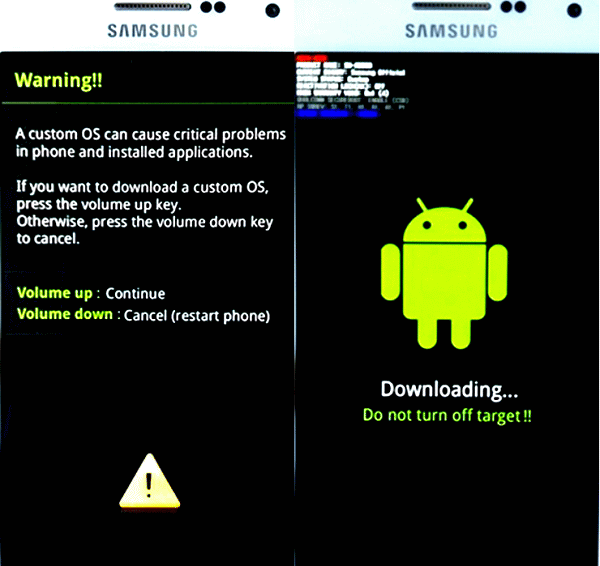
If it won't work and your phone has a removable battery, remove the battery first, then wait a few minutes and put it back. Hold the Volume Down, Home and Power buttons until the phone boots into Download Mode.
Step 3 Run the program > choose Broken Android Data Extraction > click Start on the right column to restore the phone with system problem.
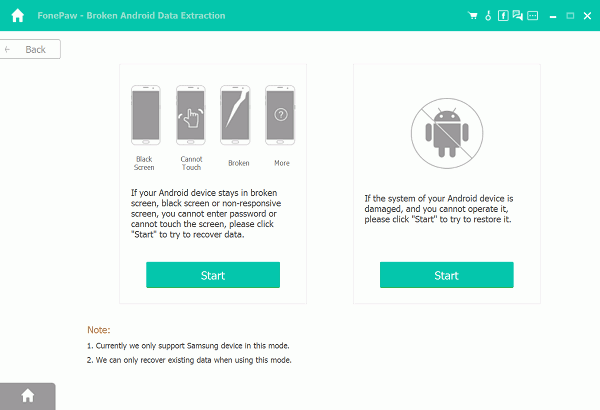
Step 4 You'll see the following page, select Stuck in Download Mode.
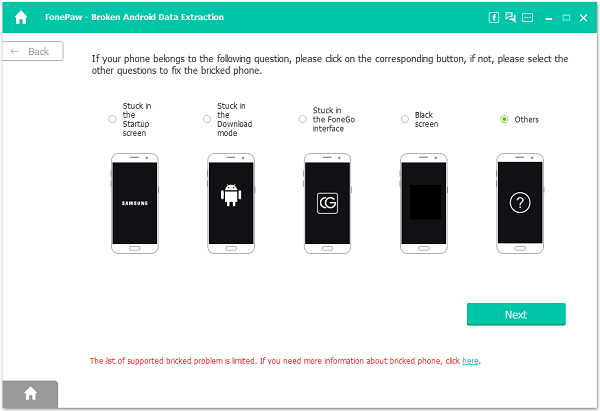
Step 5 Click Next and the program will begin to fix the phone. When it is done, the phone will reboot. And Recovery/Kernel is not Seandroid Enforcing is fixed.
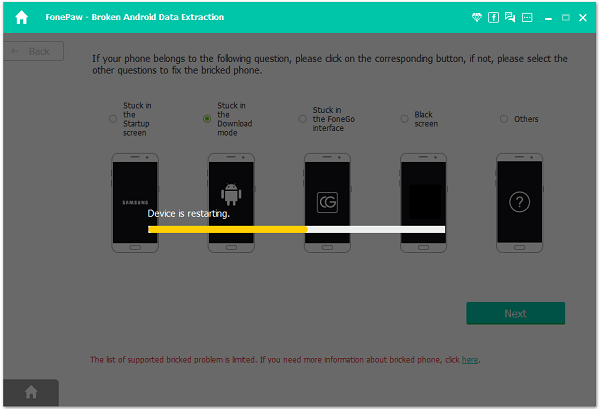
You can then install a right recovery, flash the phone with a compatible custom ROM or root the phone with a right file.
Method 2: Factory Reset Device in Recovery Mode
Another thing you can try is to put your phone in Recovery mode and then factory reset the phone.
Step 1 Power off your Samsung phone.
Step 2 Pressing Volume Up + Home + Power buttons to enter recovery mode.
Step 3 Under the Recovery mode, choose Wipe Data/Factory Reset. If you are in a TWRP custom recovery, choose Wipe > Swipe to Factory Reset.
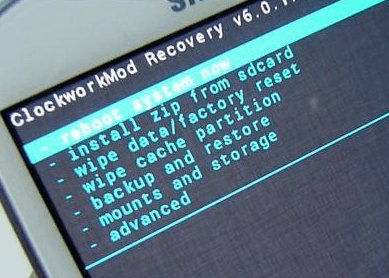
However, many users reported that they can't get into Recovery mode when the phone shows 'Recovery is not Seandroid Enforcing' or 'Kernel is not Seandroid Enforcing'. If so, use Method 1 or Method 3.
Method 3: Flash A Stock ROM via Odin
If the previous two methods are not options for you, you need to flash a stock firmware with Odin on the phone to fix 'Recovery is not Seandroid Enforcing'. Here is a guide on how to flash official firmware with Odin (opens new window). It is important that you have downloaded the correct ROM according to your model number, baseband version and PAD.
In the future, to avoid error like 'Recovery is not Seandroid Enforcing' or 'Kernel is not Seandroid Enforcing', always double check before you install a custom recovery, custom ROM or root file to make sure that it is compatible with your phone.



















