More and more users post their question on Apple community that Apple Music keeps crashing, especially since iOS 13 was launched. For instance:
- "When I tapped on a song and was ready to enjoy it, Apple Music app exited suddenly."
- "Apple Music crashes as soon as I tap to open it."
What can you do except for running Apple Music again and again? Here are some effective solutions to stop Apple Music from crashing.
# Solution 1: Restart and Re-login Apple Music App
To restart Apple Music App doesn't merely mean to exit and open the app. What you should do is to force close the app so that it will read and index data once again while restarting. To force stop the app:
- Double click the Home button, find out Apple Music and swipe it up.
- Then tap Music to run the app.
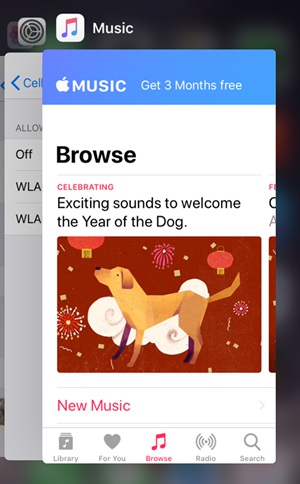
Besides, you can try to re-login Apple Music by signing out and in Apple ID.
- Run Settings > Apple ID. Scroll down and tap Sign Out.
- Later, sign in Apple Music in the similar way.
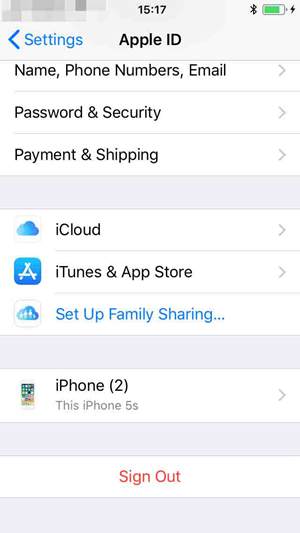
# Solution 2: Restart iPhone
Restarting your device is always a good way to fix a crashing app, including Apple Music. To restart your iPhone, press and hold the Power button for five seconds, and slide to shut down the phone. Then press and hold the button until the Apple logo appears.
On many occasions, hard restart is a more effective way to fix Apple Music crashing issue. The operation is various according to the model:
- iPhone 6s or earlier: Press and hold the Power and Home buttons;
- iPhone 7/7 Plus: Press and hold the Power and Volume Down buttons;
- iPhone 8/8 Plus, X: Press and quickly release Volume Up button > press and quickly release Volume Down button > Press and hold Power button.
You should hold the buttons for about 10 seconds until the Apple logo is displayed on the screen.
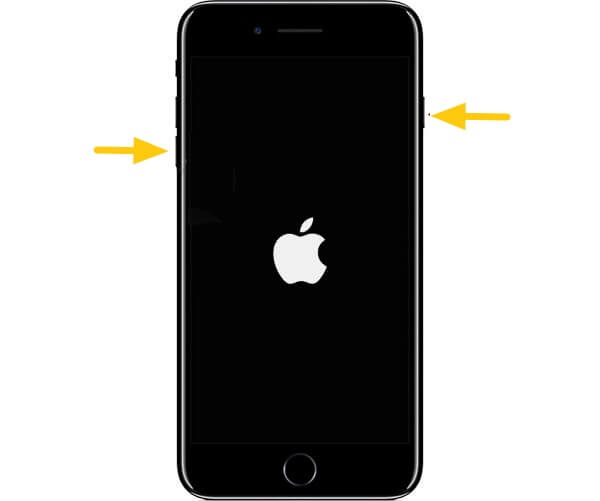
# Solution 3: Update Apple Music
A newest version of Apple Music can fix bugs that cause app crash. You can update the app by:
- Run App Store > Update and find out Apple Music on the list.
- If there is an "UPDATE" beside it, tap to update the app; if there is an "OPEN" next to it, you are on the newest version of Apple Music.
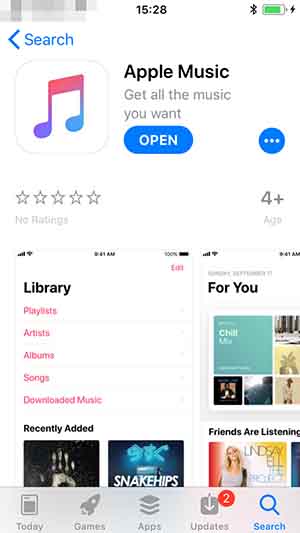
# Solution 4: Change Apple ID Country and Region
It is a pity that Apple Music is not available in some areas, but you can fix it by changing your Apple ID Country and Region in a few steps.
STEP 1: Run Settings > [Your Name of Apple ID] > iTunes & App Store.
STEP 2: Tap your Apple ID > View Apple ID, and confirm with Touch ID.
STEP 3: Choose Country/Region > Change Country or Region and change it from your actual location to the region that Apple Music is available, like United States. Thereafter, exit Settings and run Apple Music again.
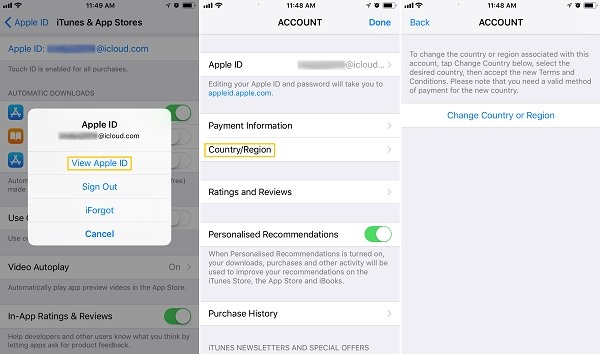
# Solution 5: Fix iPhone System Errors
When Apple Music keeps crashing after the above methods, you should think of system mistakes on your iPhone/iPad. FonePaw iOS System Recovery (opens new window) can help you to fix apps errors, system errors on your iPhone/iPad.
STEP 1: Before anything goes further, make a backup for your data. You can refer to this article : How to Backup iPhone without iTunes (opens new window).
STEP 2: Put your iPhone in recovery mode.
- iPhone 6s and earlier: Press and hold Home button + Power button;
- iPhone 7/7Plus: Press and hold Side/Power button + Volume Down button;
- iPhone X,8/ 8 Plus: Press and quickly release Volume Up button; Press and quickly release Volume Down button. Then Press and hold Side button.
STEP 3: Join your iPhone and your computer via USB cable, run iOS System Recovery, and click Continue.
STEP 4: Confirm the details of the iPhone model and system version, click Repair, and your phone will be back to normal in a few minutes.
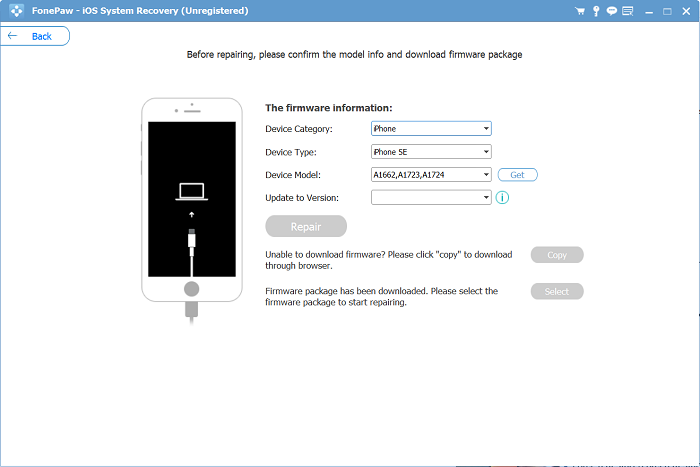
When the recovery is done, unlock the screen, run Apple Music and enjoy your songs! FonePaw iOS System Recovery can also fix iPhone stuck at white screen, black screen, error 3194, etc.



















