WhatsApp Messenger, a platform that supports real-time messaging, group chatting, media sharing, face-to-face chatting, and so on, is popular among Samsung users. They store considerable chat history in their phones, for example, Samsung Galaxy. However, a casual tab can lead to severe data loss. So, those who rely on WhatsApp for daily communication can concerns about how to retrieve WhatsApp Messages from Samsung Phone.
Part1. Recover WhatsApp Messages on Samsung without Backup
Here comes the great helper - FonePaw Android Data Recovery, a highly recommended recovery tool for you to get back a great variety of data deleted from your Android smartphone. It enables you to restore lost contacts, messages, photos, videos, audio and call logs. The latest version of the software also allows you to retrieve WhatsApp messages and attachments. If you are encountering the "WhatsApp messages loss disaster", you can follow the step-by-step guide below to get through it.

Android Data Recovery
Retrieve your lost data from your Android phone within seconds!
Step 1. Connect Your Samsung Galaxy to the Computer
Click the buttons above to download the right version of FonePaw Android Data Recovery on your computer. After installation, run it and connect Samsung Galaxy to computer via USB cable.
Note: Don't forget to Enable USB Debugging on Android Phone/Tablet.
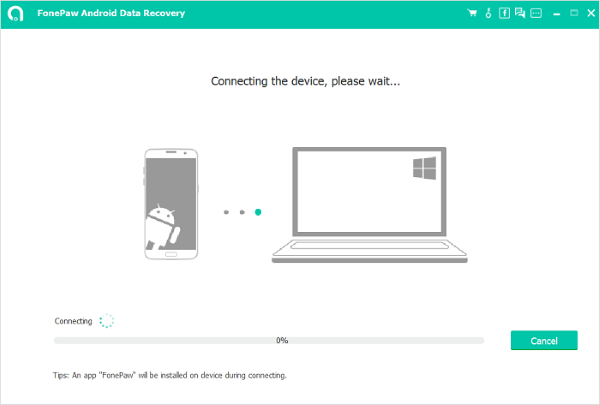
Step 2. Select WhatsApp to Scan
When your phone is successfully recognized and connected, you can select the file types to scan. Tick the box besides WhatsApp and WhatsApp Attachments and hit the Next button.
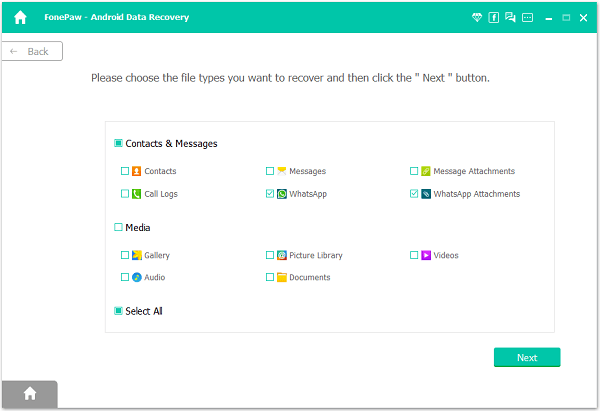
Step 3. Allow the Software to Analyze Samsung Galaxy
The software needs your authorization to analyze and access to the files stored in your phone. Turn back to your device and tap "Allow/Grant/Authorize" in the pop-up window on your phone.
If it doesn't show up, click the Retry button in the software interface.

Step 4. Preview and Recover Samsung WhatsApp Messages
Now the software will start scanning for the lost data in your phone. In the left column, select WhatsApp, all the WhatsApp messages will be displayed in the main interface. And those deleted will be marked in red. Tick those you want and hit the Recover button in the lower-right corner. In a while, all missing WhatsApp messages will be restored and saved in the computer.
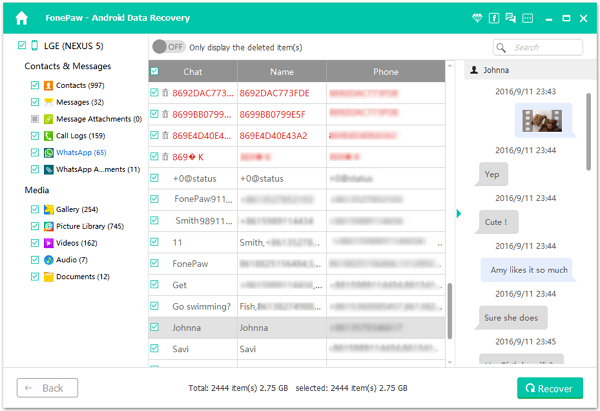
Part2. Recover WhatsApp Messages on Samsung with Backup
WhatsApp allows you to back up messages. If you’ve backed up your chat history, you can easily recover deleted messages. To check your backup, go to WhatsApp > More options > Settings > Chats > Chat Backup.
WhatsApp lets you back up your chat history, videos, and photos to Google Drive with encryption. To recover deleted messages:
- Uninstall and reinstall WhatsApp from the Google Play Store.
- Open the app and enter your phone number.
- After verification, WhatsApp will search for backups on Google Drive or your phone.
- Tap "RESTORE" to recover your chat.
Part3. Best WhatsApp Backup Tool You Should Try!
When backing up WhatsApp chats, using a cloud drive is convenient, but larger backups can quickly fill up storage space. In such cases, it’s a better option to use professional WhatsApp backup software to back up your important WhatsApp data on your computer.
FonePaw WhatsApp Transfer is a popular WhatsApp data management tool that supports transferring, backing up, and restoring WhatsApp data. It’s compatible with the latest versions of both iPhone and Android phones, making it easy to transfer WhatsApp data to and from your computer.
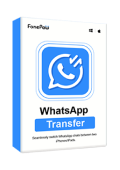
WhatsApp Transfer
Transfer WhatsApp data between iOS and Android devices.