Accidentally deleting messages on your iPhone is a common occurrence, and it can be especially distressing when you lack backup files. However, there's no need to despair as deleted messages don't vanish immediately. You can employ specific methods to recover them before they get overwritten. In this guide, we'll present 2 effective ways to help you recover deleted messages on iPhone without backup. Read on to get back your valuable messages!
Recover Deleted Messages on iPhone in Recently Deleted [iOS 16 and Later]
The "Recently Deleted" feature in Messages is a valuable addition to iOS 16 updates. This feature offers the quick and free recovery of deleted messages for about 30 days (maybe up to 40 days). If you want to retrieve deleted messages without backup using this feature, your device must run on iOS 16, iOS 17, iOS 18, or a more recent version.
- Open the Messages app on your iPhone, and tap "Edit" in the upper-left corner. (This button can also be "Filter" if you enable the "Filter Unknown Senders" feature.)
- Then tap Recently Deleted from the given options.
- Select the one you want to restore and tap "Recover".
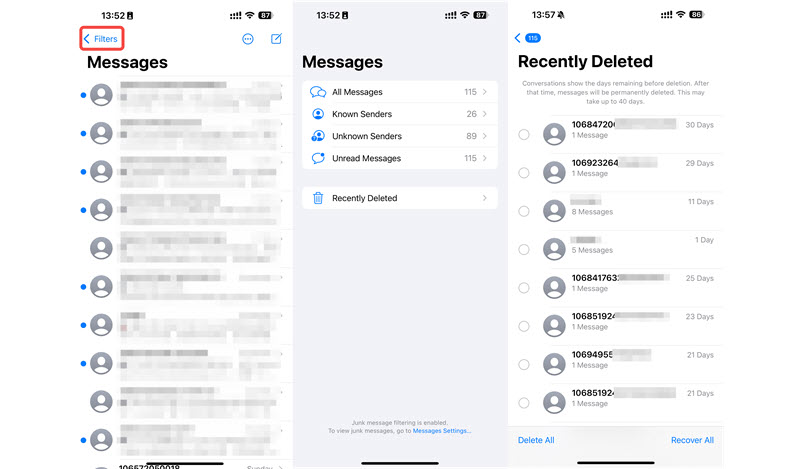
Recover Deleted Messages on iPhone without Backup Using FonePaw Software
If you cannot find the deleted messages in "Recently Deleted" or you've just permanently deleted the messages, you need a professional iPhone data recovery tool to help recover deleted messages on iPhone without backup.
FonePaw iPhone Data Recovery is here to help. This excellent program can scan deeply in your iPhone to find the permanently deleted messages that haven't been overwritten. And it will recover and export your deleted messages as CSV or HTML files to your computer for easy viewing. What's exactly amazing is that FonePaw provides free scanning and preview, helping you to find deleted messages on iPhone without backup at no cost.
Free Download Buy with 20% off Free Download Buy with 20% off
Step 1. Install FonePaw and connect to your iPhone, choose "Recover from iOS device".
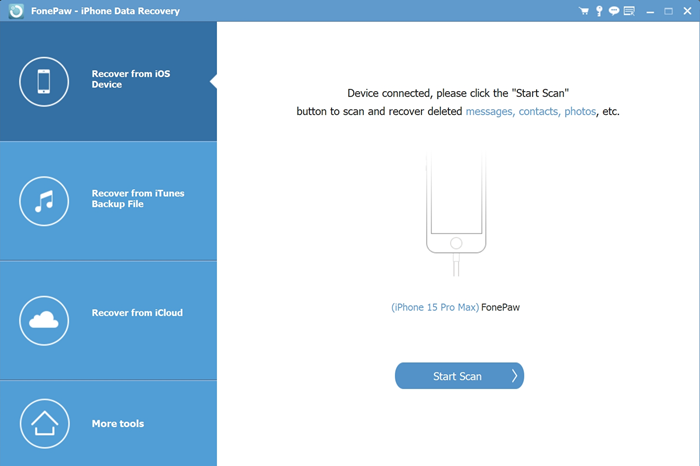
Step 2. Click Start Scan. After a while, FonePaw will find and display the deleted messages from your iPhone.
Step 3. Preview and tick the messages you want to recover.
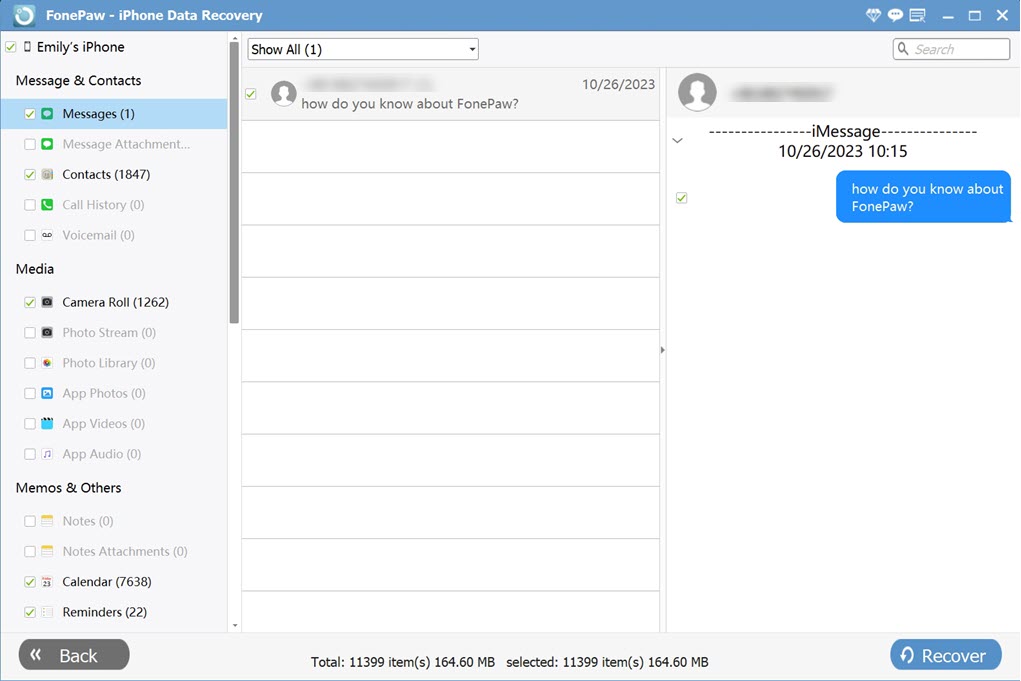
Step 4. Click Recover to retrieve deleted messages on iPhone to your computer.
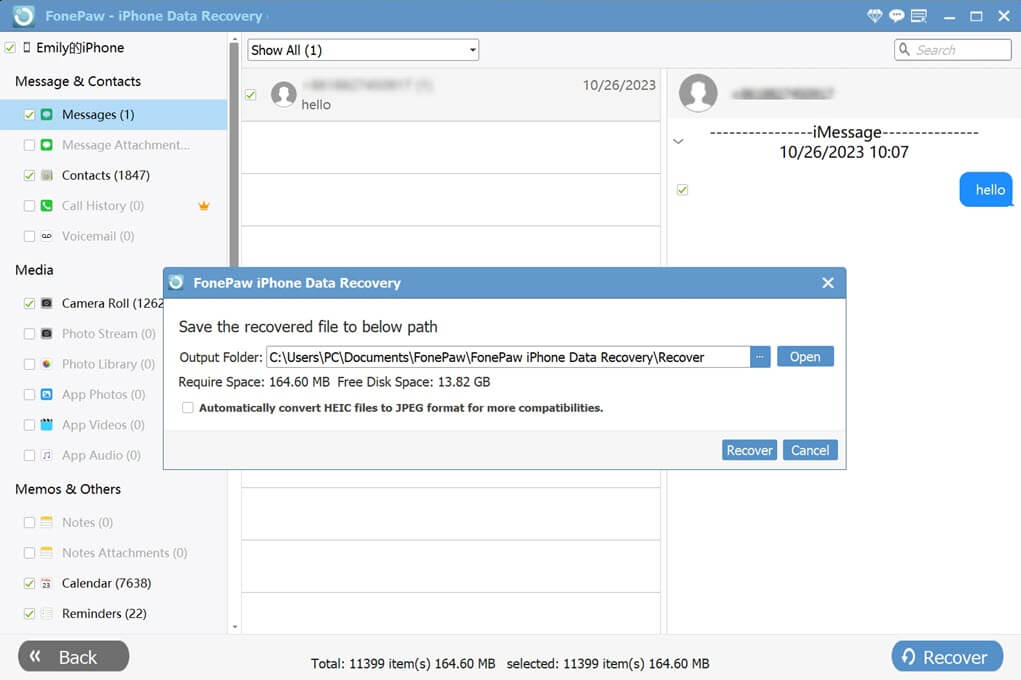
Video Tutorial: How to Recover Deleted Messages on iPhone without Backup via FonePaw
Tips to Avoid Losing Messages on iPhone
To be honest, it's challenging to recover deleted messages on iPhone without backup. Even the most advanced software cannot guarantee 100% success. Therefore, we recommend taking some measures in your daily routine to prevent important messages from being accidentally deleted or lost.
- Develop a backup habit and regularly back up your iPhone to your computer or iCloud. This will also ensure the safety of your other important files and data.
- Use third-party software like FonePaw iOS Transfer to transfer important messages to your computer as a backup.
- Manage your iPhone's storage space to ensure there's enough available space. This way, your messages will be less likely to be overwritten once deleted.
Final Words
The accidental loss of text messages often occurs when you haven't backed up your data. However, there's no need to worry, as both methods mentioned in the article can help you recover deleted messages on iPhone without backup.
FonePaw iPhone Data Recovery is an excellent tool that offers a forever-free scanning and preview feature, which can help you discover and retrieve deleted messages on iPhone without backup. And it can even help you recover deleted iMessages. Click the download button below, and we hope you can retrieve your lost messages.




















